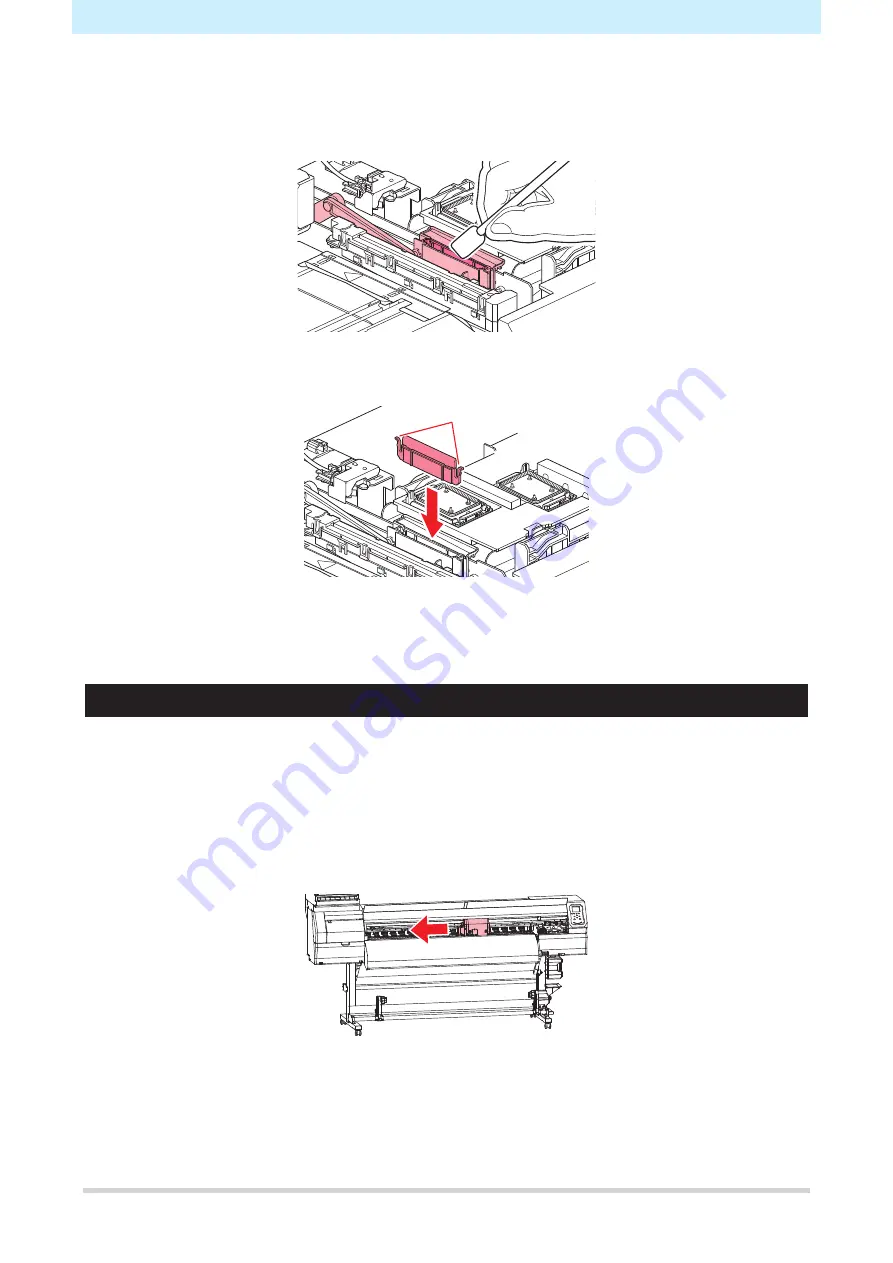
4. Consumable Item Replacement
20
6
Wipe away any ink or dust adhering to the wiper slider.
• Wipe off any ink adhering with a clean stick moistened with maintenance liquid.
• Wipe off the maintenance liquid. Make sure none remains.
7
Insert a new wiper.
Lug
8
Once replacement is complete, close the front cover, then press the [ENTER] key.
• The wiper usage count is reset.
Wiper Cleaner Replacement
Replace with a new wiper cleaner once a year.
1
On the LOCAL mode screen, select [MENU] > [Maintenance], then press the [ENTER] key.
• The Maintenance menu is displayed.
2
Select [Station] > [Carriage Out] > [Move To Platen Right End ], then press the [ENTER] key.
• The carriage moves over the platen.
3
Open the front cover.
Содержание jV100-160
Страница 32: ......
Страница 33: ......
Страница 34: ......
Страница 36: ...MIMAKI ENGINEERING CO LTD 2020 YM FW 1 0...






























