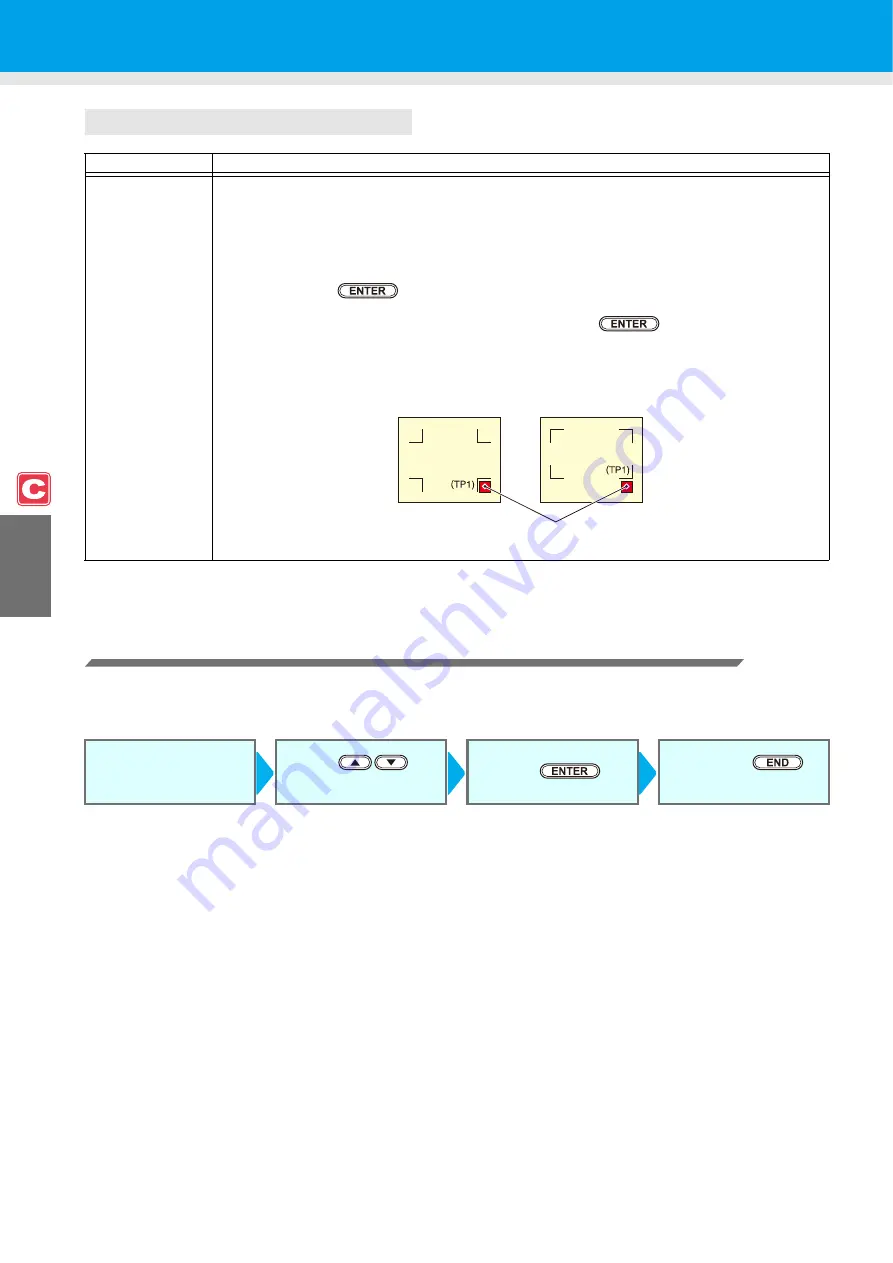
4-14
Setting of skew check
Resetting the Setting of Register Mark Detection
In case the cutter unit detects a medium that has no printing of register marks and displays [SEARCH START
POS.], set the register mark detection to "OFF".
Then, the register mark detection is disabled.
Set Value
Description
0 to 99 mm
This will set the allowable value of sheet declination when copying continuously.
When copying continuously for roll sheet, the printing position may be misaligned gradually because
of the sheet declination etc. In such a case, the operation can be continued by detecting register
marks again with the following procedures:
If the coordinate value of B axis of the Register mark 1 is misaligned exceeding the setting value,
cutting operation suspends.
When pressing the
key, the device enters the register mark detection waiting mode.
To restart the register mark detection, move the light spot of the light pointer to the position
described in the figure below with the jog key and press the
key.
At this time, do not correct the medium by raising the clamp lever. The operation cannot be
continued.
If check is not performed, set “0”.
Follow Steps 1 to 5 in
"Setting Register Mark
Detection".
Press
to
select "OFF".
Press the
key.
Press the
several times.
Position of starting
register mark detection
Reference
mark 1
MARK
:
TYPE 1
MARK
:
TYPE 2
Reference
mark 2
Содержание CJV30-100
Страница 15: ...xiv How to Read this Manual...
Страница 16: ...xv...
Страница 158: ...Other Convenient Functions 4 48 12 Press the key...
Страница 239: ...Warning Labels 8 7 8 Appendix No Order No Label 1 M904810 2 M905935 3 M905811 4 M903330 5 M903239 6 M903405...
Страница 243: ...8 11 Function Flowchart 8 Appendix MED I A RES I DUA L PR I NT ENT Only when MEDIA RESIDUAL is ON...
Страница 244: ...8 12 ES 3 I NK MMCCYYKK REMA I N 3 4 5 6 7 8 9 9 HEAD HE I GHT T h i n MMMMMMM 1 0 0 0mm From P8 10...
Страница 261: ...8 29 Function Flowchart 8 Appendix...
Страница 269: ...8 37 Function Flowchart 8 Appendix...
Страница 272: ...8 40...
Страница 273: ...D201873 11 26092008...
Страница 274: ...NH FW 1 1 MIMAKI ENGINEERING CO LTD 2008...






























