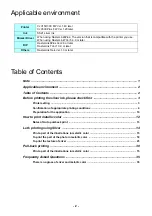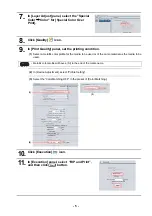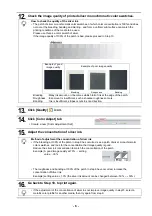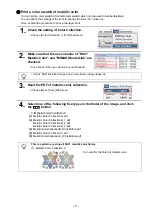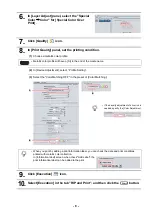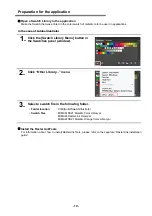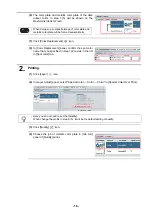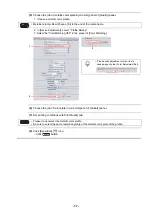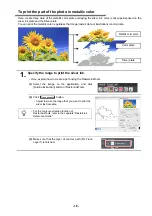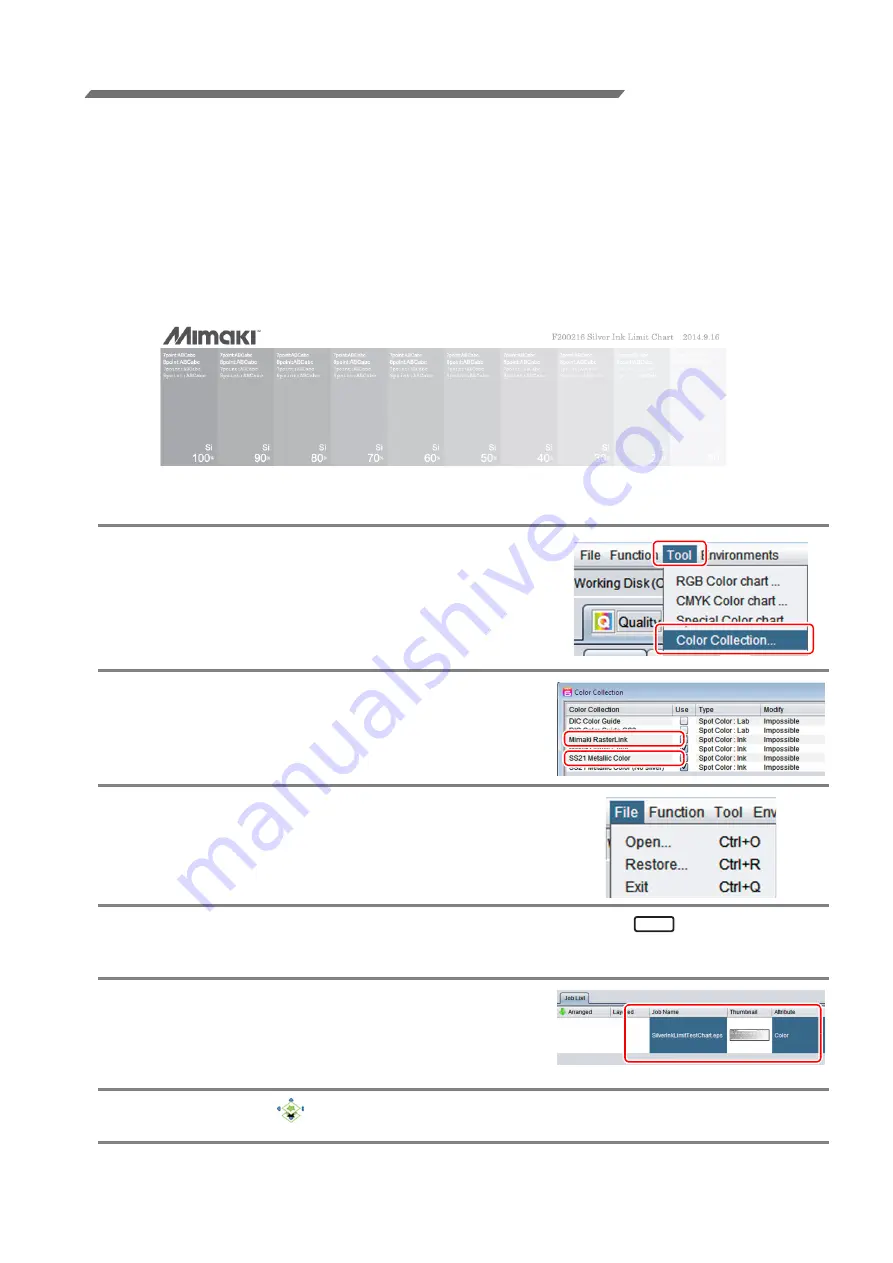
- 4 -
Confirmation of appropriate printing conditions
The color of the print using the SS21 silver ink is very different from the color to be displayed in the preview of
the application.
Because there is image quality varies depending on the media you want to use, you need to make sure the
first printing conditions suitable for the media.
After confirming the printing conditions, it is recommended that you create a color swatch of silver
monochromatic and metallic color in printing conditions suitable for the media.
Create a silver monochromatic color swatch
Even in the case of media that do not have a metallic color profile, in order to use your silver ink effectively,
please output the following color swatch and check the print condition that matches the media.
Here, explain the procedure to print a two-layer print.
1.
Check the setting of Color Collection.
• Choose [Color Collection ...] from [Tool] menu.
2.
Make sure that the use columns of "SS21
Metallic Color" and "MIMAKI RasterLink" are
checked.
• Put a check if the use columns are not checked.
3.
Select [Open...] from [File] menu of
RasterLink.
4.
Select the image in the following folder, and then click
button.
• C:\MijSuite\ColorChart\Default\SilverInkLimiTestChart.pdf
5.
From [Job List] panel, select the image (job)
that is read.
6.
Click [Layer]
icon.
Open