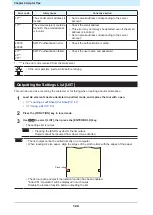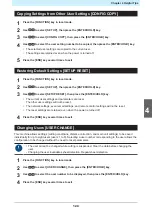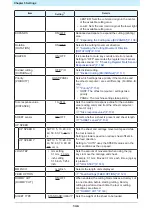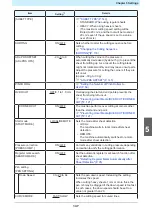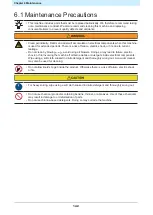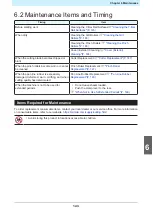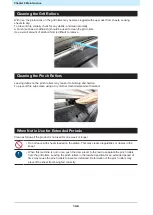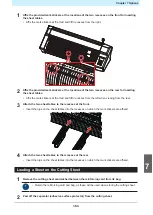Chapter 5 Settings
140
l
JOG STEP
Jog step should be set to determine an accurate position in the following cases:
• When using two-point line correction
"2-Point Line Correction [AXIS CORRECT]"(P. 100)
• When setting an origin at an accurate position
l
DUMMY CUT
Dummy cutting will not be performed if "PEN" or "CRE" (
"Using the Creasing Tool"(P. 67)
the tool conditions.
It will be performed in front of the pinch roller nearest to both sides from the current carriage location.
Pinch roller
Dummy cut
The default dummy cut setting is "ON".
Set to "OFF" when cutting cut-out characters or to avoid damaging the sheet.
When set to "OFF", performing test cutting allows the direction of the cutting blade to be adjusted.
l
SHEET TYPE
Cutting (or printing) at high speed on heavy or wide sheets may cause the sheet to become offset. It may
also cause "Error 401: Motor Alarm" to occur. If this occurs, set the sheet setting to "HEAVY".
l
ADJ-PRS OFFSET
Uncut sections may remain at cut sections where the angle is 120° or less due to light pressure when the
cutter is lowered to the sheet, such as when using the optional eccentric blade.
This is because the cutting pressure is automatically decreased (below approximately 5 g) to prevent the
sheet from lifting up when cutting at corners. The low cutting pressure prevents the cutting blade from
rotating smoothly in the direction of travel, leaving uncut sections. In cases like this, the pressure (correction
pressure offset) should be increased when cutting at corners. If the pressure is too high, causing the joints
between line segments to become too prominent, the pressure can be reduced to make these less
prominent.
Содержание CG-100AR
Страница 39: ...Chapter 1 Before Using This Machine 39 2 Shut down the computer connected to the machine 1 ...
Страница 76: ...Chapter 2 Cutting 76 ...
Страница 98: ...Chapter 3 Cutting Data with Register Marks 98 ...
Страница 131: ...Chapter 4 Helpful Tips 131 4 Press the END key several times to exit 4 ...
Страница 132: ...Chapter 4 Helpful Tips 132 ...
Страница 133: ...Chapter 5 Settings This chapter Describes the individual settings FUNCTION 134 SET UP 135 ...
Страница 150: ...Chapter 6 Maintenance 150 ...
Страница 158: ...Chapter 7 Options 158 ...
Страница 178: ...Chapter 9 Appendix 178 ...
Страница 182: ...MEMO ...
Страница 184: ... MIMAKI ENGINEERING CO LTD 2022 MM FW 1 0 ...