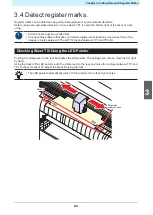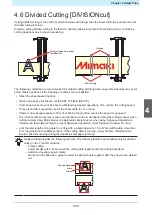Chapter 4 Helpful Tips
101
Cut Area Setting [CUT AREA]
The cut area is set by the range extending from the origin to the diagonally opposite UL (upper left) point set
by the user. Set the UL point position here.
Repeating sheet detection will clear the cut area.
Point UL
Origin
CUT
AREA
1
Press the [REMOTE] key to select local mode.
• Press the [REMOTE] key to confirm beforehand that cutting (printing) is not performed even in
remote mode.
2
Use
to select jog mode.
3
Press the [FEED] key.
4
Use
to set the UL point.
5
Press the [ENTER/HOLD] key to confirm the UL point.
• The "CUT AREA *.* *.*" screen appears for a short time, before the machine reverts to local mode.
• Set the UL point in the positive direction from the origin.
• Set the origin within the cut area. An operation error will occur if it is set outside the cut
area.
"Note about the cutting area"(P. 44)
Digitizing [DIGITIZE]
The coordinates from the origin of the image printed are displayed on the host computer.
Digitizing is enabled once the digitize command (DP;) has been received from the host computer.
To digitize, load a sheet with a pattern specifying the points.
• The digitizing operation is available only with application software that includes the digitize
function. For information on how to use the function, refer to the operation manual for the
application software.
1
Select remote mode, then receive the digitize command from the host computer.
• The screen display changes as follows:
4
Содержание CG-100AR
Страница 39: ...Chapter 1 Before Using This Machine 39 2 Shut down the computer connected to the machine 1 ...
Страница 76: ...Chapter 2 Cutting 76 ...
Страница 98: ...Chapter 3 Cutting Data with Register Marks 98 ...
Страница 131: ...Chapter 4 Helpful Tips 131 4 Press the END key several times to exit 4 ...
Страница 132: ...Chapter 4 Helpful Tips 132 ...
Страница 133: ...Chapter 5 Settings This chapter Describes the individual settings FUNCTION 134 SET UP 135 ...
Страница 150: ...Chapter 6 Maintenance 150 ...
Страница 158: ...Chapter 7 Options 158 ...
Страница 178: ...Chapter 9 Appendix 178 ...
Страница 182: ...MEMO ...
Страница 184: ... MIMAKI ENGINEERING CO LTD 2022 MM FW 1 0 ...