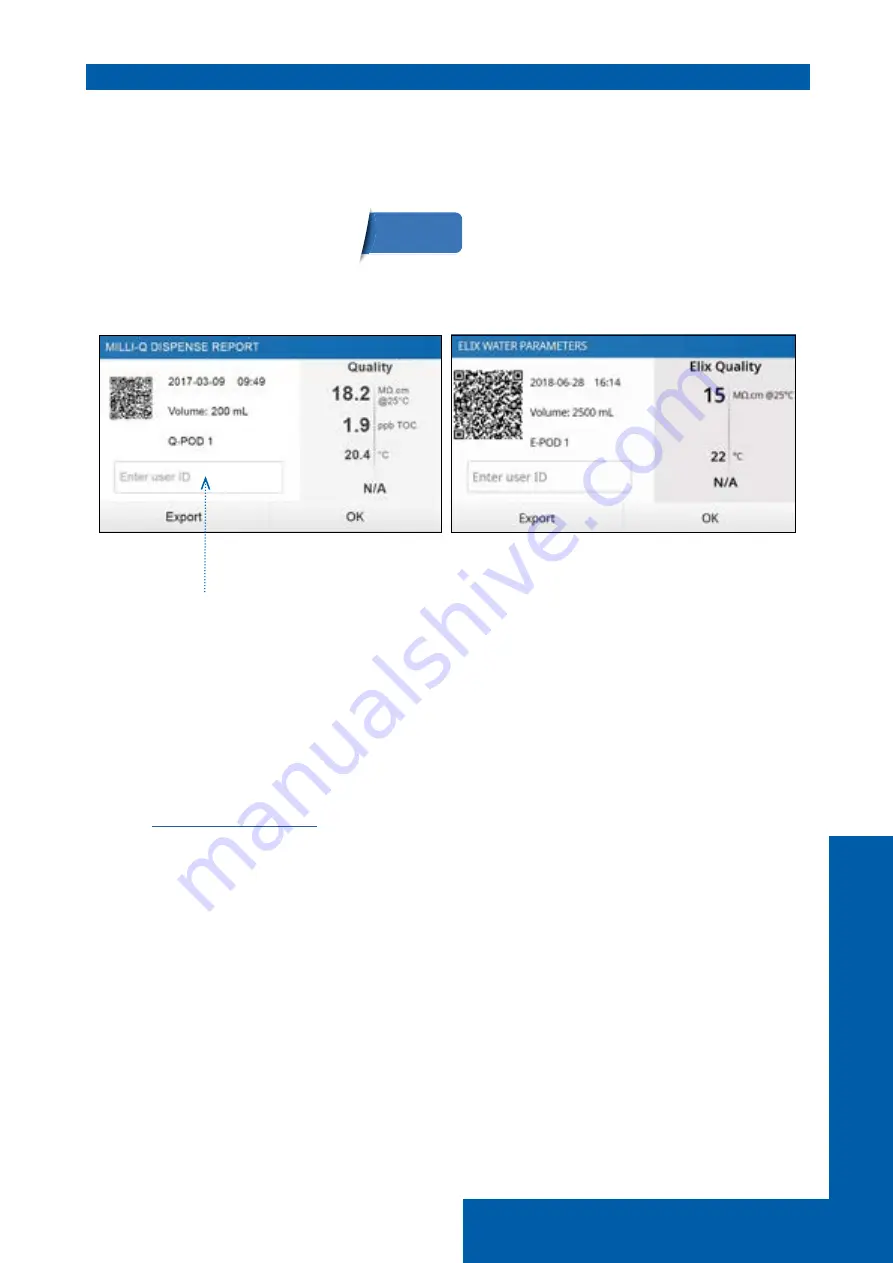
Quick start
8
Dispense report
A dispense report is automatically produced after each dispensing operation. A dispensing
operation is considered to be all dispenses with less than 10 second intervals between them. This
can be interrupted at any time by pressing on the dispense report icon that becomes available
on the home screen as soon as a dispense is initiated.
1. Visualize
Click on the dispense report icon:
2. Personalize (assign a name or experiment number)
In the user ID field, enter the content of your choice (max 15 characters)
3. Export
- Scan the QR code from a mobile device to instantly retrieve the report.
- Click on the export button to save the report on a USB key.
4. Automatic archiving
The dispense report icon on the home screen will automatically disappear after 5 minutes of
inactivity. Each dispense report, whether consulted or not, is automatically archived and can be
retrieved anytime by going in the history report section available in the information menu. Go to
for further information.
Dispense
report

























