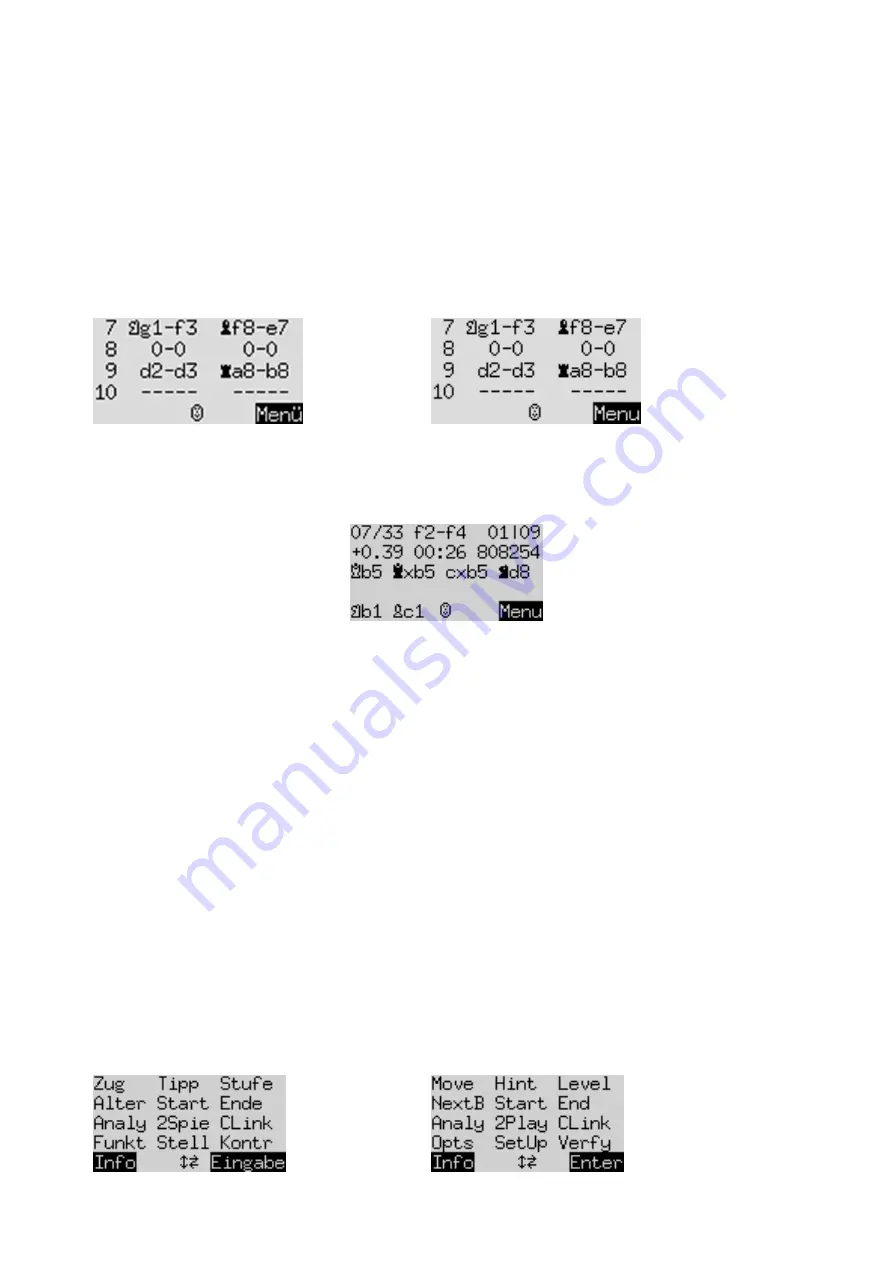
8
4.1
Info screen: Large clock
This is displayed when you first connect the power and select the language
–
see illustration in Section 2.4.
On a ‘Normal’ level, this screen shows the total times taken so far by White and Black. On some other levels
(‘Blitz’, ‘Tournament’ and ‘User’
–
see Section 5.4), the clock display ‘counts down’ and shows the amount of
time remaining until the next time control.
4.2
Info screen: Game score
This screen shows the most recent moves, for example:
German:
English:
4.3
Info screen: Analysis
This screen supplies insights into the computer’s thought process
–
including the continuation that it
considers best for both sides, and a number expressing its evaluation of the current position.
4.4
Info screen: Permanent brain
When the computer’s ‘Permanent Brain’ is active, it continues to think about the position when it is your turn.
Its findings are displayed on the ‘PB’ screen, including: your expected next move, the continuation that is
rated as strongest, and a numerical evaluation (similar to the ‘Analysis’ screen).
4.5
Info screen: Opening name and code
This displays the opening of the current game, together with the “code” assigned to it in the
Encyclopedia of
Chess Openings
(
ECO
).
4.6
Info screen: Small clock
This gives more detailed information on the time situation than on the ‘Large clock’ screen.
5
Special functions
5.1
The main menu
If you press GREEN when any of the of the ‘Info’ screens is shown (see Section 4), a menu of 12 special
functions appears:
German:
English:































