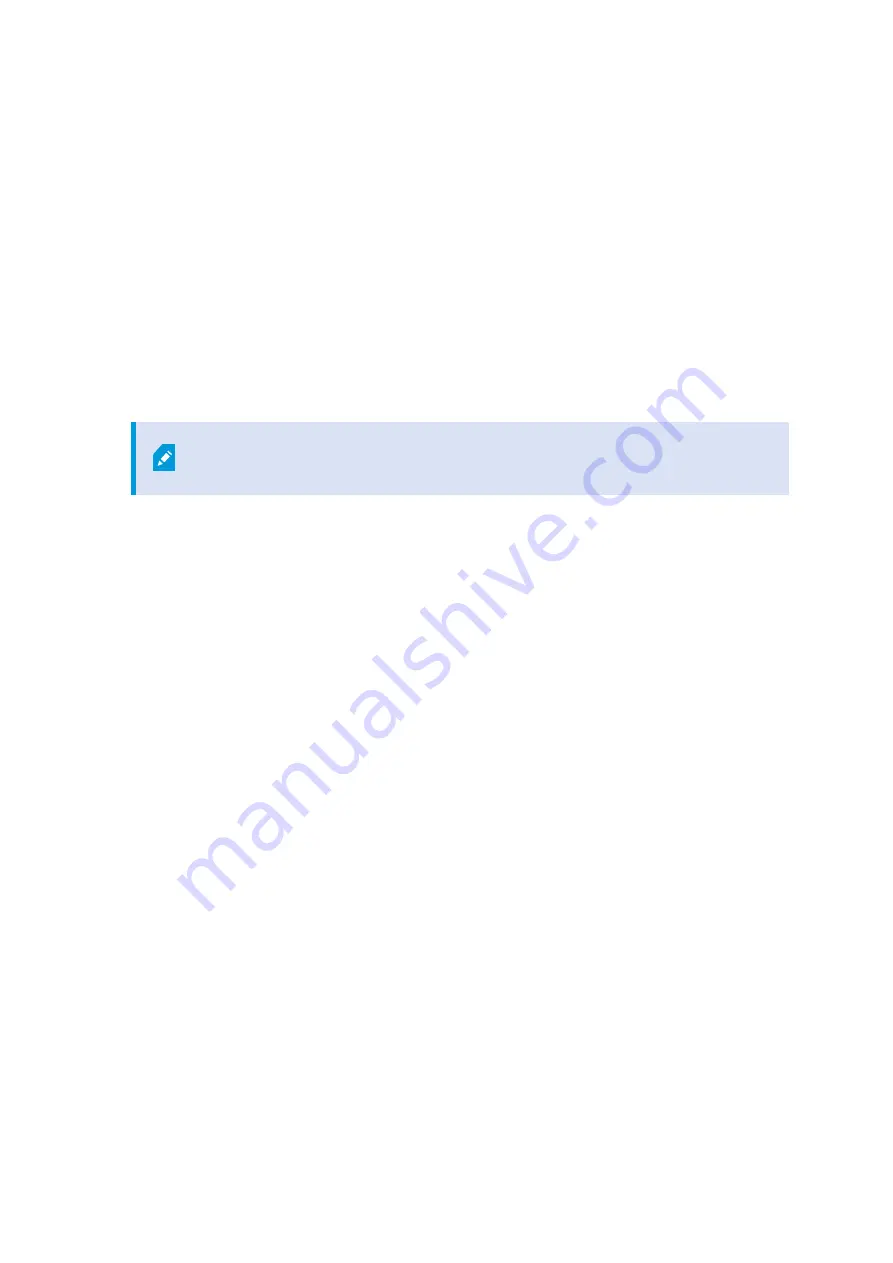
9. In the
Enter user names and passwords for hardware
window, enter the user names and passwords for
the hardware that you have changed from the manufacturer defaults.
The installation program will scan the network for hardware with specified credentials and hardware with
manufacturer default credentials.
Click
Continue
.
10. In the
Select the hardware to add to the system
window, select the hardware that you want to add to the
system. Click
Continue
.
11. In the
Configure the devices
window, you can give the hardware descriptive names by clicking the edit
icon next to the hardware name. This name is then prefixed to the hardware devices.
Expand the hardware node to enable or disable hardware devices, such as cameras, speakers and
microphones.
Cameras are enabled by default, and speakers and microphones are disabled by
default.
Click
Continue
.
12. In the
Add users
window, you can add Windows users and basic users. These users can have either the
Administrators role or the Operators role.
Define the user and click
Add
.
When you are done adding users, click
Continue
.
When the installation and initial configuration are done, the
Configuration is complete
window appears, where
you see:
l
A list of cameras and devices that are added to the system
l
A list of users who are added to the system
l
Addresses to the XProtect Web Client and XProtect Mobile client, which you can copy and share with your
users
When you click
Close
, the XProtect Smart Client opens and is ready to use.
Finally, when the Husky Assistant completes the setup process, click
Finish
.
Install a recording server
If you chose to use your Milestone Husky unit as a recording server in the Husky Assistant wizard, the recording
server installation starts automatically while the Husky Assistant wizard runs in the background. When prompted:
Getting started guide | Milestone Husky™ X8 NVR
18
| Install XProtect VMS
























