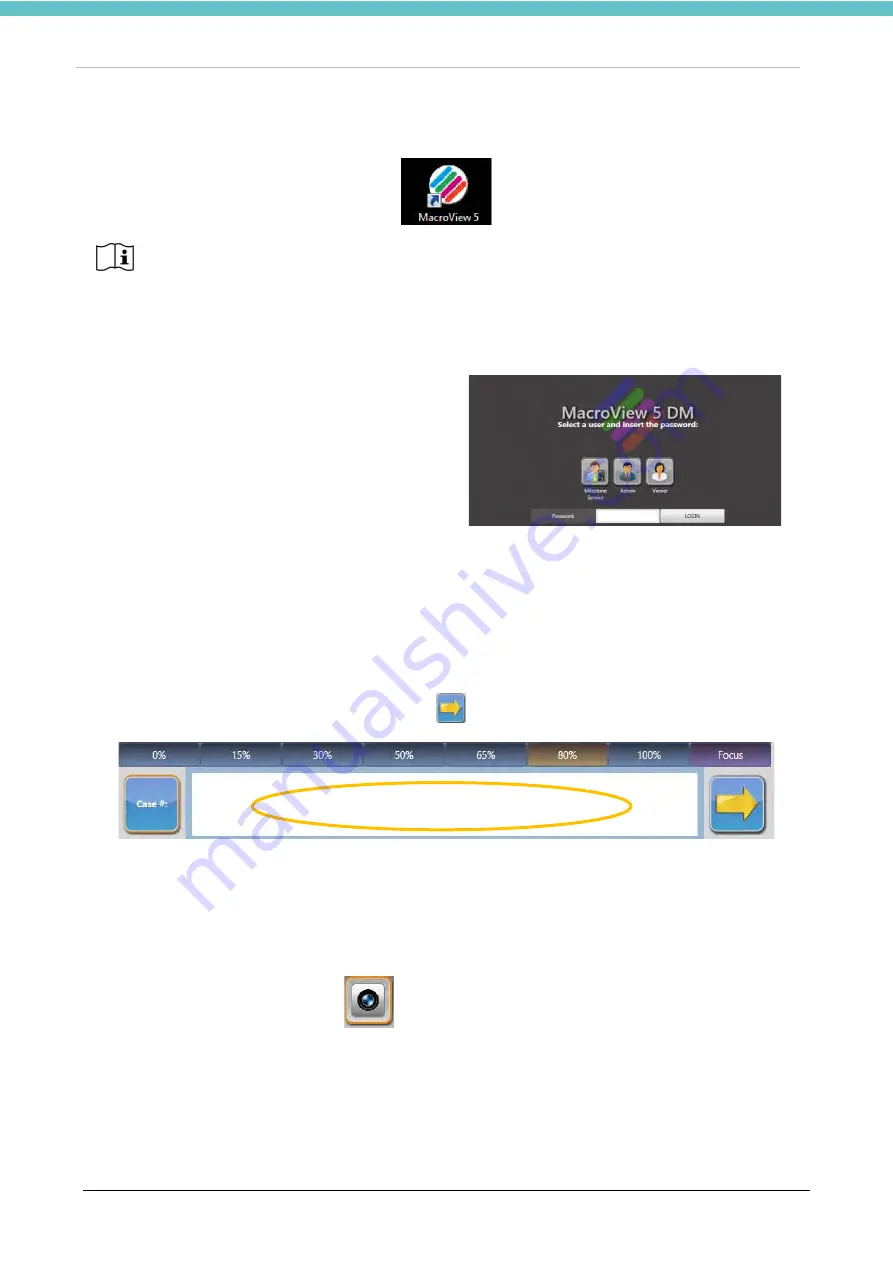
MacroVIEW
MM179-001 - Operator Manual
32
Wait a few seconds. When the camera in the monitor of the manipulator switches on, start up the MacroView
5 software by double clicking the MacroView 5 icon on the desktop.
3.2. Log in and Log out
As a default setting, when the MacroView software is running, the user is logged in as Administrator.
To disable this function, it is necessary to uncheck the
“auto log-in” field (see chapter 3.9.2).
You need to be logged in as Administrator to use the
main functions. “Service” Log-in is available for
authorized personnel only.
3.3. How to operate
3.3.1. Create a case
Enter the case ID using the barcode reader or manually with the keyboard to create or retrieve a case.
When performing a manual entry, click the enter key
.
The picture can be taken with different zooms, in 7 pre-set steps. According to the Standard Zoom or
Extended Zoom setting it is possible to have two different zoom levels (hence two different frames of the
photographed areas).
To set Standard Zoom or Extended Zoom refer to chapter 3.6.4.
Go to LIVE mode by selecting the Live
icon on the top right of the screen.
Save images, videos and audios by using the icons on the left side (as shown in the figure below) or using
the manipulator.
Do not launch the software if the camera is not ON (refer to the manipulator monitor to
understand if the camera is ON).
Содержание 372700
Страница 2: ......
Страница 13: ...MacroVIEW MM179 001 Operator Manual 13 Click Next Click Next Click Install...
Страница 18: ...MacroVIEW MM179 001 Operator Manual 18 1 9 Labelling for MacroVIEW For explanation of symbols see chapter 1 1...
Страница 96: ...MacroVIEW MM179 001 Operator Manual 96 Press enter Press Ctrl C...
Страница 99: ...MacroVIEW MM179 001 Operator Manual 99 Select Yes check the image Select choose Press Enter on the keyboard...
Страница 103: ......
Страница 104: ......
Страница 105: ......
Страница 106: ......
Страница 107: ......
















































