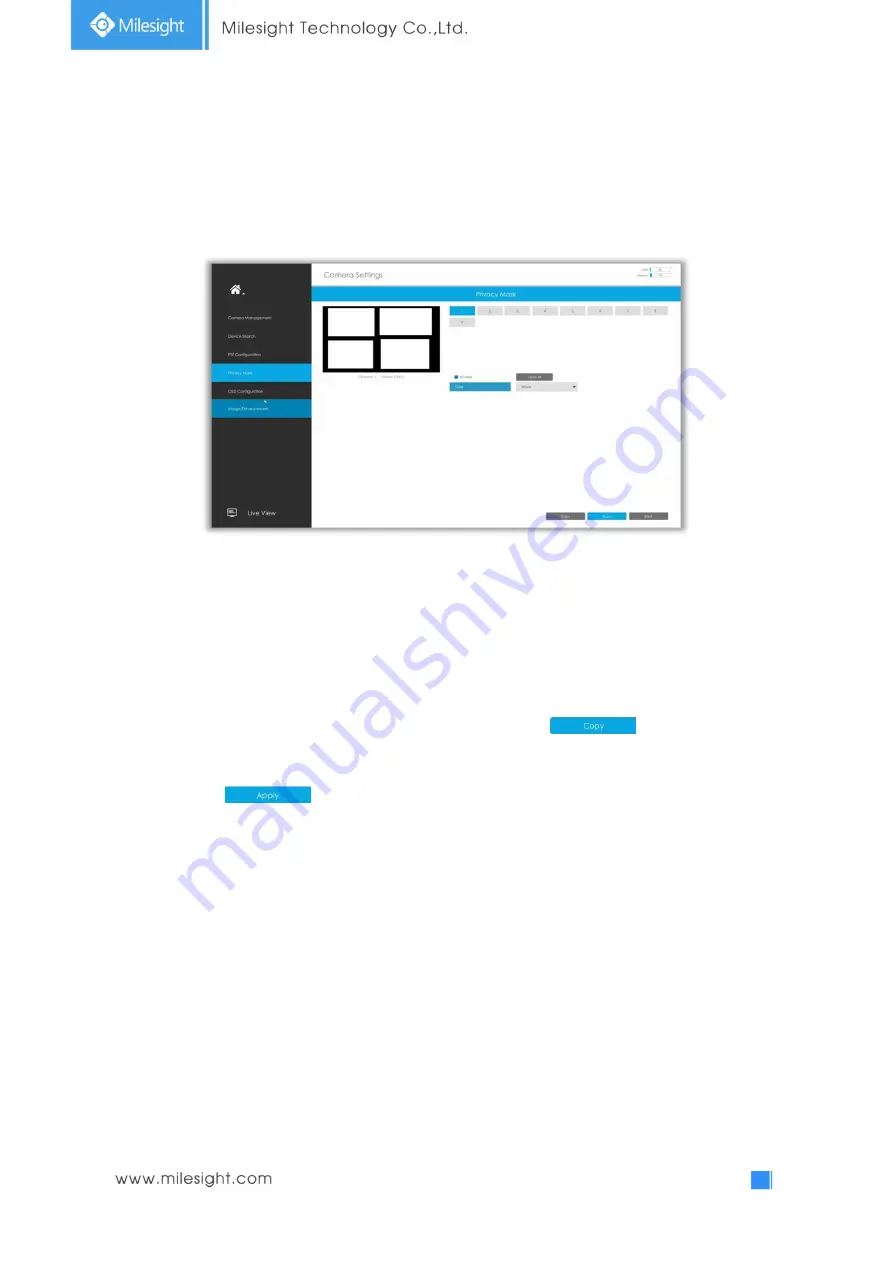
44
3.4.4 Privacy Mask
Milesight NVR supports to set privacy mask. It is used to cover some privacy area which is not proper
to appear on monitor.
You can add a privacy mask by following steps:
Step1. Select channel and enable privacy mask.
Step2. Set the privacy mask type and drag the mouse to select the area which is privacy on the live
window. You can add
4 areas
at most.
Step3. Copy the privacy area to the other channels by clicking the “
” button on the
bottom of the windows.
Step4. Select “
” to save the settings.
Содержание UI-1009-NA
Страница 1: ...Network Video Recorder User Manual V5 02...
Страница 6: ...4 6 5 Event Status 130 4 6 6 Packet Capture Tool 130 4 7 Logs 131 4 8 Logout 131 5 Services 132...
Страница 11: ...11 UI 5032 B 4K H 265 Pro NVR 7000 Series UI 7016 B UI 7032 B 4K H 265 Pro NVR 8000 Series UI 8032 B...
Страница 12: ...12 4K H 265 PoE NVR Series UI 1009 PA UI 5016 PB UI 7032 PB...
Страница 14: ...14...
Страница 81: ...81 3 9 Logout Logout Exit the current login account Reboot Restart the NVR Shutdown Close the NVR...
Страница 133: ...133...






























