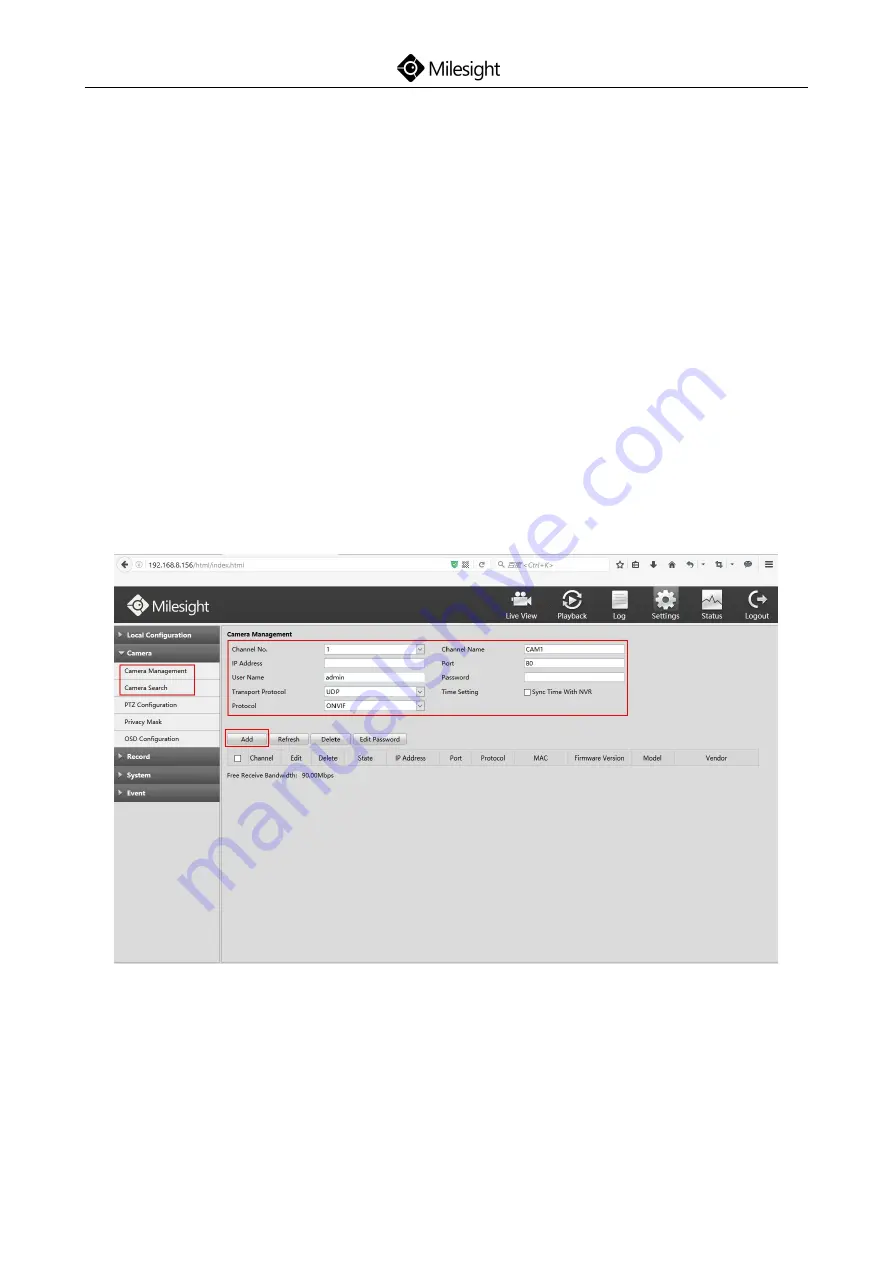
Quick Start Guide
www.milesight.com
38
2. If it’s your first time to access to NVR via WEB, please install the plug-in. And
please close the browser before installing the plug-in.
7.2.2 Live View
After logging in the NVR, you can add cameras to the NVR through the camera
settings. After adding cameras, please click on the Live View button to get the
preview. (Default user name and password of network camera are “admin” and
“ms1234”.)
Details are shown as follows:
Содержание PoE 5000 Series
Страница 1: ...Quick Start Guide www milesight com 1 V 4 03 ...
Страница 2: ......
Страница 7: ...Quick Start Guide www milesight com 4 Mini NVR Mini PoE NVR 80mm 120mm 80mm 180mm 115mm 115mm ...
Страница 8: ...Quick Start Guide www milesight com 5 Pro PoE 5000 Pro PoE 7000 Pro 8000 ...
Страница 10: ...Quick Start Guide www milesight com 7 Pro 5000 ...
Страница 16: ...Quick Start Guide www milesight com 13 Mini PoE NVR Step4 Push down the casing and tighten the screws ...
Страница 23: ...Quick Start Guide www milesight com 20 PoE 5000 ...
Страница 34: ...Quick Start Guide www milesight com 31 Step10 Retighten the screws on the back Pro 8000 ...
Страница 36: ...Quick Start Guide www milesight com 33 PoE 7000 ...
Страница 43: ...Quick Start Guide www milesight com 40 Password Modifying Time Setting Network Setting ...
Страница 47: ......
Страница 48: ...www milesight com ...






















