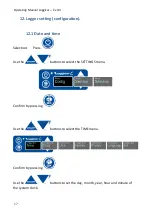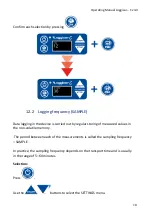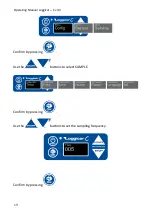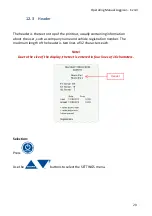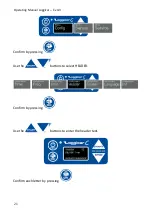Operating Manual Loggicar
–
C v4.3
5. Logger construction.
Thermal paper dispenser
Keypad with display
9V power supply
Mini USB port
COM service port
LCE-01 block connection port
6. Logger installation
The Loggicar
–
C logger is a mobile device, therefore a specific mounting point is not
specified. The user should install the logger in such a way as to enable safe operation
of the vehicle and the logger during driving and parking. An industrial hook-and-loop
fastener is provided with the logger. The fastener does not guarantee stable and
permanent installation of the device on the vehicle, it only prevent movement. The
strength holding down the logger depends on the cleanness of the surface, its type
and installation accuracy. If the logger does not seem appropriately fixed, it should
be installed in a different place. The logger can be installed in car holders for mobile
devices.
6