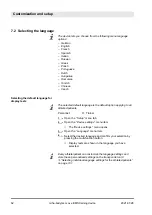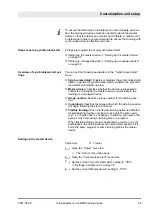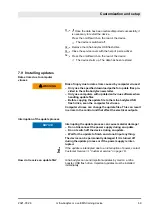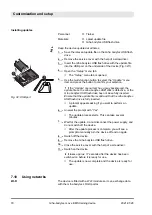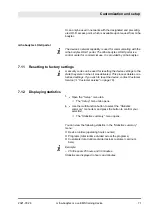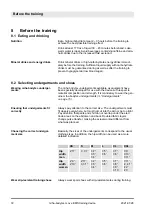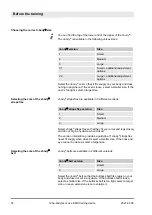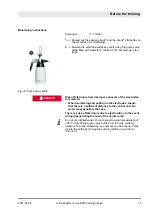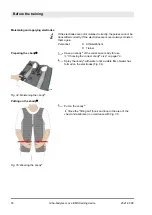7
Customization and setup
7.1 Adjusting the device setup
Personnel:
n
Trainer
1.
Open the
“Setup”
menu tab.
2.
Open the
“Device settings”
menu item.
ð
The
“Device settings”
menu opens.
You can set the following parameters in the
“Device settings”
menu:
n
Load level:
Enables or disables the option
“Load level”
in gen-
eral, but requires additional activation for each customer on the
customer card.
n
Device color:
Lets you adjust the color of all LED lights in the
device.
n
Active color:
Sets the color of the decreasing LED strip in the
display and on the rear while a pulse is being output.
n
Pause color:
Sets the color of the increasing LED strip in the
display and on the rear while no pulse is being output.
n
Pause transition color:
Specifies the color of the LED strip in
the display and on the rear if a pause transition of more than 0
LEDs was selected.
n
Pause transition:
Specifies how many LEDs are supposed to
change color at the beginning of the pulse.
n
Brightness:
Specifies the brightness of the display in the
device.
n
Language:
Specifies the language to be used for display texts.
n
Gender of avatar:
Specifies the gender of the avatar for work-
outs without a transponder card.
Any change of the controller color will not take effect until you exit
the “Setup” menu. Pause transitions can be used for instance to
demonstrate to the athlete/patient with the device when they have
to contract their muscles.
Displaying device settings
Menu items device settings
Changing controller colors
Customization and setup
2021-07-28
miha-bodytec m.ove EMS training device
61