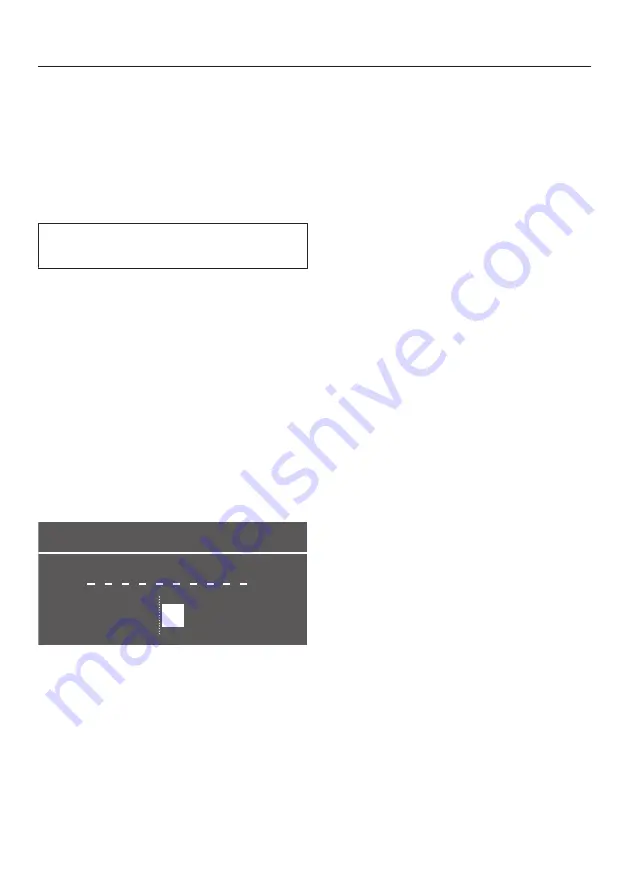
User profiles
43
In addition to the Miele drinks menu
(Miele profile), you can create individual
profiles to cater for different tastes and
preferences.
The portion quantities and parameters
for all drinks can be adjusted in each
profile.
The name of the current profile is
shown in the top left of the display.
Creating profiles
Touch the
sensor control and
select
User profiles
. Confirm with
OK
.
The
User profiles
menu opens.
Select
Create profile
.
The editor will open in the display.
Entering a name
Use the
and
arrows to enter letters
and numbers. You can select both
upper and lower case letters.
Name
A
B C D E F
Z
- To enter a character, highlight a
character and confirm the selection
with
OK
.
- To delete a character, touch the
sensor.
- A name is saved by selecting the
tick
and confirming with
OK
.
Enter the profile name.
Useful tip:
It is best to select short,
memorable names.
The profile is created.
Preparing User profile drinks
Touch the
sensor control and
select
User profiles
. Confirm with
OK
.
Select the profile you want.
Select the drink you want.
Drink preparation starts.
Changing drinks in a profile
When you change the parameters of a
drink within a profile, these settings only
apply to the active profile. The settings
for drinks in other profiles are not
affected.
Select the profile you want.
The name of the profile selected will be
shown in the top left-hand corner of the
display.
You can now change the drinks
individually.
Editing profiles
When you have created at least one
profile, you can rename, delete or
change profiles in the
User profiles
menu.
Select
Edit
and confirm with
OK
.
You can now edit the selected profile.
Setting change of profile
You can select from the following
options:
-
Manual
: The selected profile remains
active until you select another profile.
Содержание CM 6160
Страница 88: ...Appliance dimensions INSTALLATION 88 ...
Страница 90: ......
Страница 92: ...M Nr 11 619 020 00 en AU NZ CM 6160 CM 6360 CM 6560 ...






























