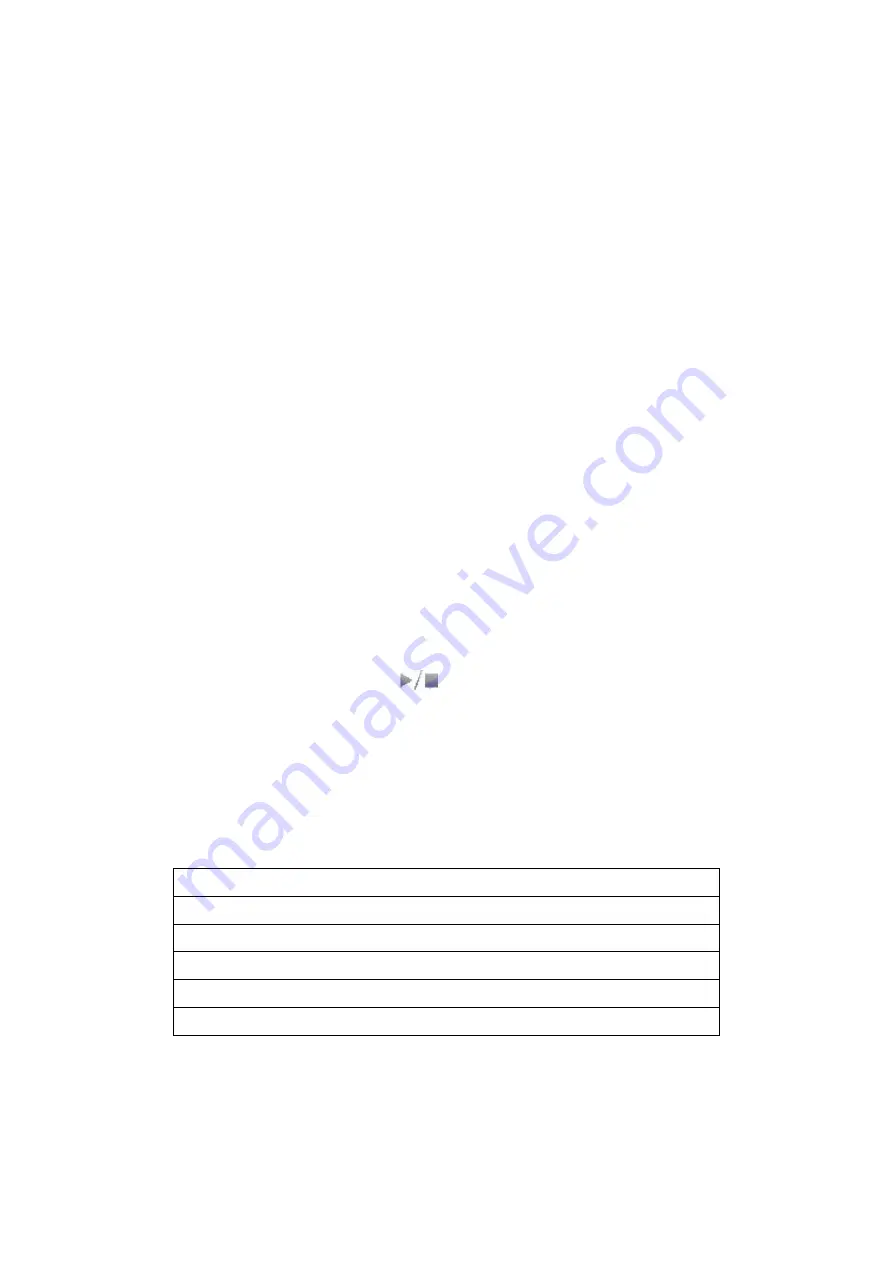
MIDIPLUS Co, Ltd.
7
http://www.midiplus.com.tw
2.3.
Play music with USB disk (USB MEMORY)
2.3.1.
Support playback format
1.
.MP3
2.
.WAV
2.3.2.
Sequence of music playing priority
1.
Insert a USB disk, the USB disk has a file of .mp3 or .wav format, Press the [SONG]
button, LCD display [USB song 1],[single stop].
2.
Not insert a USB disk, or it is no supporting file for USB disk, Press the [SONG]
button, play built-in 10 music MIDI song, LCD display[Midi song 1],[Volume:85
b=140]..
3.
Then press the [Edit] button, after the lights, press [CLICK] button to select Volume
/Tempo option.
4.
Turn the [value knob] or [+], [-] button to adjust the tempo.
5.
Setup is complete then press [Edit] button, you can put out the lights.
2.3.3.
Selection of music
1.
Insert a USB disk with .mp3 or .wav format.
2.
Press [SONG] button to automatically read the music in USB disk (maximum support
of 9999).
3.
Rotation [knob], choose to play music, [+], [-] button to adjust volume.
4.
Press the Start / Stop button [ ] to play or stop music.
2.3.4.
Select play mode
1.
Press [EDIT] button.
2.
Press [SONG] button to select.
3.
LCD display [MP3 play mode], [Single Stop], this is to say stop playing after the hit
single .MP3 file.
4.
Rotation [knob] or [+],[-] button,select All, Single, File,Random, Single Stop, All stop.
Repeat All
:
Repeat the songs in the all folders.
Repeat Single
:
Repeat the songs in the current folders.
Repeat File
:
Repeat a single song.
Random
:
Play the song randomly.
Single Stop
:
Play the song of the current folder, it will stop playing.
All Stop
:
After all the songs are played, stop playing.
2.3.5.
Selection music mode
1.
Press [EDIT] button, then press [SONG] , LCD display[MP3 EQ mode:] ,[Normal].
2.
Rotation [knob] or [+], [-] button, choose Normal, POP, Rock, Jazz, Classic.










































