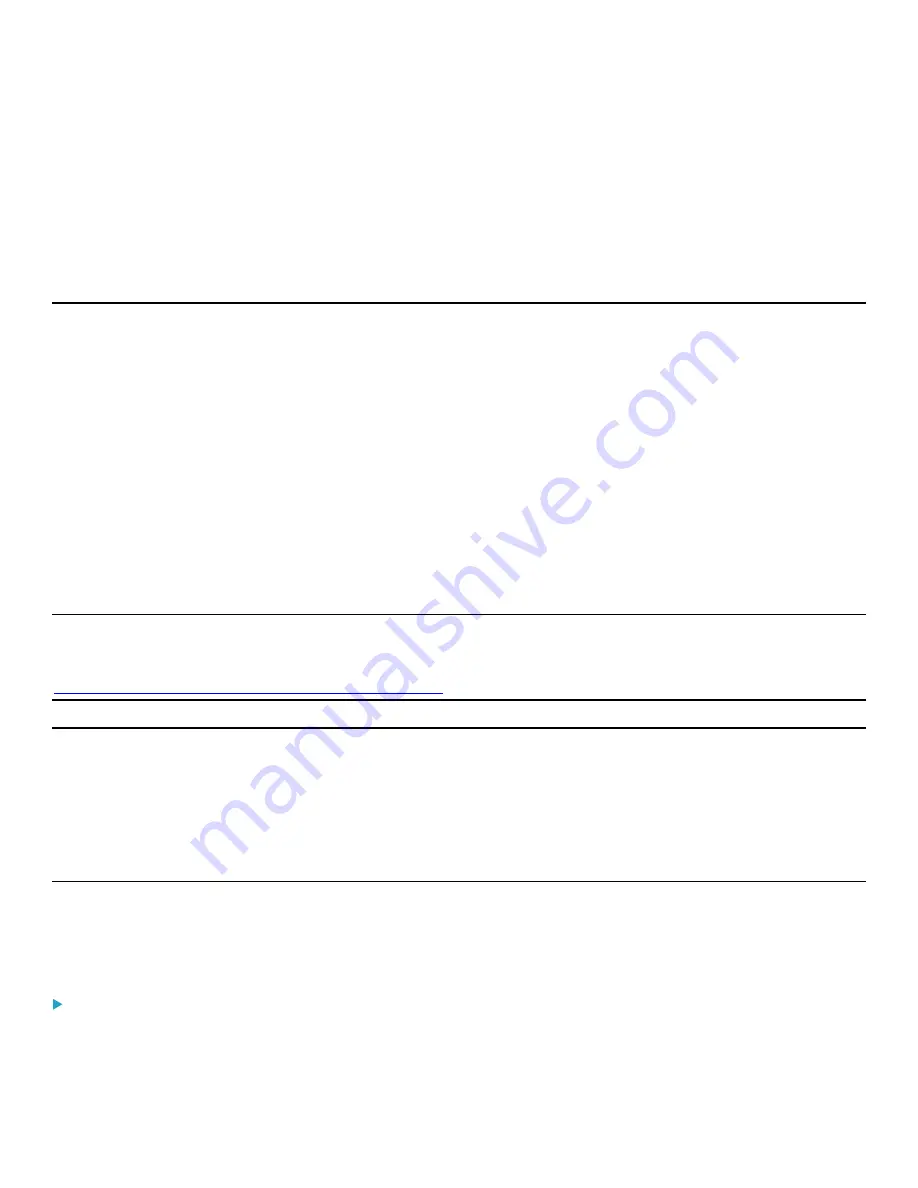
155
Chapter 4: Using the Command Line Interface
This section explains how to use the command line interface (CLI) to administer a PDU.
CLI commands are case sensitive.
About the Interface
The PDU provides a command line interface that enables data center administrators to perform some basic management
tasks.
Using this interface, you can do the following:
•
Reset the PDU
•
Display the PDU and network information, such as the device name, firmware version, IP address, and so on
•
Configure the PDU and network settings
•
Troubleshoot network problems
You can access the interface over a local connection using a terminal emulation program such as HyperTerminal, or via a
Telnet or SSH client such as PuTTY.
Note: Telnet access is disabled by default because it communicates openly and is thus insecure. To enable Telnet, refer to
Changing Telnet Settings
in the PDU With RackLink User Manual at
www.middleatlantic.com/resources/power-downloads.aspx
Logging in to the CLI
Logging in via HyperTerminal over a local connection is a little different than logging in using SSH or Telnet.
If a security login agreement has been enabled, you must accept the agreement in order to complete the login. Users are
authenticated first and the security banner is checked afterwards.
With HyperTerminal
You can use any terminal emulation programs for local access to the command line interface.
This section illustrates HyperTerminal, which is part of Windows operating systems prior to Windows Vista.
To log in using HyperTerminal:
1.
Connect your computer to the PDU via a local connection.






























