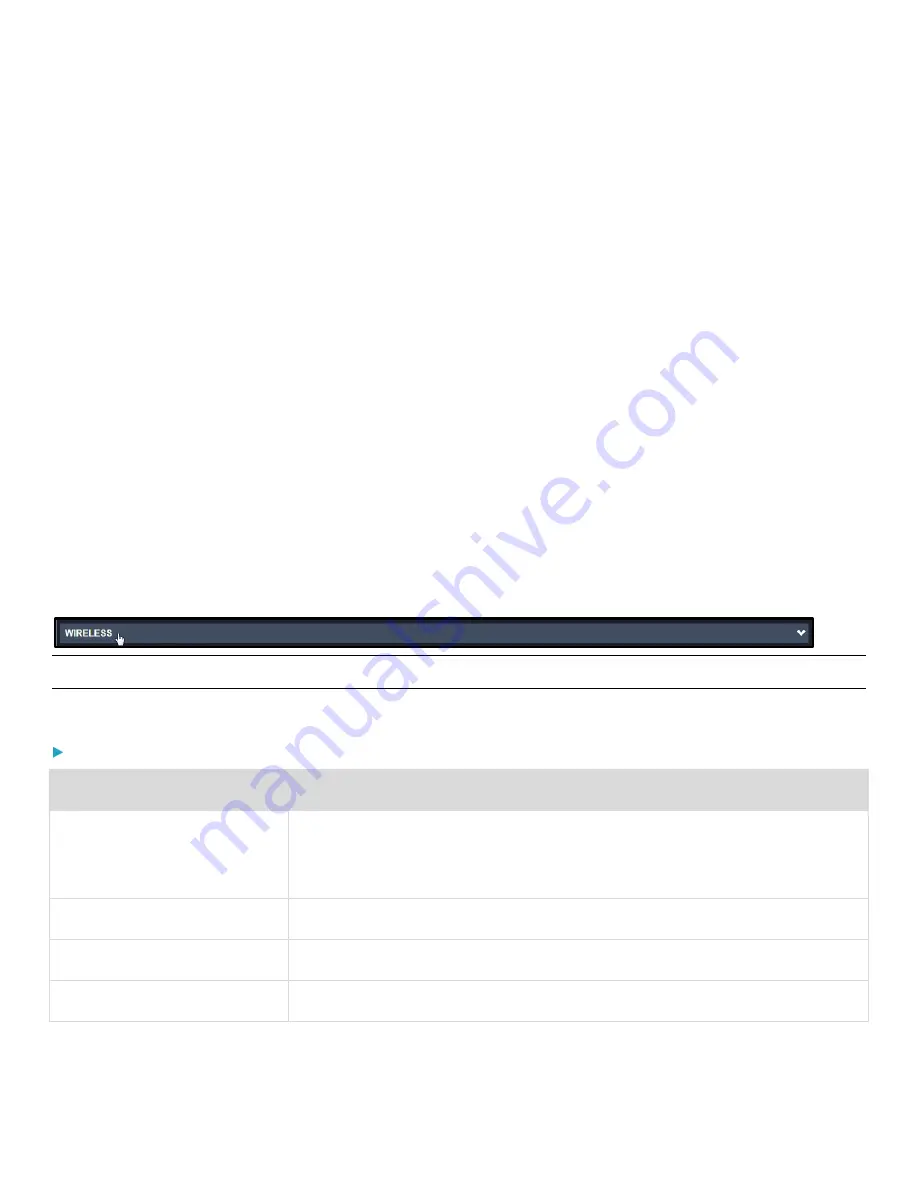
Chapter 3: Using the Web Interface
86
5.
Configure IPv6 settings as follows:
a.
Select the Enable IPv6 checkbox to enable the interface. This checkbox is selected by default.
b.
In the IP Auto Configuration drop-down select DHCP or Static and provide the following additional information:
If you selected DHCP, enter a Preferred Hostname in the text box provided.
DHCP hostnames must meet the following requirements:
−
Consists of alphanumeric characters and/or hyphens
−
Cannot begin or end with a hyphen
−
Cannot contain more than 63 characters
−
Cannot contain punctuation marks, spaces, and other symbols
If you selected Static, enter a valid IPv6 address with a prefix length in the text box provided. The address
follows an “IP address/prefix length” syntax.
−
Example: fd07:2fa:6cff:1111::0/128
Wireless Network Settings
1.
Choose Device Settings > Network.
2.
Click the WIRELESS title bar as shown.
Note: By default the wireless interface is disabled. You should enable it if wireless networking is desired.
3.
Configure as follows:
Interface Settings:
Field or Setting
Description
Hardware State
Look in this display field to ensure that the PDU has detected a wireless USB LAN
adapter. If not, verify whether the USB LAN adapter is firmly connected or whether it is
supported.
SSID
Type the name of the wireless access point (AP)
Force AP BSSID
If the BSSID is available, select this checkbox
BSSID
Type the MAC address of an access point






























