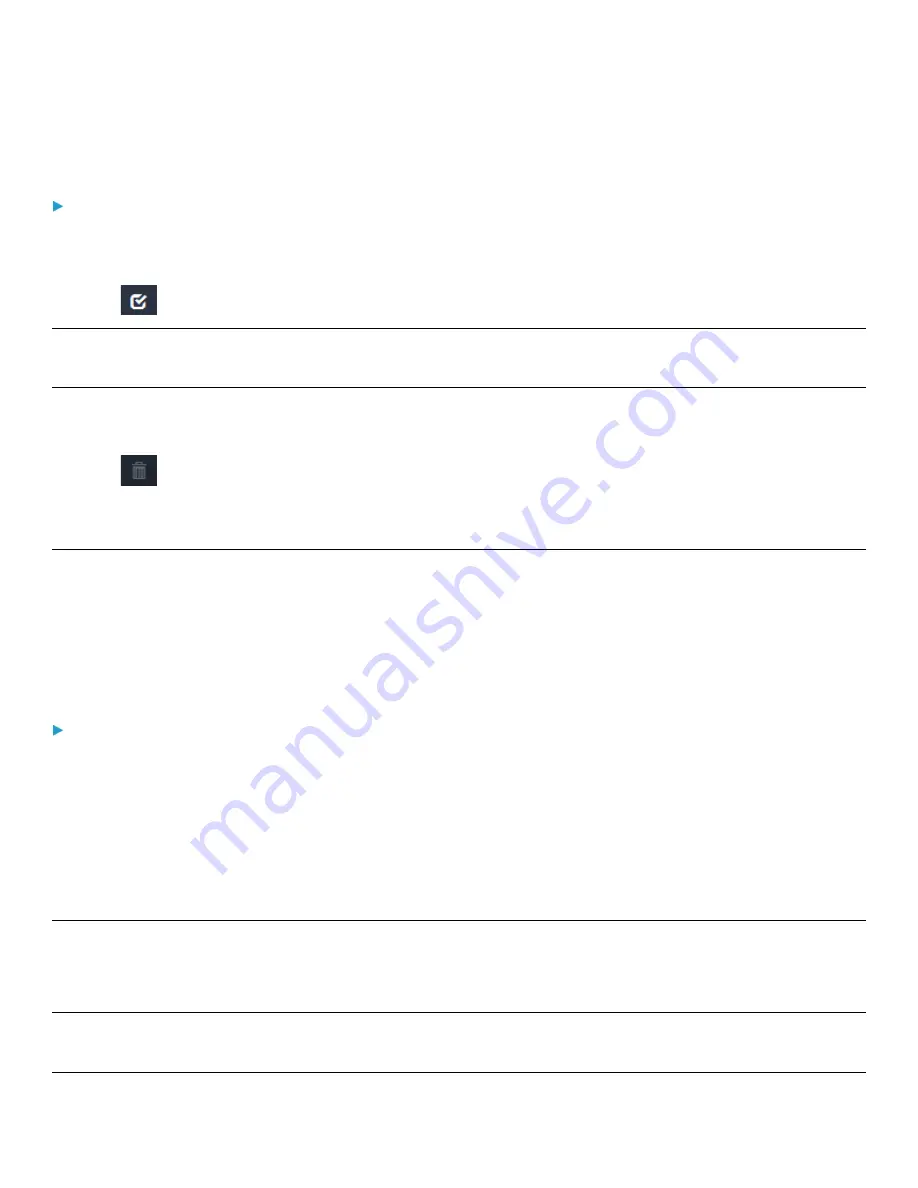
Chapter 3: Using the Web Interface
78
Deleting Roles
To delete any roles:
1.
Select User Management > Roles.
The Roles page appears and lists all the defined roles.
2.
Click
to make checkboxes appear in front of roles.
Tip: To delete only one role, you can simply click that user without making the checkboxes appear. See the above
procedure.
3.
Select one or multiple roles.
4.
To select all roles, except for the Admin role, select the top-most checkbox in the header row.
5.
Click
on the top-right corner.
6.
Click Delete on the confirmation message.
Changing Your Password
You must have the Change Own Password permission to change your own password. See
(on page 75).
You must have Administrator Privileges to change other users' passwords. See
(on page 75).
For more information about changing your password on your first login, see
Changing Your Password on First Login
page 22).
To change your password via the Change Password command:
1.
Select User Management > Change Password.
The Change Password page appears.
2.
First type the current password (listed as ‘old password’), and then the new password twice. Passwords are case
sensitive.
3.
A password must be within 4 to 64 characters.
Setting Your Preferred Measurement Units in User Preferences
You can change the measurement units shown in the interface according to your own preferences regardless of the
permissions you have.
Tip: User Preferences can also be changed by administrators for specific users on the Edit User page. See Editing or
Deleting Users (on page 75).






























