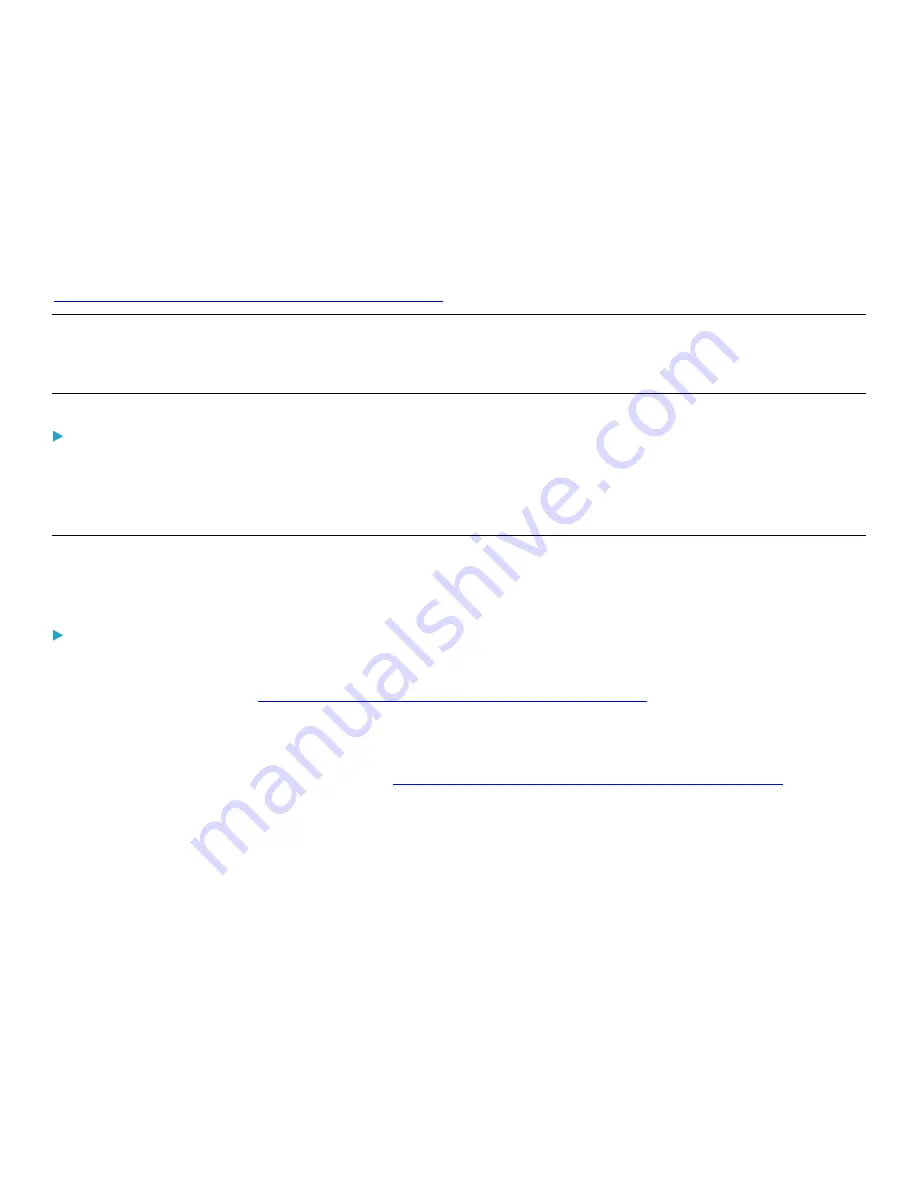
204
Appendix B: Resetting to Factory Defaults
You can use either the reset button or the command line interface (CLI) to reset the PDU. For information about the CLI,
refer to the PDU With RackLink Advanced User Manual at
www.middleatlantic.com/resources/power-downloads.aspx
Important: Exercise caution before resetting the PDU to its factory defaults. This erases existing information and
customized settings, such as user profiles, threshold values, and other settings. Only active energy data and firmware
upgrade history are retained.
Alternative:
Another method to reset it to factory defaults is to use the web interface. See
Resetting All Settings to Factory Defaults
page 181).
Using the Reset Button
An RS-232 serial connection to a computer is required for using the reset button.
To reset to factory defaults using the reset button:
1.
Connect a computer to the PDU. Refer to
Connecting the PDU to a Computer
in the PDU With RackLink
www.middleatlantic.com/resources/power-downloads.aspx
2.
Launch a terminal emulation program such as HyperTerminal, Kermit, or PuTTY, and open a window on the PDU. For
information on the serial port configuration, refer to Step 2 of
Initial Network Configuration via CLI
in the
PDU With RackLink Advanced User Manual at
www.middleatlantic.com/resources/power-downloads.aspx
3.
Press (and release) the Reset button of the PDU while pressing the Esc key of the keyboard several times in rapid
succession. A prompt (=>) should appear after about one second.
4.
Type
defaults
to reset the PDU to its factory defaults.
5.
Wait until the Username prompt appears, indicating the reset is complete.

























