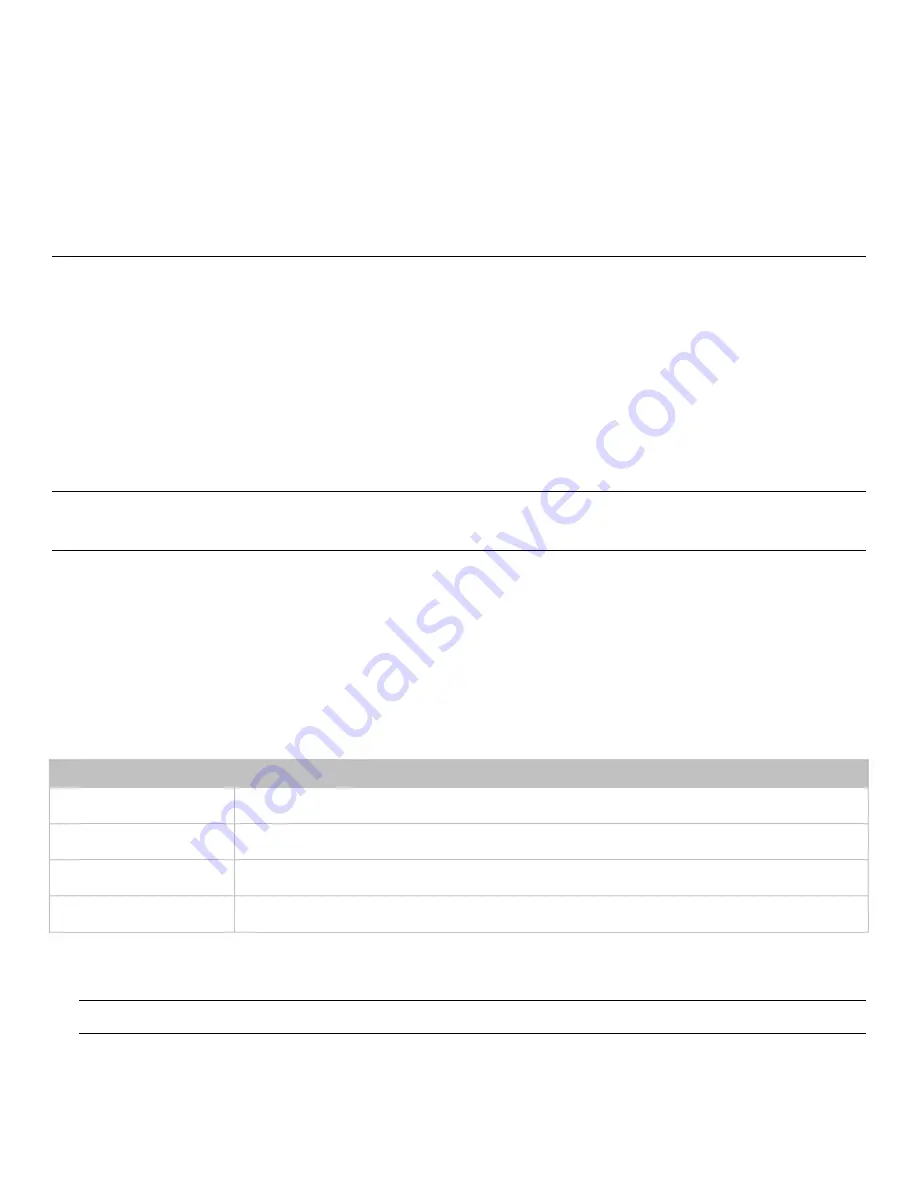
Chapter 3: Using the Web Interface
170
•
Update firmware version
•
Update result
2.
If desired, you can sort the list by clicking the desired column header. See
(on page 27).
Bulk Configuration
The Bulk Configuration feature lets you save generic settings of a configured PDU to your computer. You can use this
configuration file to copy common settings to other PDUs of the same model and firmware version. See
Note that NO device-specific data is saved to the bulk configuration file, such as environmental sensors or certain network
settings. For a list of device-specific settings that are
not
saved, see
Device-Specific Settings NOT Included
(on page 174).
Because the date and time settings are saved in the configuration file, users should exercise caution when distributing the
configuration file to the PDUs in a different time zone than the source device.
Tip: To back up or restore "all" settings of a particular PDU, use the Backup/Restore feature instead. See Backup and
Restore of Device Settings (on page 174).
Viewing Or Editing Existing Bulk Profiles
To view or edit existing bulk profiles:
1.
Choose Maintenance > Bulk Configuration.
The Bulk Profiles and Bulk Configuation page appears.
If desired, you can sort the list in the Bulk Profiles section by clicking the desired column header. See
(on
page 27).
Column
Description
#
The assigned nuber to the bulk profile.
Name
The name of the bulk profile.
Description
The description of the bulk profile.
Default Profile
A check mark appears in the corresponding row of the default profile.
2.
Click an existing Bulk Profile on the list.
Its corresponding Edit Bulk Profile page appears.
Note: The Bulit in bulk profile may be viewed from the Bulk Profiles and Edit Bulk Profile pages, but cannot be edited.
3.
Make changes as desired.






























