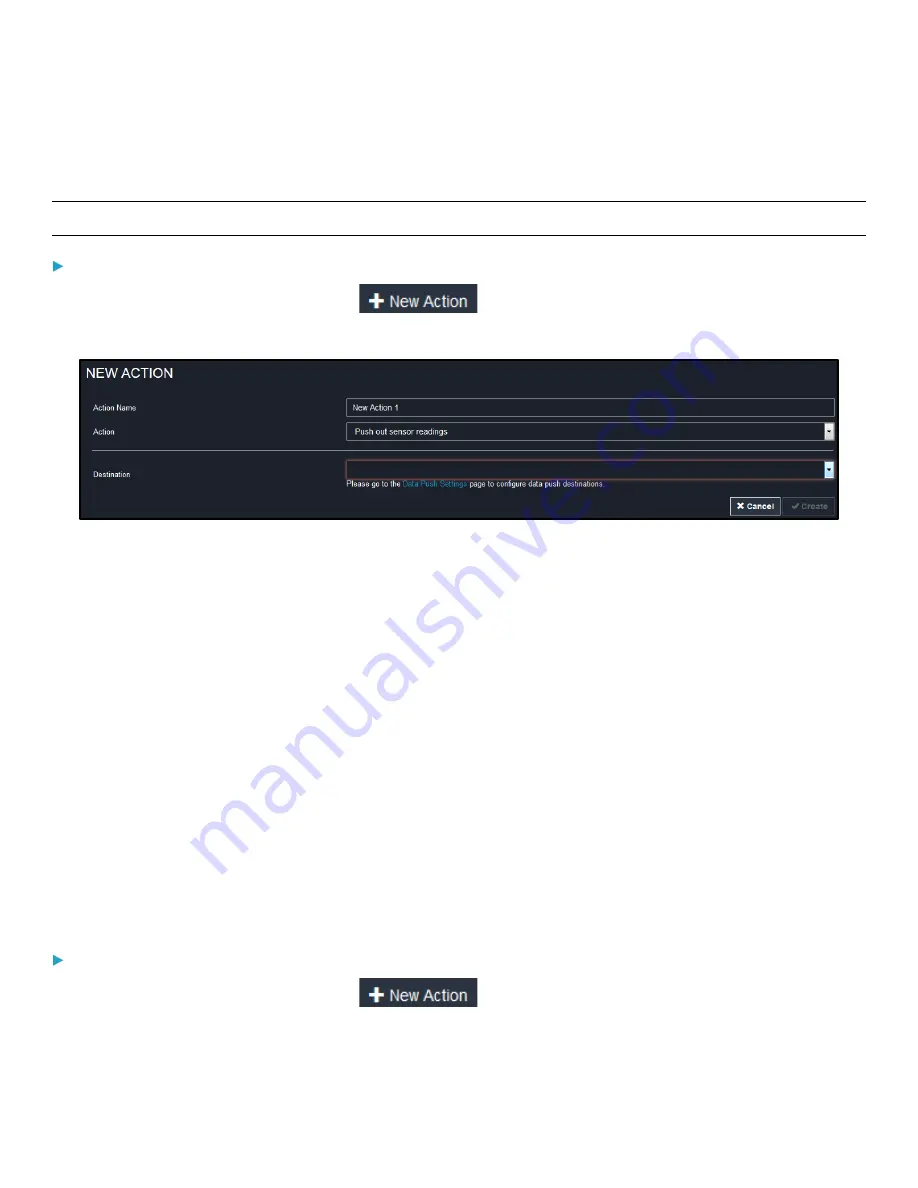
Chapter 3: Using the Web Interface
136
Before creating this action, make sure that you have properly defined the destination servers and the data to be sent on the
Data Push page. See
Configuring Data Push Settings
(on page 158).
Tip: To send the data at a regular interval, schedule this action. See Scheduling an Action (on page 147).
To create a push out sensor reading action:
1.
Choose Device Settings > Event Rules >
.
2.
Select "Push out sensor readings" from the Action list.
3.
Select a server or host which receives the sensor log in the Destination field.
•
If the desired destination is not available yet, see the Data Push page to specify it. See
(on page 158).
4.
Click Create.
Send Email
You can configure emails to be sent when an event occurs and can customize the message.
Messages consist of a combination of free text and PDU placeholders. The placeholders represent information is pulled
from the PDU and inserted into the message.
For example:
[USERNAME] logged into the device on [TIMESTAMP]
translates to
JQPublic logged into the device on 2012-January-30 21:00
For a list and definition of available variables, see
Email and SMS Message Placeholders
To create a send email action:
1.
Choose Device Settings > Event Rules >
.






























