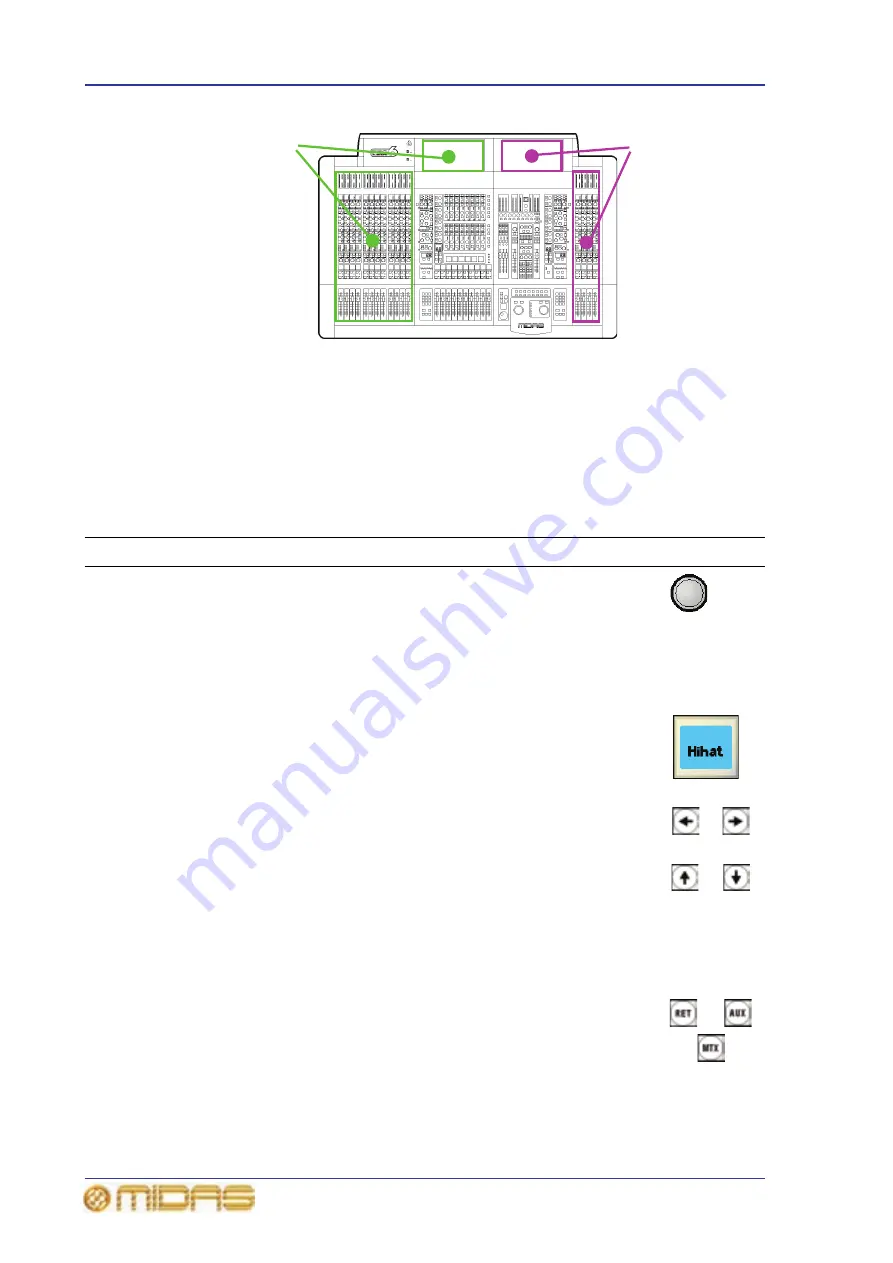
48
Chapter 7: Navigation
PRO6 Live Audio System
Owner’s Manual
Figure 8: Input channels in the input bays
About the navigational controls
The PRO6 navigational controls can be broadly divided into two main areas: those that
operate the channels currently populating the control surface (quick access buttons and
LCD select buttons) and the ones that navigate channels to/from the control surface
(scroll buttons and output select buttons) — although there may be some overlap.
Table 1: Description of the navigational controls
Type
Description
Example(s)
Quick access
button
Quickly selects the channel, mix bus or processing area you want.
The buttons, which are round and translucent, illuminate (blue)
when active.
The quick access buttons in fast strips select their local channel
and assign their local processing area to the associated channel
strip. The ones in the channel strips select their local processing
area, but don’t affect channel selection.
LCD select
button
Selects the local input channel/group (VCA/POP). The buttons
have a backlit LCD display, which provides useful feedback by
showing you information, such as channel/group name, and by
identifying the group from the user-configured backlight colour.
When selected, the display changes to a ‘negative’ image.
Scroll button
Scrolls through the channels/mixes. The direction of scrolling
matches the analogue convention, where channels are left/right
and mixes are up/down. The scrolling action of the buttons (or
the number of channels/buses scrolled per press) varies according
to location. The buttons are translucent and have a blue backlight
that illuminates when pressed.
The scroll buttons are grouped in pairs in the ‘select’ sections of
the mix and master bays (see Figure 6 on page 27). For more
information, see “About the navigation ‘select’ sections” on page
26.
Output
select button
Navigates its associated bank of outputs to the control surface.
The buttons are translucent and have a blue backlight that
illuminates when pressed; the backlight stays on to show you
which bank of outputs is currently populating the control surface.
Three banks of four
input channels each
(12 channels in total),
which are also shown
on mix bay GUI screen
A single bank of four
input channels,
which are also shown
on master bay GUI
screen
Содержание PRO6
Страница 2: ......
Страница 4: ......
Страница 6: ......
Страница 10: ......
Страница 14: ...xvi Precautions PRO6 Live Audio System Owner s Manual...
Страница 24: ...xxvi Contents PRO6 Live Audio System Owner s Manual...
Страница 25: ...PRO6 Live Audio System Owner s Manual Volume 1 Overview...
Страница 26: ......
Страница 30: ...4 Chapter 1 Introduction PRO6 Live Audio System Owner s Manual...
Страница 42: ...16 Chapter 2 PRO6 Live Audio System PRO6 Live Audio System Owner s Manual...
Страница 50: ...24 Chapter 3 About The PRO6 Control Centre PRO6 Live Audio System Owner s Manual...
Страница 51: ...PRO6 Live Audio System Owner s Manual Volume 1 Getting Started...
Страница 52: ......
Страница 59: ...PRO6 Live Audio System Owner s Manual Volume 2 Basic Operation Of The PRO6...
Страница 60: ......
Страница 64: ...38 Chapter 5 Before You Start PRO6 Live Audio System Owner s Manual...
Страница 104: ...78 Chapter 8 Patching PRO6 Live Audio System Owner s Manual...
Страница 131: ...PRO6 Live Audio System Owner s Manual Volume 3 Advanced Operation And Features...
Страница 132: ......
Страница 136: ...110 Chapter 10 Stereo Linking PRO6 Live Audio System Owner s Manual...
Страница 144: ...118 Chapter 11 Panning PRO6 Live Audio System Owner s Manual...
Страница 148: ...122 Chapter 12 Soloing PRO6 Live Audio System Owner s Manual...
Страница 150: ...124 Chapter 13 Muting PRO6 Live Audio System Owner s Manual...
Страница 192: ...166 Chapter 18 Copy And Paste PRO6 Live Audio System Owner s Manual...
Страница 242: ...216 Chapter 24 User Libraries Presets PRO6 Live Audio System Owner s Manual...
Страница 246: ...220 Chapter 25 File Management PRO6 Live Audio System Owner s Manual...
Страница 250: ...224 Chapter 26 Using Other Devices With The PRO6 PRO6 Live Audio System Owner s Manual...
Страница 267: ...PRO6 Live Audio System Owner s Manual Volume 4 Description...
Страница 268: ......
Страница 335: ...PRO6 Live Audio System Owner s Manual Volume 5 Appendices...
Страница 336: ......
Страница 365: ...Audio signal path 339 PRO6 Live Audio System Owner s Manual Audio signal path...
Страница 366: ...340 Appendix C Klark Teknik DN370 GEQ PRO6 Live Audio System Owner s Manual...
Страница 372: ...346 Appendix D Klark Teknik DN780 Reverb PRO6 Live Audio System Owner s Manual...
Страница 376: ...350 Appendix E I O Modules PRO6 Live Audio System Owner s Manual...
Страница 400: ...374 Appendix I Documentation PRO6 Live Audio System Owner s Manual...
Страница 511: ...Return 485 XL8 Live Performance System Owner s Manual Gate Not applicable EQ Not applicable...
Страница 524: ...498 Appendix N Parameters Affected By Copy And Paste XL8 Live Performance System Owner s Manual...
Страница 568: ...542 Appendix O Parameters Affected By Stereo Linking XL8 Live Performance System Owner s Manual...
Страница 612: ...586 Glossary PRO6 Live Audio System Owner s Manual...






























