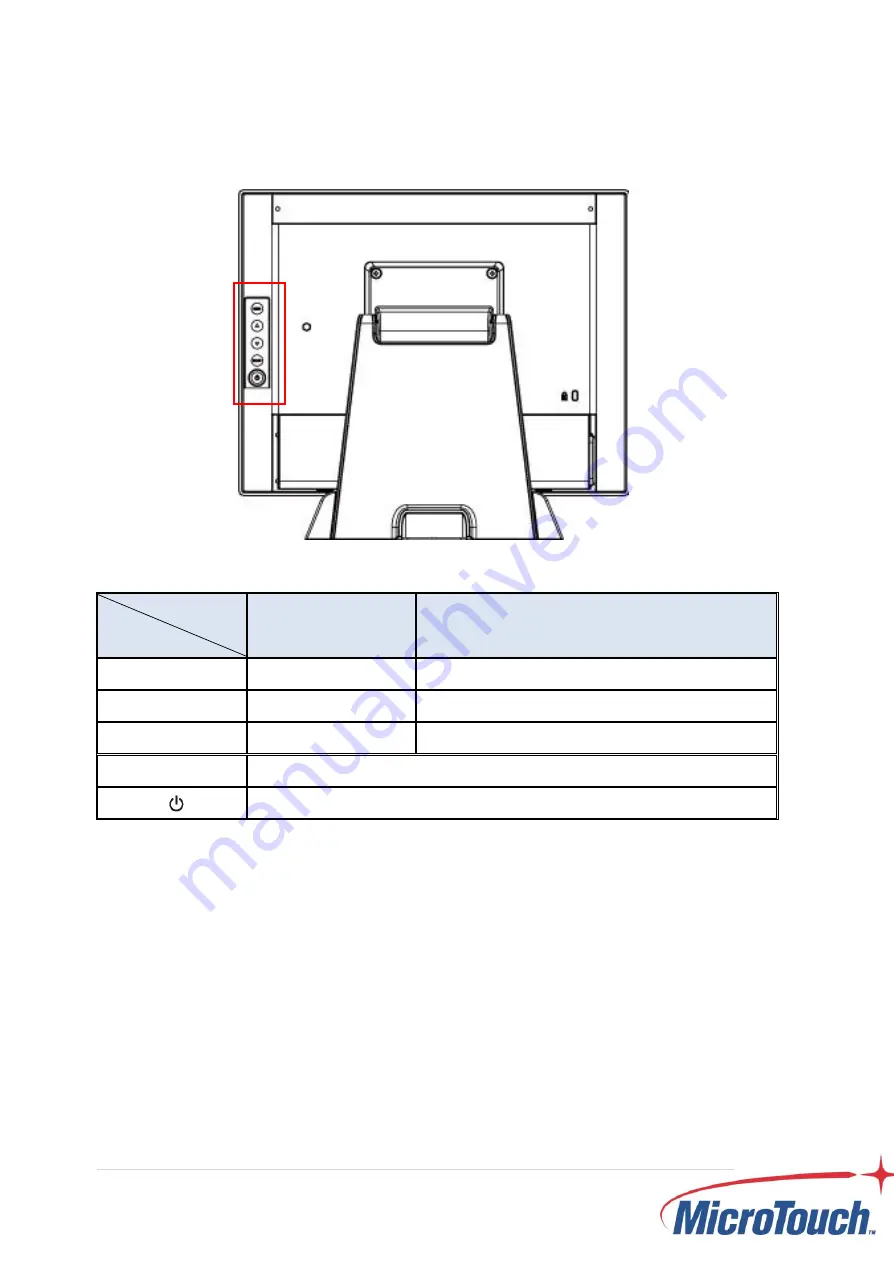
16
2.2 On-Screen Display
OSD
Key
Menu off status
Menu on status
MENU
Menu appear
Menu disappear/ return to main item
▲
Brightness
Main item select up/ Adjust up
▼
Contrast
Main item select down/ Adjust down
SELECT
Enter/Select sub-item function
Power On/Off
1.
Press the “MENU” button to pop up the “on-screen menu” and press “Up” or
“Down” button to select among the four functions in the main menu.
2. Choose th
e adjustment items by pressing the “SELECT ” button.
3.
Adjust the value of the adjustment items by pressing the “Up” or “Down” button.
4.
With the OSD menu on screen, press “ Menu” button to return main menu or exit
OSD.
5. The OSD menu will automatically close, if you have left it idle for a pre-set time.
6.
To Lock / Unlock the OSD / Power menu buttons, press “Menu” and “Minus” at
the same time to select.
OSD / Power the Lock / Unlock function.
Содержание Slimline SK-150P-A1
Страница 1: ...SK 150P A1 Slimline Kiosk Touch Monitor User Manual ...
Страница 8: ...7 Chapter 1 Product Introduction ...
Страница 10: ...9 1 4 Block Diagram ...
Страница 15: ...14 Chapter 2 Product Installation ...
Страница 21: ...20 2 3 Dimension 2 3 1 Front View 2 3 2 Side View ...
Страница 22: ...21 2 3 3 Rear View ...
Страница 23: ...22 Appendix ...






















