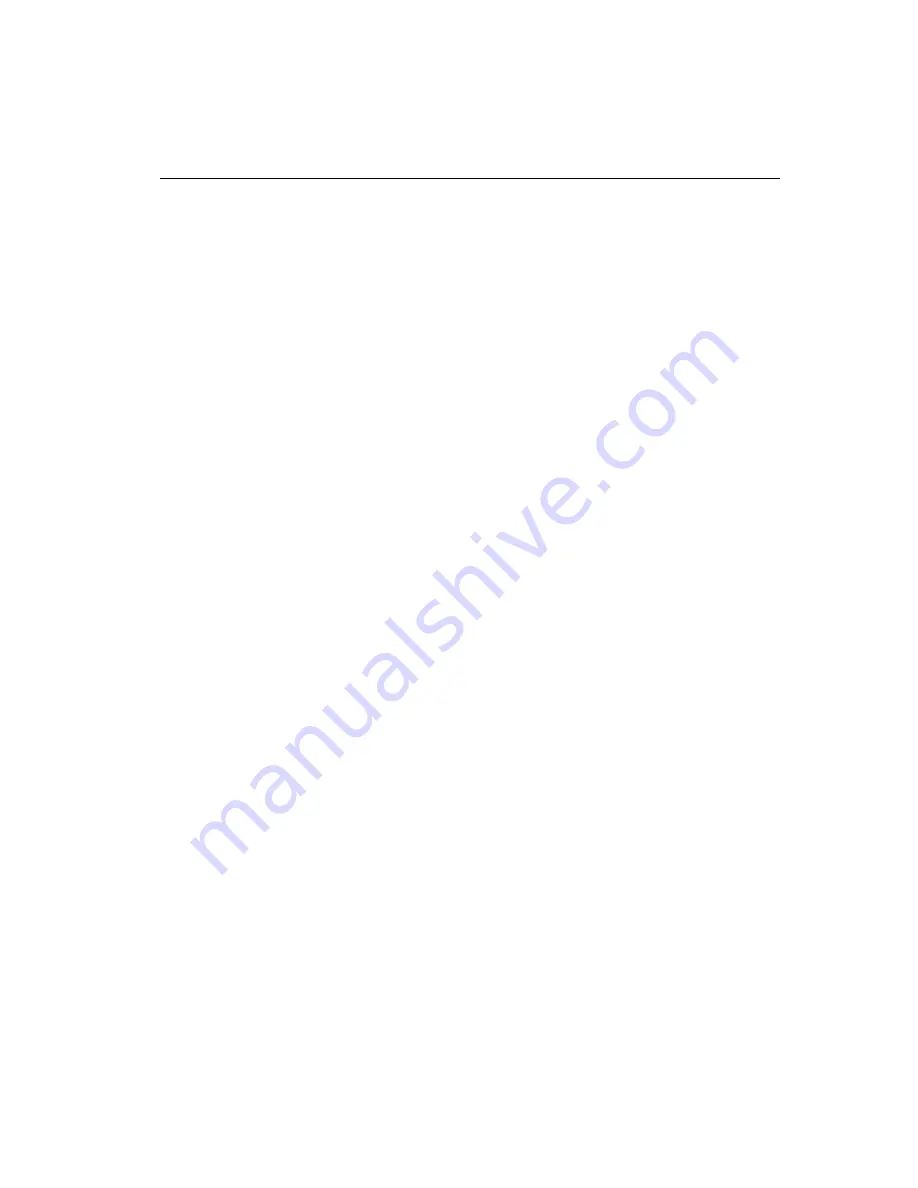
Chapter 1 Integrating the MT3000 Controller
19
5.
Connect the DC plug from the power tap cable to the jack built into the
9-pin D connector.
Mounting the Touchscreen
There are several methods for mounting the touchscreen depending on your
application (CRT displays, LCD modules, flat panel displays, each in a
variety of sizes). If you need instructions or recommendations from
MicroTouch on how to incorporate a touchscreen into your OEM design,
you can order the publication Touchscreen Kits Installation Guide
(Document Number 19-215).
Turning On Your System
Before you turn on your custom system, ensure that all cables are connected
properly and that the controller is properly mounted. Be sure to tighten all
cable connector screws.
!
To start up your system:
1.
Turn on your monitor and computer.
2.
Adjust the contrast and brightness to suit your personal preference and
working environment.
3.
Adjust the horizontal and vertical position controls on the monitor to
center the image on the screen.
The MT3000 controller has a light emitting diode (LED) on the component
side of the board that indicates the status of the touchscreen unit.
If it was necessary for you to mount the controller component side down,
you can determine the status of the LED from its reflected light off the
mounting surface.
If the LED is on, and remains dimly lit, the controller has power and is
operating properly. If the LED is off, the controller is not receiving power.
See the next section for other indications.
Содержание Micro Touch Capacitive Controller MT3000
Страница 1: ...MT3000 Capacitive Controller Reference Guide...
Страница 8: ......
Страница 58: ......
Страница 60: ......






























