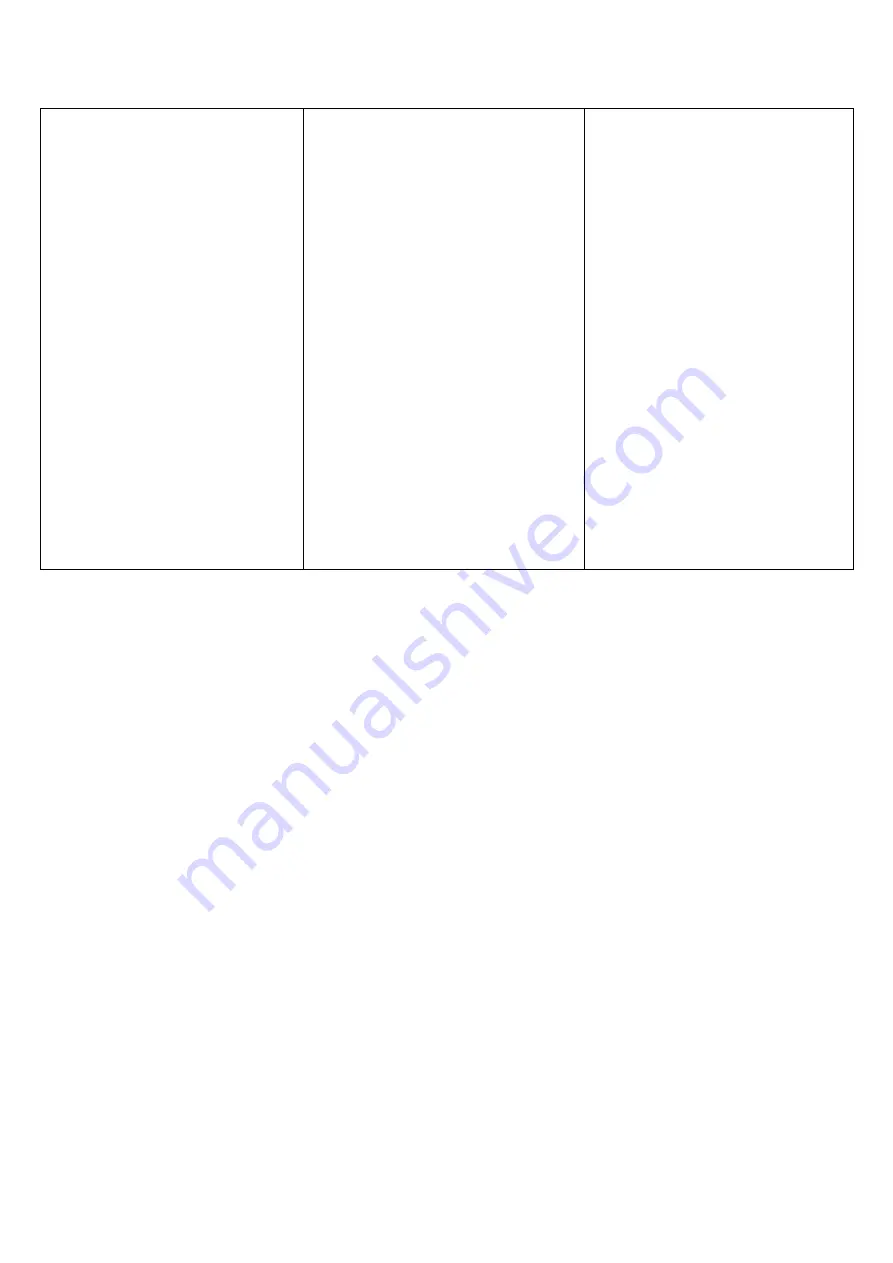
Microtech User Manual
2018
Page
4
of
6
Press the OK button after setting
the temperature and the time is
displaying the numeric values.
Select with arrows the time
according to different transfer
material.
Press the OK button after setting the
time; the display shows the
temperature starts to rise.
The “CD-L”
reading shows the time counting
down during your transfer.
Note: When the temperature
showing on the display is not the
same as actual temperature on heat
platen, press
the “OK” button for 5
seconds to enter the P5 mode (This
is the temperature offset for the
machine).
Eg.
When the display shows 200°C, and
the actual heat platen temperature is
180 °C, press the up arrow
“△”
to
calibrate the offset to
+20, and then press
“OK” button 5
seconds return to operation mode.
When display shows 200°C, and the
actual heat platen temperature is
220 °C, press the down arrow
“▽”
to set to -20, and then press
the “OK”
button 5 seconds return to operation
mode. The temperature readings
should now be accurate with the
heat platen.
3.
Printing Methods
Step 1: Make sure the cord is connected well to the wall socket. Place the mug in the mug
heater, tape the transfer paper with the printed images facing down on the mug, adjust the
press to apply moderate pressure, and power on.
P.S: please use heat resistant tape to fix the transfer paper, make sure transfer paper is
exactly attached to mug heater;
Step 2: Set the temperature and time required, then allow temperature to rise.
Step 3: When the temperature rises to the setting temperature, the buzzer will start
to sound; apply pressure with the handle, (the sound will stop) the transfer will start.
Step 4: The timer will start to count down, once the time is up, take out the mugs. The
transfer work has been completed.
DO NOT LET THE HEAT ELEMENT RUN WITHOUT A MUG IN PLACE, THIS WILL BURN
THE ELEMENT OUT FASTER THAN ITS SERVICE LIFE.
4.
Recommendations
Ceramic Mug Transfer: Set Temperature: 180
℃
.Set time: 150 seconds






