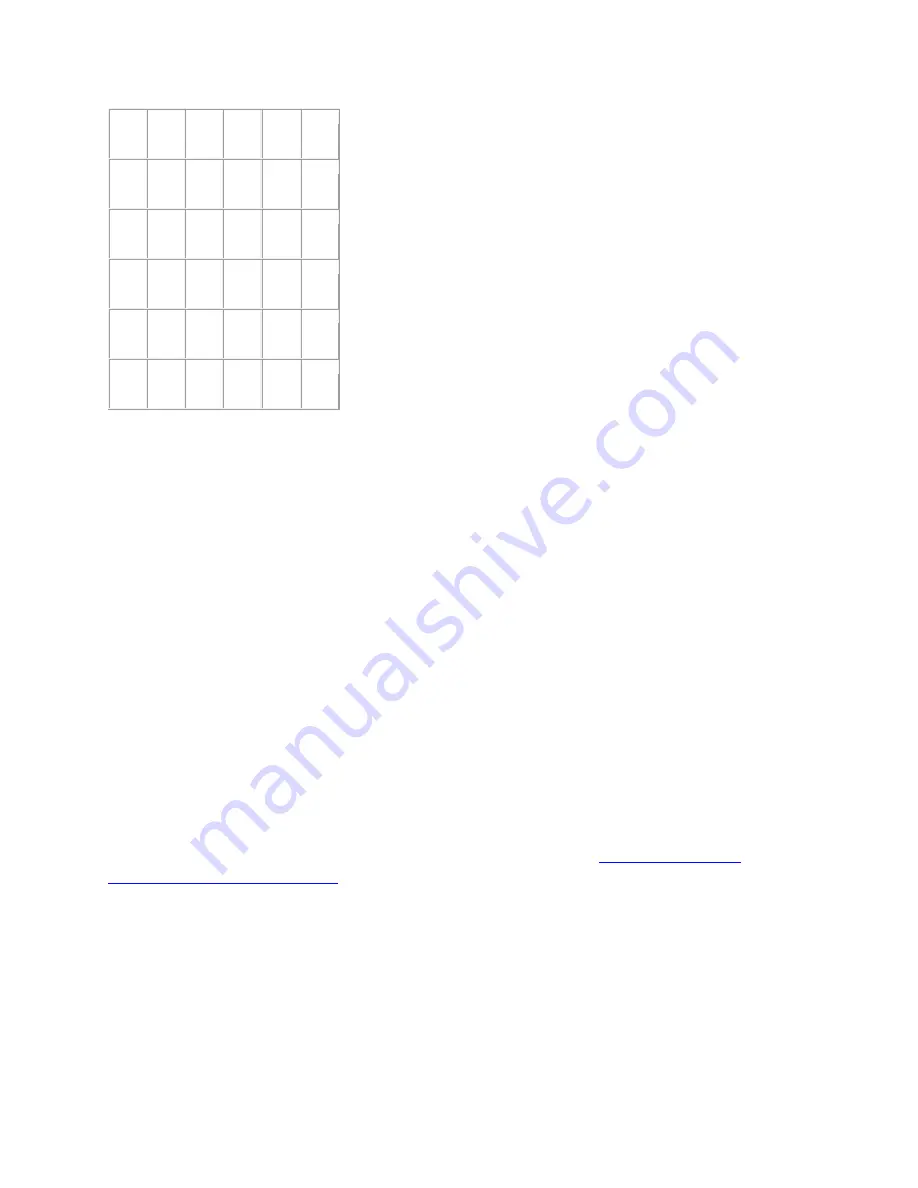
a
à
â
ä
ã
á
e
è
ê
ë
é
i
ì
î
ï
í
o
ò
ô
ö
õ
ó
u
ù
û
ü
ú
y
ÿ
ý
Troubleshoot the Xbox One Chatpad
If you’re having an issue with your Xbox One Chatpad, try the following solutions to resolve the
problem.
My Xbox One Chatpad will not insert into my controller
The chatpad and controller are designed to form a tight fit when properly connected. To connect
the devices, do the following:
1.
Align the chatpad USB connector with the accessories port.
2.
Press the chatpad into the controller.
3.
If it doesn’t easily fit, try gently rocking it back and forth until it slips into place.
Chatpad keyboard is not working
Solution 1: Check that the controller is on
Check that the controller is turned on and functioning properly. See
Xbox One Wireless
Controller functions improperly
for help with your controller. If you turn on your controller and
the keyboard still doesn't work, try the next solution.
Solution 2: Disconnect and reconnect the chatpad to your controller
1.
Disconnect the chatpad from the controller.
2.
Reattach the chatpad, pressing it firmly into the controller to ensure a good connection. It
is connected if the green LED flashes once.
If the keyboard still doesn't work, try the next solution.



























