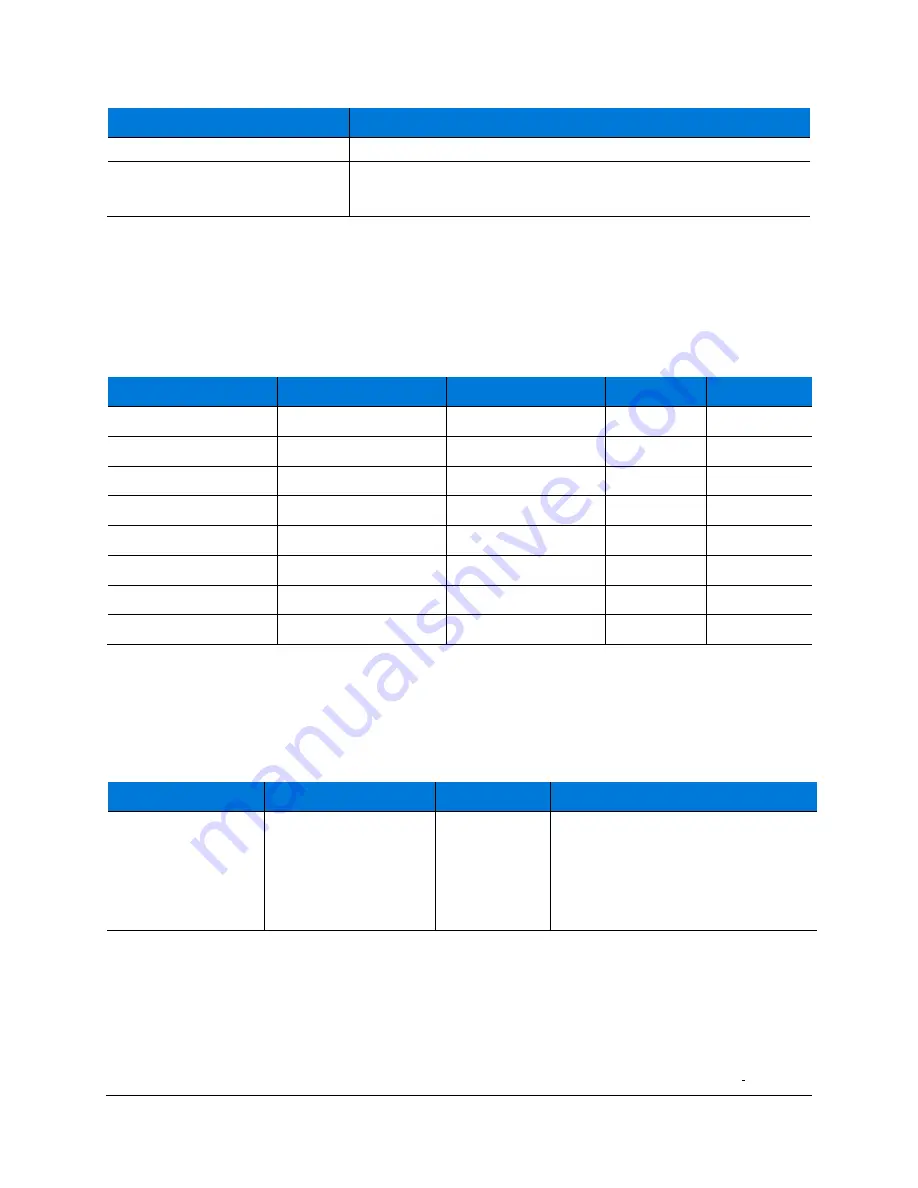
6
Surface Hub 2S A/V Integration Guide
Peripheral
Listing in Device Manager
USB controllers
Generic USB hub
USB composite device
Connecting video-in to Surface Hub 2S
Your choice of video cable will be determined by what is available from your source input.
Surface Hub 2S has two choices of video input: USB-C and HDMI. See the following chart for
available resolutions.
Table 4. Display parameters
Signal Type
Resolution
Frame rate
HDMI
USB-C
PC
640 x 480
59.94/60
X
X
PC
720 x 480
59.94/60
X
X
PC
1024 x 768
60
X
X
PC
1920 x 1080
60
X
X
PC
3840x2560
60
X
X
HDTV
720p
59.94/60
X
X
HDTV
1080p
59.94/60
X
X
UHD
3840x2560
60
X
X
Mirroring Surface Hub 2S display on another device
Surface Hub 2S includes a Video Out port for mirroring visual content from Surface Hub 2S
to another display.
Table 5. Mirroring Surface Hub 2S via video out mode
MODE
Connection
Functionality
Comments
Display out
MiniDP output port
Display and
audio out
(support for
duplicate
mode only)
•
Requires external keyboard,
•
Win+P
and select
Duplicate
mode
•
Supports audio out
(configurable via settings)
Selecting cables
DisplayPort cables are certified for to 3 meters in length. If a long cable is necessary, HDMI is
recommended due to the wide availability of cost-effective, long-haul cables with the added
benefit of installing repeaters if needed.
NOTE:
Most DisplayPort sources will automatically switch to HDMI signaling if HDMI is detected.
Содержание Surface Hub 2S
Страница 1: ...Surface Hub 2S A V Integration Guide ...












