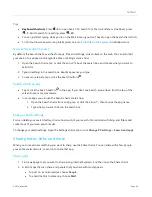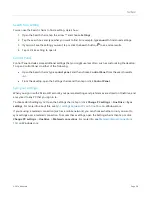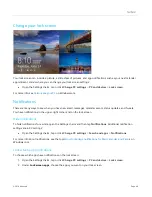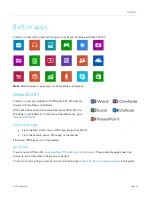© 2014 Microsoft
Page 50
Connect devices
Connect a USB mouse, printer, and
more
Surface 2 has a full-size USB 3.0 port that you can use to
connect accessories, such as a printer, camera, music player,
phone, a mouse, or even an external hard drive.
The first time you plug in a USB accessory, Windows installs the
necessary software for you (if needed).
Use a mouse
You can use the touchpad on your Typing Cover, or add a USB or
USB
. Plug the mouse into the USB port on Surface.
Bluetooth
. See the
Add a Bluetooth device
section below.
Change your mouse settings
Open the Search charm, tap or click
Change PC settings
>
PC and devices
>
Mouse and touchpad
.
Use a capacitive pen
You can use a capacitive pen or stylus (sold separately)
on the Surface touchscreen. (
C
apacitive
means a pen that
works like your finger.) You can use a pen to d
raw in apps like Fresh Paint, take notes in One Note, and mark up
Office docs.
Note
The Surface Pro Pen can’t be used with Surface 2.
Add a Bluetooth device
Here’s how to add (also called pair) a
Bluetooth
device with your Surface:
1.
Turn on the
Bluetooth
device and make it discoverable. To learn how to do this, check the info that came
with your
Bluetooth
device or the manufacturer’s website.
2.
Open the Settings charm, tap or click
Change PC Settings
>
PC and devices
>
Bluetooth
.
3.
Make sure Bluetooth is turned on, then wait while Windows searches for
Bluetooth
devices.