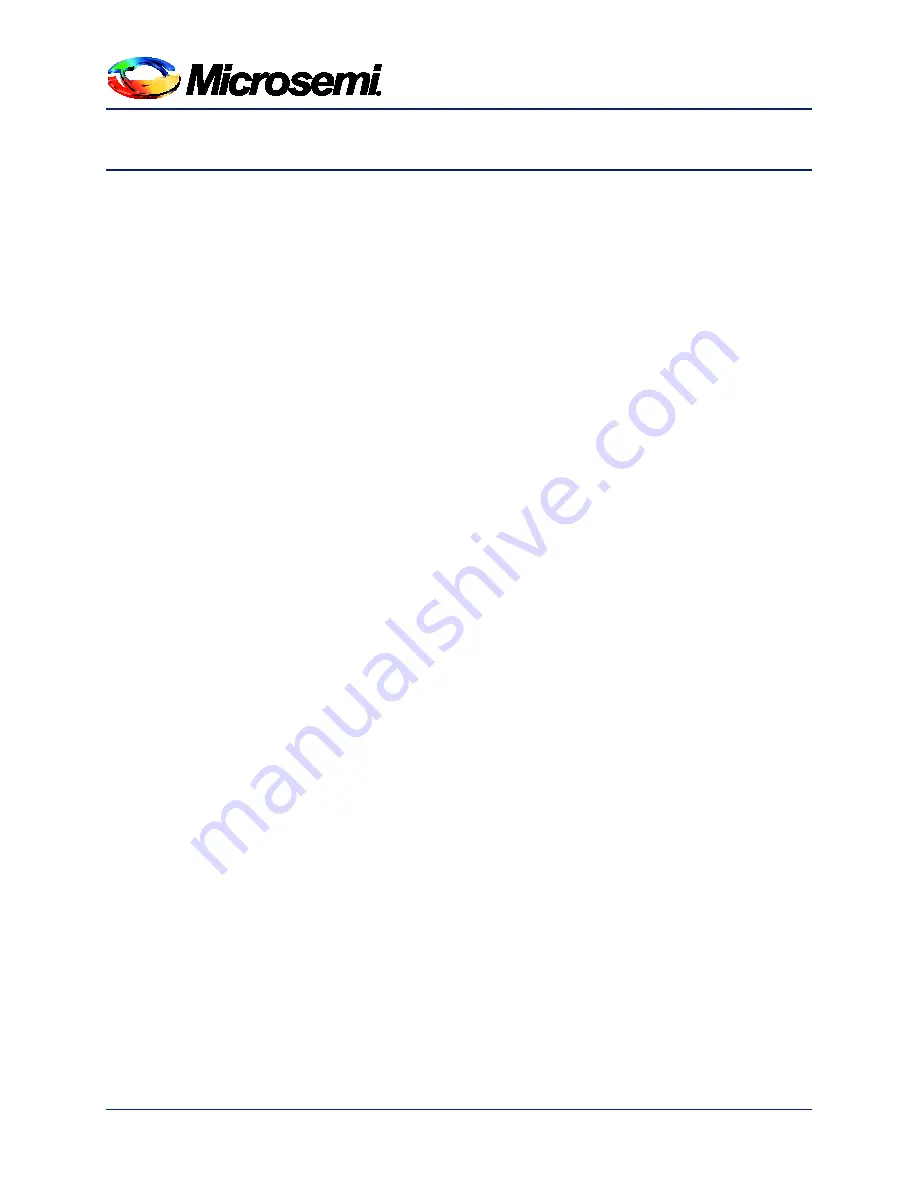
Revisio n 1
25
4 Getting Started Guide
This chapter contains examples of some of the more common operations that the ZL70550
ADK can perform. Either of these operations can run without having to change any default
settings. These examples are helpful in becoming familiar with the ZL70550 ADK system
components. Before attempting any of the operations in this chapter, make sure the following
steps are complete:
1. Connect the supplied USB cable between the base unit and the PC running the
ZL70550 ADK application. Repeat this step for the remote unit.
2. Make sure the associated antennas are attached to the BASE550 and REMOTE550
(refer to
3. Turn on the power to the units using the SW1 switch on the ADP200 board. To apply
power, slide the switch to up (away from the mini-B USB connector).
4. Launch the ZL70550 ADK application (refer to
on page 9).
5. Launch the base unit main form and the remote unit main form from the
ZL70550
Application Development Kit (ADK)
main form.
6. Make sure that no error messages are displayed in the GUI for either unit. (Error
messages would be displayed in the
System Messages
text box at the bottom of the
System Status and Control
section on the base unit main form or remote unit main
form.)
7. You are now ready to perform common operations such as those discussed in this
chapter.
4.1
Performing a CCA While Transmitting a Carrier Wave
1. On the base unit main form’s
CCA & Cal
tab, press the
R
button next to
Channel
in
the
Clear Chan Assessment
area.
2. Observe the change in the values for the column labeled
RSSI Ave
and
Max
.
3. On the remote unit main form, go to the
Test
tab and press the
TX EN
button (in the
TX Carrier Test
subsection). In the base unit main form’s
CCA & Cal
tab, press the
R
button next to
Channel
in the
Clear Chan Assessment
again and observe the
increase in power detected for the channel in the
RSSI
Ave
and
Max
columns.






















