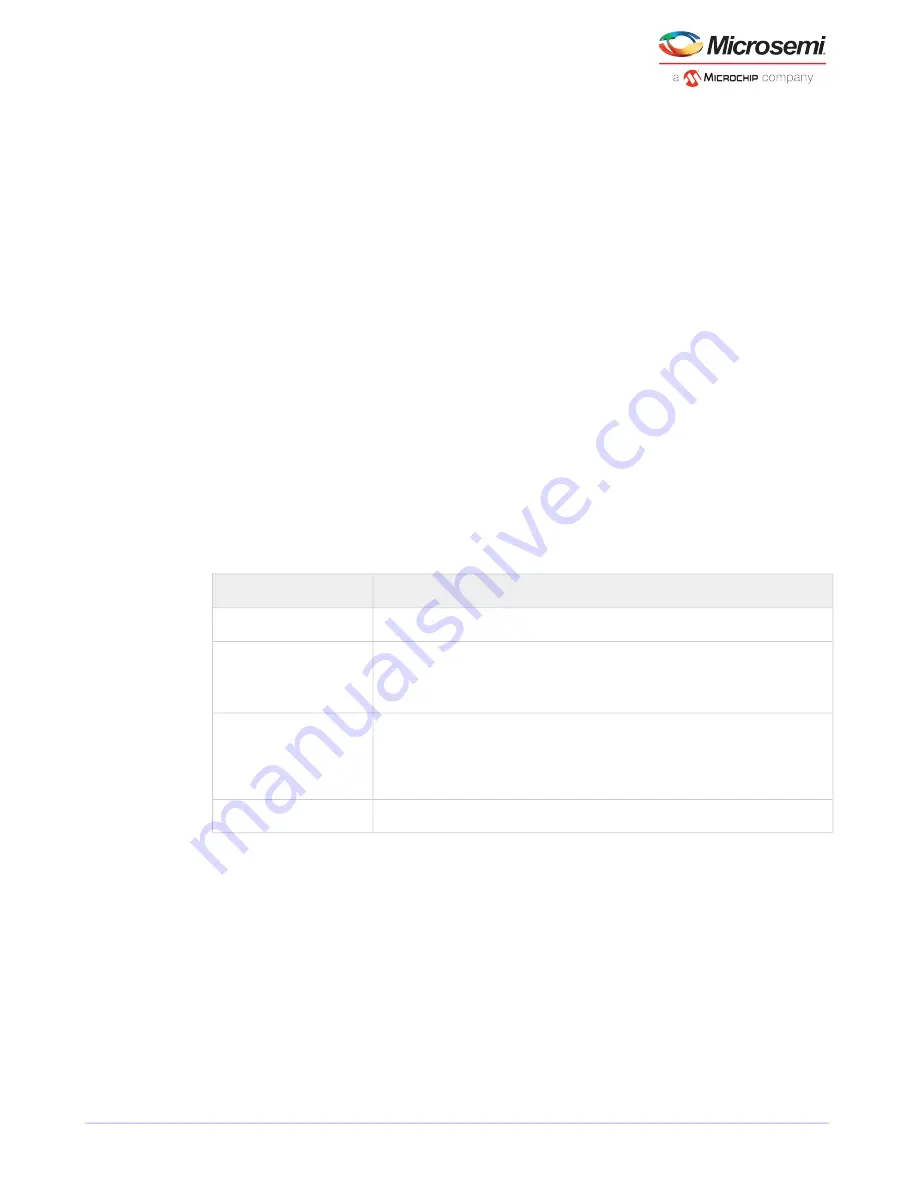
C.2.2.1
Creating Bootable Arrays
Note: You may need to change the system BIOS to modify the boot order. For more
information, refer to your computer documentation.
The controller always uses the lowest numbered array as its bootable array.
To make an array bootable:
1. Select Manage Arrays from the Logical Device Configuration menu.
2. Select the array that you want to make bootable, then press
Ctrl+B
.
Note: You cannot make an array bootable while it's building, verifying, or rebuilding.
The array's number changes to Array 00, which makes this array the controller's boot array.
3. Restart your computer.
C.2.2.2
Modifying Power Management Settings
Power management settings switch the array to low power state when it is inactive for a specific time.
To modify power management settings:
1. Select Manage Arrays from the Logical Device Configuration menu.
2. Select the array, then press
Ctrl+W
.
In the power management console, enter these details:
Description
Option
When enabled, switches the array to low power state, when the array/drive is inactive.
Power Management
The duration of inactive state of the array/drive after which it is slowed down to low power
mode. This is an optional setting.
Slow Down Drive After
Note: The disk drive should support low power mode.
The duration of inactive state of the array/drive after which it is powered off. This is an op-
tional setting.
Power Off Drive After
Note: Power Off Drive After duration should be greater than Slow Down
Drive After Duration.
The regular time interval at which the system performs a health check of the array/drive.
Verify Drive After
C.2.2.3
Modifying Cache Settings
You can modify the read and write cache settings for an array. You can also modify the maxCache settings.
maxCache uses the compatible Solid State Drives (SSDs) in your system as fast cache memory to improve
performance for both read and write operations in I/O-intensive applications with mixed workloads.
Note: maxCache SSD Caching is supported on Microsemi Adaptec Series Q controllers
only.
To modify the cache settings for an array:
1. Select Manage Arrays from the Logical Device Configuration menu.
2. Select the array, then press
Ctrl+C
.
59
Microsemi Proprietary and Confidential. Installation and User's Guide Revision 5
Using the Microsemi Adaptec RAID Configuration Utility






























