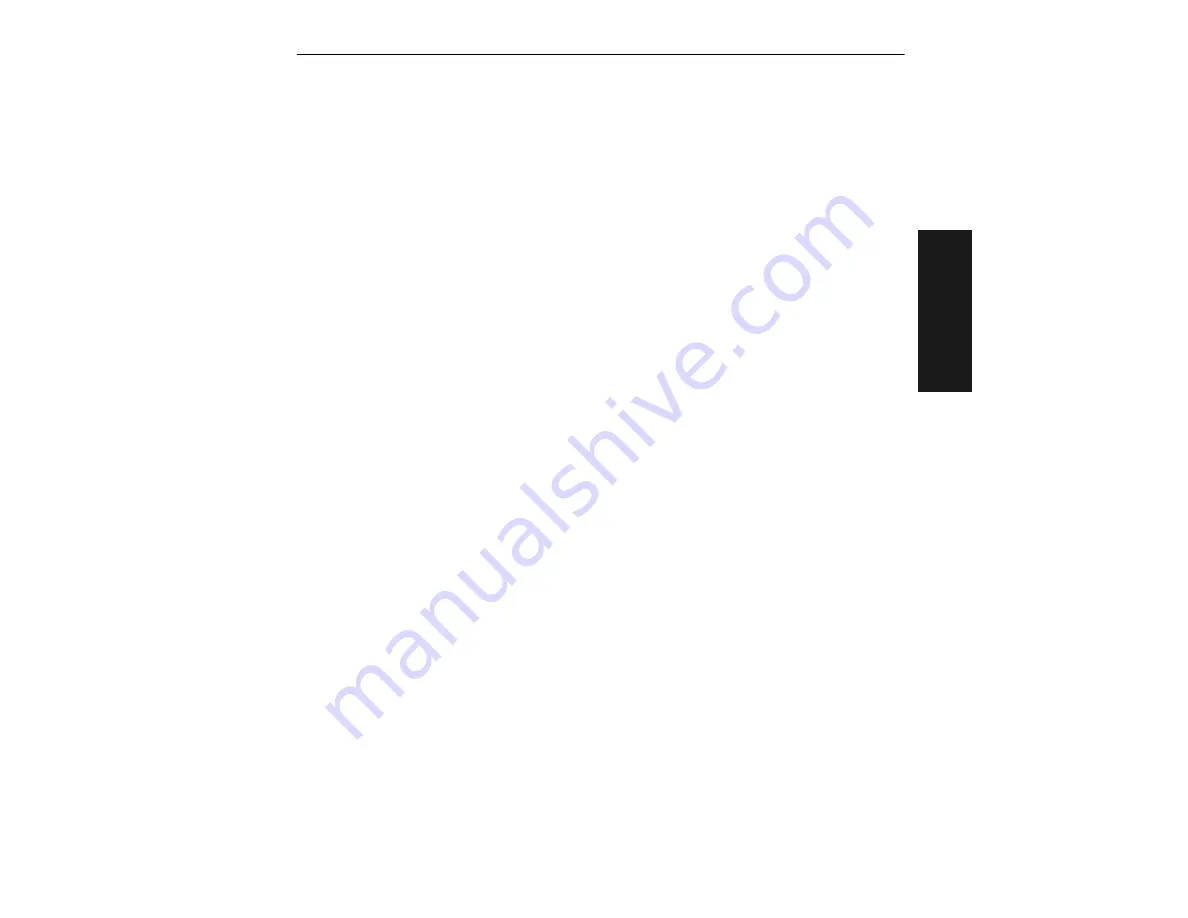
Code Type Menu
MS-850 Raster Scanner User’s Manual
2-23
2–Menu C
o
n
fig
.
Code Type Menu
The Code Type menu allows you to choose among nine bar Code Type and define their
parameters.
Note:
Click More Codes for additional codes.
DEFAULT
Clicking the
DEFAULT
button will reset all parameters on the current menu to
defaults. This does not take effect until it is saved to the scanner with the
SEND/NO
SAVE
or
SEND/SAVE
buttons.
Autodiscriminate
Default:
Code 39 only
Options:
Enables All
Enables all available symbology types. You may individually disable/enable each sym-
bology type also.
Narrow Margins
Default:
Disabled
Options: Disabled,
Enabled
Allows the scanner to read bar codes with quiet zones less than 10 times the width of
the narrow bar element. “Quiet zone” is the space at the leading and trailing ends of a
label. Each quiet zone can be as narrow as only five times the width of the narrow bar
element when Narrow Margins is enabled.
Symbology ID
Default:
Disabled
Options: Disabled,
Enabled
When enabled, the scanner analyzes and identifies the bar code symbology and out-
puts a three character prefix:
1.
]
(close bracket character) indicating the presence of a symbology ID
2.
E, C, E, G, L
A = Code 39; F = Codabar; I = I 2 of 5; E = UPC/EAN; C = UCC/EAN Code 128, E =
UPC/EAN, G = Code 93, L = PDF 417
3.
Modifier
, a single number indicating the status of the check digit character:
If check digit is not enabled, the output is 0 (Col. 1). If check digit and check digit
output are enabled, the output is as shown in column 2. If check digit is enabled, but
output is disabled (Col. 3), the output is as shown in Col. 4, which is the sum of Col. 2
and Col. 3.






























