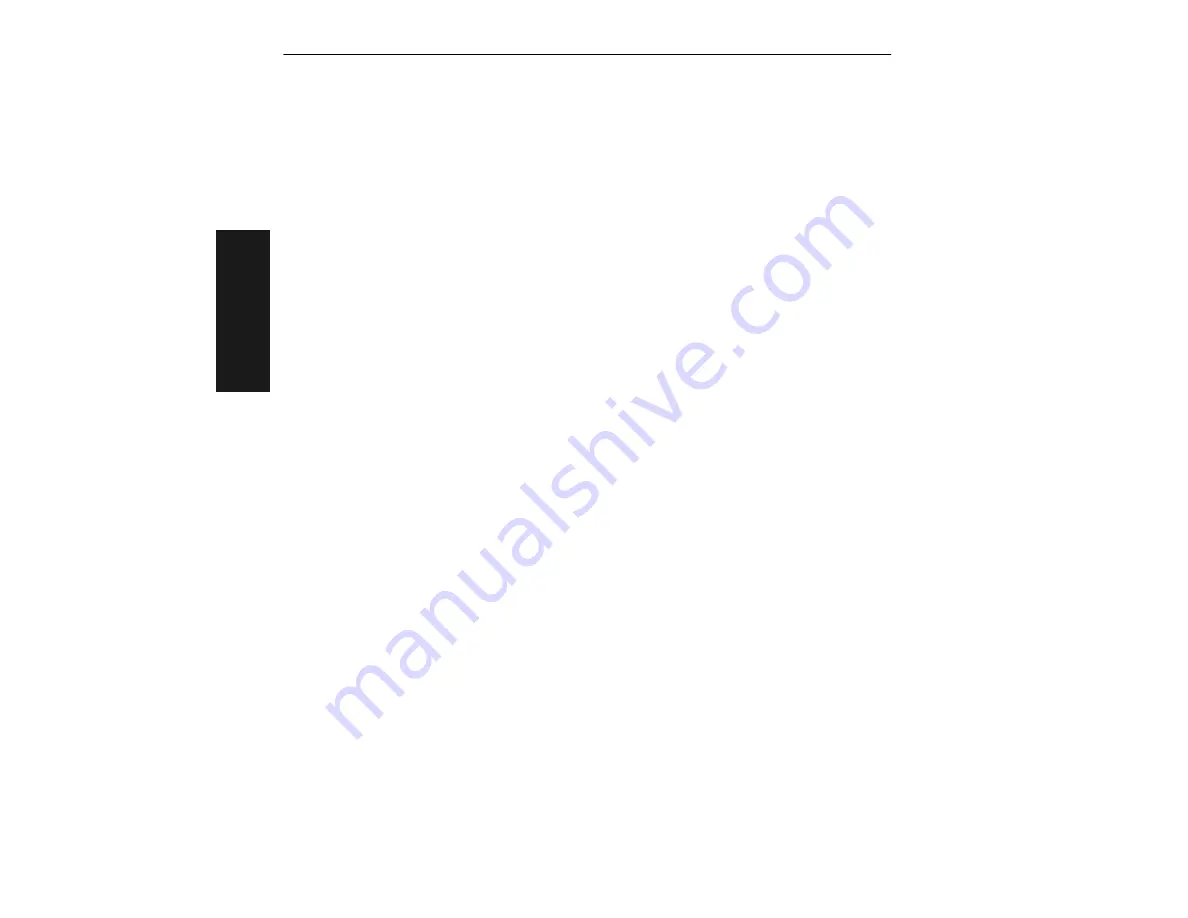
Chapter 2
Menu Configuration
2-18
MS-850 Raster Scanner User’s Manual
2–Menu Conf
ig
.
Bar Code Output
Default:
Good Read
Options:
Good Read, Disabled, Match, Mismatch
Note:
If Bar Code Output is set to Match or Mismatch, label data will not output
unless Match Code Type is enabled and a master label is downloaded into memory.
Allows you to choose the conditions under which label data (or noread messages) will
be sent to the host.
The scanner outputs on any good read independent of how Match Code Type is set.
Match (with Match Code Type enabled)
The scanner outputs when the label data information matches the master label. How-
ever, if Match Code Type is disabled it outputs on any good read.
Mismatch (with Match Code Type enabled)
The scanner outputs when the label data information does not match the master
label. However, if Match Code Type is disabled it outputs on any good read.
Match Code
Default:
Disabled
Options:
Disabled, Enabled, Sequential, Wild Card
When set to Enabled, Wild Card, or Sequential, a master label can be entered into the
scanner's RAM to be compared with subsequently scanned labels. The results of this
comparison determine the scanner’s data and outputs.
The following conditions apply:
• A triggered mode must be enabled for Match Code Type to take effect.
• Not disabling Match Code Type when Number of Labels is set to any number greater
than one will cause Number of Labels to default back to one.
• If you wish to send a pulse on a Good Read, Match Code Type must be disabled.
Match Code Setup
Selecting Match Code Type in the Operations menu is done in three steps:
1. In Setting Triggering Mode to any option other than Continuous.
2. Clicking on the Setup button under Match Code.
3. Select option under Match Code Type (Enabled, Sequential, and Wild Card).






























