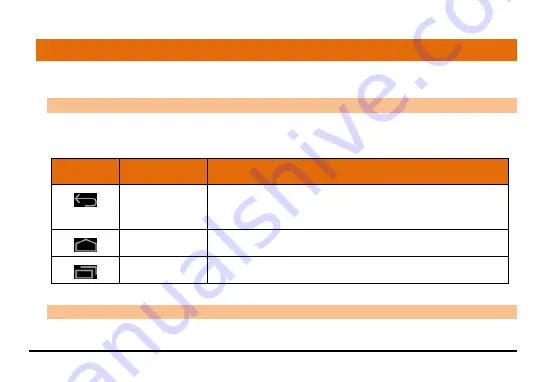
12
3
3
.
.
U
U
s
s
i
i
n
n
g
g
t
t
h
h
e
e
T
T
o
o
u
u
c
c
h
h
S
S
c
c
r
r
e
e
e
e
n
n
Use your fingers to manipulate icons, buttons, menus, the onscreen keyboard, and other items on the touch screen. You
can also change the screen's orientation.
3
3
.
.
1
1
G
G
e
e
t
t
A
A
r
r
o
o
u
u
n
n
d
d
At the bottom pane of the screen, you will find three navigation icons. They are always available, no matter what you
are doing with your device (except some applications); you can always get back to the main Home screen or return to
previous screens using these icons.
Icons
Name
Description
Back
Takes you back to the previous screen you were working on, even if it
was in a different application. Once you are back to the Home screen,
you can’t go back any further.
Home
Use this key to return to the Home screen directly.
Context Menu
Displays the task manager with all currently running applications.
3
3
.
.
2
2
T
T
o
o
u
u
c
c
h
h
a
a
n
n
d
d
H
H
o
o
l
l
d
d
Tap and hold an item to view the list of actions based on the selected item and condition. Also, you can move an item













































