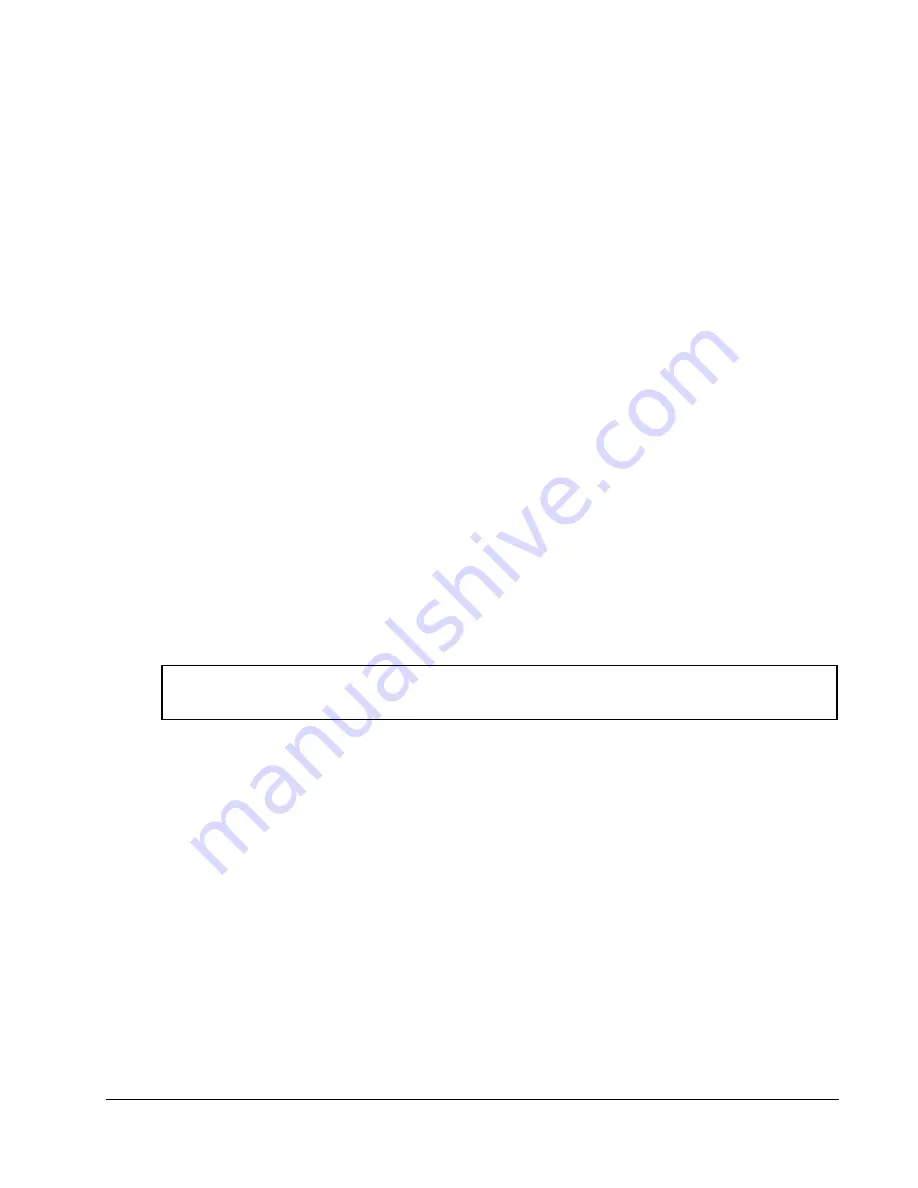
MICROBOARDS TECHNOLOGY, LLC GX-2 DISC PUBLISHER
13
The GX-2 Disc Publisher and PrintWrite
Microboards PrintWrite is required to control the Burn and Print functionality of the Microboards GX-2
Disc Publisher. It is able to set up publishing jobs, load the GX , burn to the loaded disc, unload the
disc, and then print the image you have selected.
PrintWrite will automatically find your GX-2 Disc Publisher the robotics and printer when the
application is opened. Having more than one robotic system connected to the Mac is not supported.
Please see the Microboards PrintWrite manual for more information on using PrintWrite.
Print Only without PrintWrite
While PrintWrite does include a Print Only project type, you can print from any application to the GX-2
Disc Publisher. When printing using the GX-2 Disc Publisher from any application, you should always
choose
GX Series
and
120mm disc
in the
Format For
and
Paper Size
Page Setup selections,
respectively.
It is highly recommended that the image you are printing is 120mm by 120mm. Having a
different size image may result in the improper placement of the image on the disc.
The robotics will not be available to load the media from any application other than PrintWrite, so you
will need to load the media manually. There are 2 important considerations to keep in mind when
loading media manually:
•
Each disc must be manually placed on the belts below the input hopper rather than in the
input hopper itself.
•
You can only load one disc at a time. If you place more than one disc on the belts at once, or
place a disc on the belts before the belts have completed the unloading of the prior printed
disc, the printer will generate an error and must be power cycled to clear the error.
Printing prior to burning any media is not recommended!!
Содержание GX-2
Страница 1: ...GX 2 Disc Publisher For Mac OS X Users Manual Microboards Technology LLC Version 3 0...
Страница 2: ...2...
Страница 4: ...4...



















