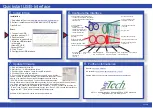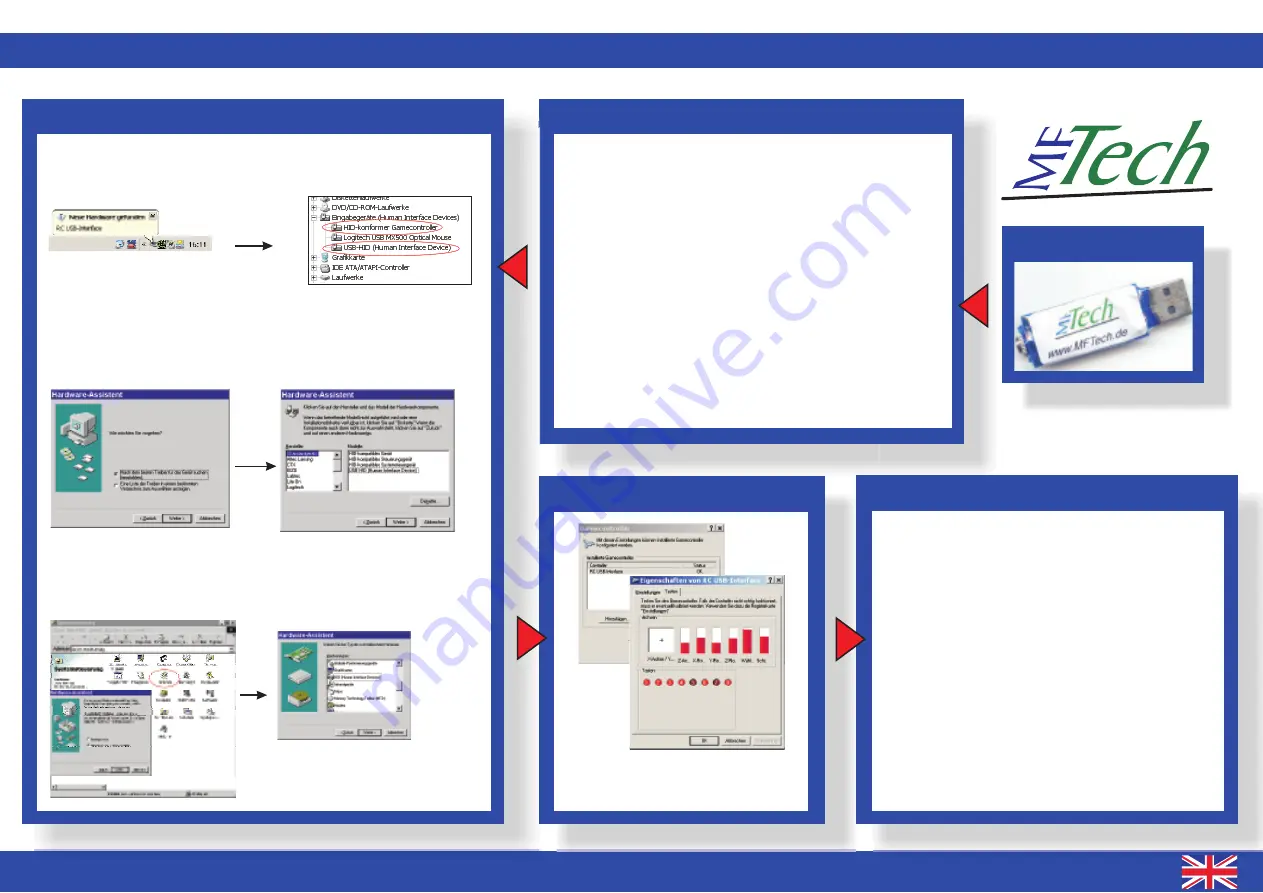
Quickstart USB-Interface
1.
Transmitter settings
Connect your R/C transmitter (in PPM mode, without RF part /
unplugged crystal) with the Interface only if it is switched off!
The R/C Interface is connected with the buddy box. Thus, the
transmitter acts like a slave transmitter. You should set up your
transmitter for slave mode and make any settings necessary for
slave operation. For further information see the instruction
manual of your transmitter(how to switch off the RF part, unplug
the crystal oscillator, special settings, ..).
Detach all servos, motor controllers, devices and the battery
from the R/C receiver and only connect the receiver cord. The
USB-Interface supplies the receiver with power, no battery may
be connected additionally. First connect the receiver with the
USB-Interface, then connect the Interface with your PC.
Use Stick Mode
“
Stick Mode 1
”
in IntCon for the operation with
an receiver. The default setting is
“
RF G2
”
.
For USB-Interface III:
2.
Driver installation
Windows 2000 / XP / Vista:
Windows 98 SE / ME:
Connect the Interface with your PC
wait a short-time
LED glows
Switch on your R/C transmitter
LED flashes
finished
Connect the USB-Interface with your PC
Windows starts the
hardware assistant
select
“
choose manually
”
select
“
HID-
compliant device
”
Insert the Windows CD to copy the drivers
LED glows
switch on
your R/C transmitter
LED flashes
finished
If the hardware assistant does not start automatically: Start the
assistant In Control Panel | Hardware manually
“
choose manually
”
→
→
→
→
→
→
→
→
→
→
→
→
→
short time after connection..
..2 new items in device manager
then choose HID
see Win XP
→
3.
Test
Test in
Control Panel | Game Controller:
do
calibrate, test only!
not
4.
Simulator
Connect the Interface with your PC before you attach the
R/C transmitter!
FMS
Easyfly
Aerofly Pro
Realflight G2
: Controls
Analog Control
Joystick Interface
Mapping / Calibration
calibrate
: Select joystick
calibrate
: Calibrate
Joystick
Properties
calibrate, Controls
Joystick
Properties
assign
channels
: Settings
Calibrate device
Device:
select Joystick (manually)
calibrate, assign channels
in Advanced Settings
Other Simulators:
The USB-Interface can control all simulators (Aerofly,
Piccofly, MS Flight Simulator, ..), car simulators and
games, that can be controlled by a normal joystick, too.
→
→
→
→
→
→
→
→
→
→
→
→
→
→
USB-Interface