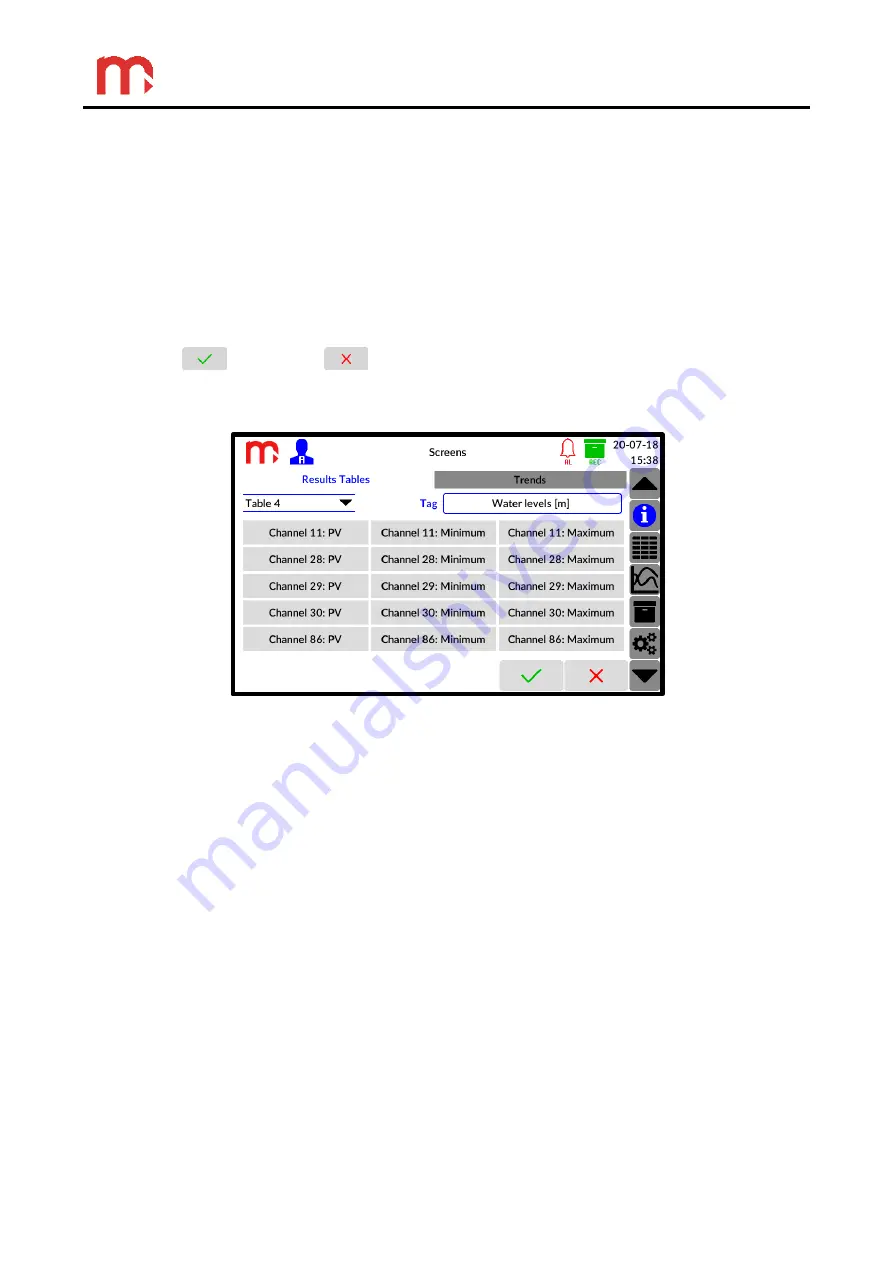
DL7, DL7L
79
12.5 Screen settings
‘Screens’ setting window enables setting display parameters in
Results Tables
window
and in
Trends
window. Switching between settings windows is possible by using tabs.
Switching between individual setting of result tables/trends is possible by using drop
down list, located in the upper left corner of the screen. It is possible to define six tables and
six trends. Each table/trend may have individual tag. Changing tag of table/trend is possible
after pressing the current one in the
Tag
field.
In the case when for a specific trend/table the displayed value is not set, this trend/table
will not be displayed in the
Results Tables
window and in the
Trends
window.
Confirm
and cancel
buttons are common for both sub-windows, clicking on
these buttons results in toggles to the Main Menu.
12.5.1 Results Tables
Fig. 12.6 An example view of the 'Screen' setting window (edition of the Result Tables window).
In the upper part of the window there is a drop-down list, from which can be selected the
table, which will be modified. On the right side of the list, there is a field where for each item
can be given any name, however not exceeding 20 characters.
Below, there is the outline of the table. Unprogrammed cells are marked with an
inscription -
Disabled.
Changing the displayed values is possible after pressing the
appropriate table cell. Click on the cell you want to programme and then select a suitable
measurement channel from the drop-down list (Channel 1, .., 100). It will display another list
enabling selection of the displayed value. User has five options to choose from:
PV
- Process value,
Maximum
- Maximum value,
Minimum
- Minimum value,
∑1
- Totaliser 1,
∑2
- Totaliser 2.






























