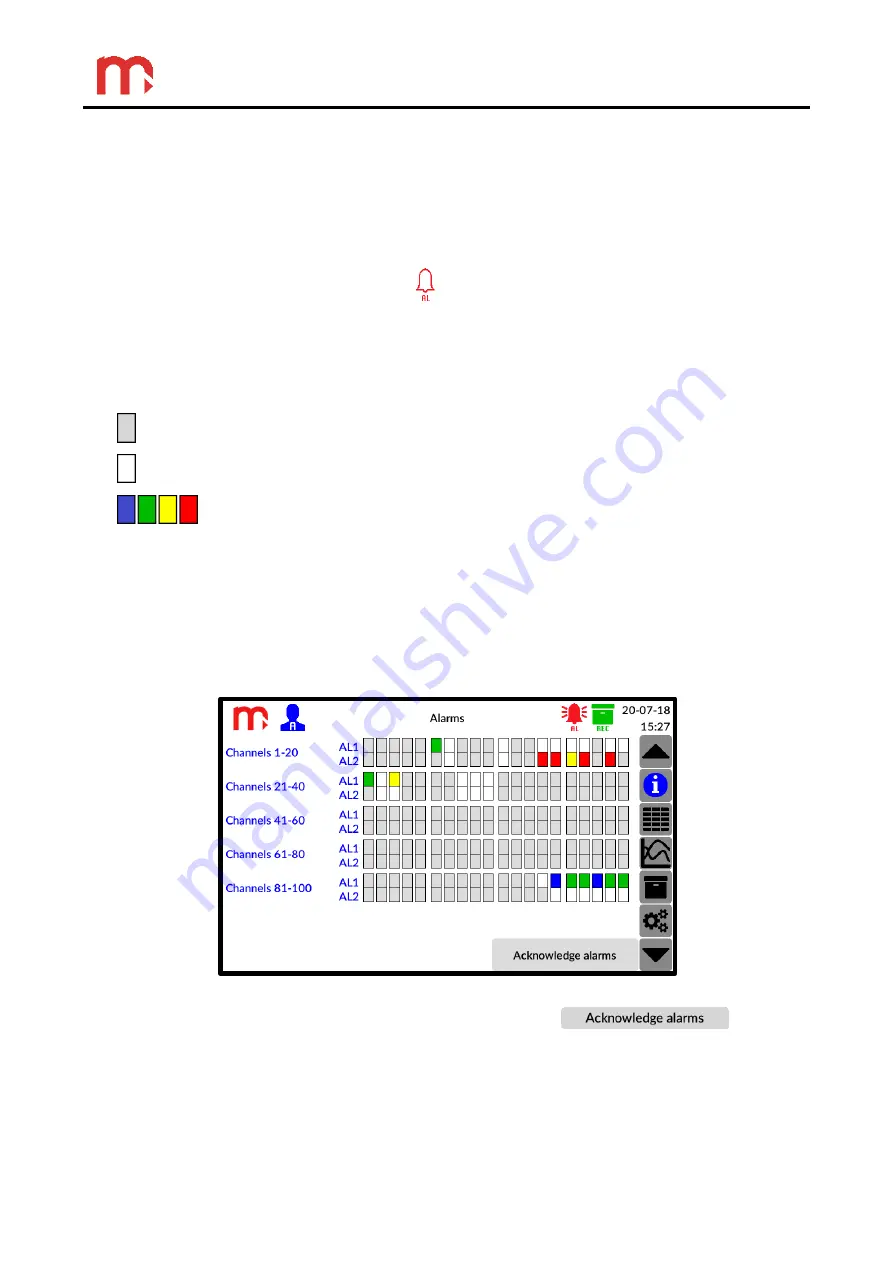
DL7, DL7L
62
!
Using the Main Menu screen any changes to the device settings can be done.
Having made and accepted the changes, click on any icon from the menu bar
(other than the Main Menu icon). It will be displayed a message requesting you
to confirm the changes. Having approved them, in some cases, the device will
switch off and reboot with the new settings.
11.7 Alarms
To display Alarms window, select the
icon on title bar.
This screen contains alarm statuses for all channels. For each of the channels is
assigned a single rectangle divided into two parts corresponding to the first and second
alarm respectively.
Identification of alarms is possible through appropriate colors:
- alarm disabled
- alarm enabled, inactive
- alarm enabled, active
If the alarm color is not declared (selected from the list during configuring alarms settings
as
Disabled
), it will be marked in blue when an alarm occurs.
If the displayed color (red, green, yellow, blue) flashes, then the alarm is
unacknowledged. Continuous displaying of the color (red, green, yellow, blue) means
confirmed alarm.
Depending on the settings, the device may make a sound signal for new alarms.
Fig. 11.14 An example view of the
‘Alarms’ window.
Confirmation of alarms is done by pressing the button
(required
access level: User or higher).






























