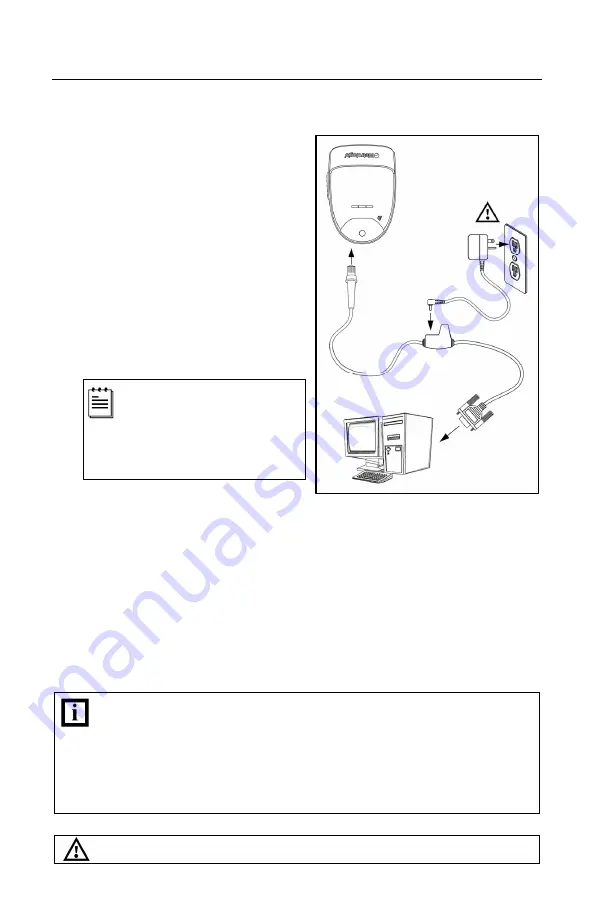
12
I
NSTALLATION
C
ABLE
I
NSTALLATION
(I
NTERFACE
S
PECIFIC
)
RS232 IS1650-14
1. Turn off the host device.
2. Plug the male 10-pin RJ45 end of
the PowerLink cable into the 10-pin
socket on the IS1650. There will be
an audible
click
when the connector
lock engages.
3. Connect the 9-pin D-type connector
of the communication cable to the
proper COM port of the host device.
4. Plug the power supply into the
power jack on the PowerLink cable.
Check the AC input
requirements of the power
supply verify the voltage
matches the AC outlet. The
outlet must be located near the
equipment and be easily
accessible.
5. Connect the power supply
transformer to an appropriate AC
power outlet.
6. The IS1650 will start to initialize. All LEDs (yellow, white, and blue) will light
for approximately two seconds then start to alternately flash. When the
scanner has finished initializing the LEDs will stop flashing and the unit will
beep three times indicating that the scanner is ready for use.
7. Turn on the host device.
Plugging the scanner into a port on the host system does not guarantee
that scanned information will be communicated properly to the host
system. The scanner is shipped from the factory configured with default
settings. Please refer to the MetroSelect Single-Line Configuration
Guide (
MLPN
00-02544) or MetroSet
2
’s help files for instructions on
changing the scanner’s configuration. In addition, please check that the
scanner and host system are using the same communication protocol.
See SELV Power caution statement located on page 10 of this manual
.
Figure 8.
Содержание FocusE IS1650
Страница 1: ...METROLOGIC INSTRUMENTS INC IS1650 Area Imaging Bar Code Scanner Installation and User s Guide...
Страница 22: ...18 INSTALLATION FLEX STAND INSTALLATION OPTIONAL Figure 14 Assembling the Stand...
Страница 47: ...43 PATENTS For patent information please refer to www honeywellaidc com patents...
Страница 51: ...47...
Страница 52: ...August 2008 0 0 0 2 2 8 7 E...
















































