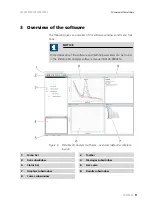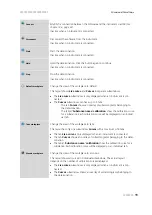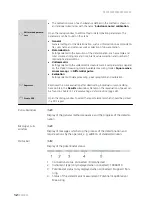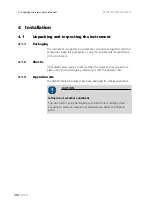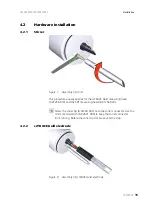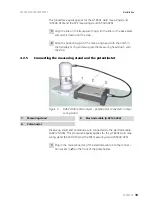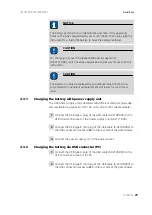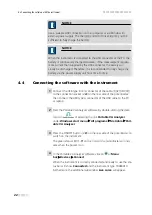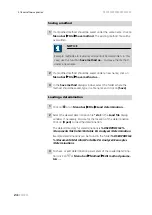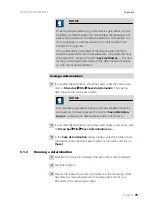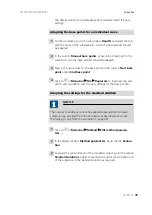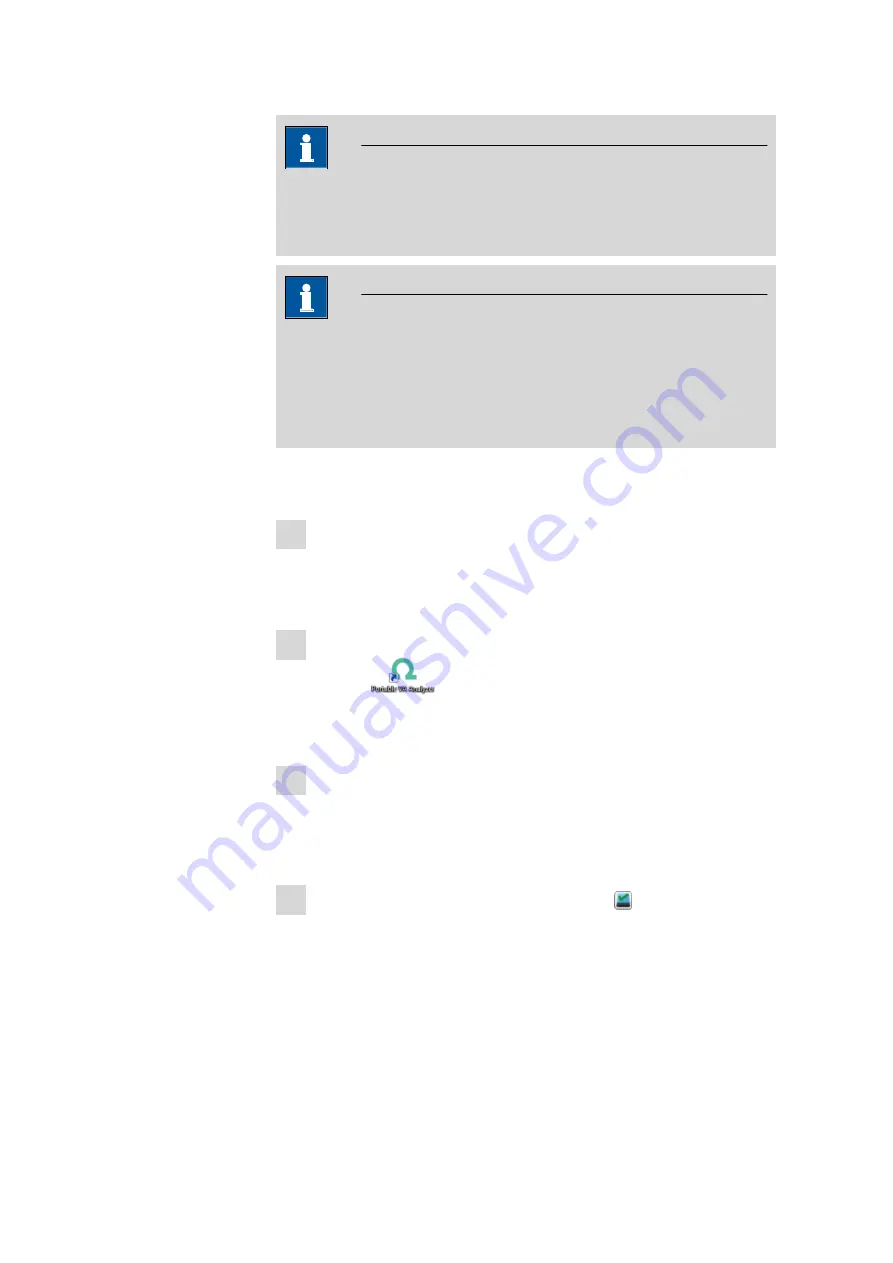
4.4 Connecting the software with the instrument
■■■■■■■■■■■■■■■■■■■■■■
22
■■■■■■■■
NOTICE
Use a suitable USB connection on the computer or a USB hub with
external power supply. The charging current of this setup may not be
sufficient to fully charge the battery.
NOTICE
When the instrument is connected to the USB connector of the PC, the
battery is continuously charged. However, if the measurement requires
more current than supplied by the USB connector, the battery will
slowly be discharged. Therefore, it is recommended to fully charge the
battery via the power supply unit from time to time.
4.4
Connecting the software with the instrument
1
Connect the USB type B mini connector of the cable (6.02108.000)
to the connection socket
on the rear side of the potentiostat;
then connect the USB type A connector of the USB cable to the PC
or laptop.
2
Start the Portable VA Analyzer software by double-clicking the desk-
top icon
or selecting the link
Portable VA Analyzer
under
Windows start menu
▶
All programs
▶
Metrohm
▶
Port-
able VA Analyzer
3
Press the ON/OFF button
on the rear side of the potentiostat to
switch on the instrument.
The green status LED
on the front of the potentiostat will indi-
cate when the power is on.
4
In the Portable VA Analyzer software click on or
Menu
bar
▶
Devices
▶
Connect
.
When the instrument is correctly connected and ready to use the sta-
tus bar will show
Connected
and the instrument type 19460010.
Furthermore, the additional subwindow
Live curve
will appear.
Содержание 2.946.0010
Страница 1: ...946 Portable VA Analyzer 2 946 00x0 Manual 8 946 8003EN ...
Страница 2: ......
Страница 8: ......
Страница 12: ...1 4 Symbols and conventions 4 Note This symbol marks additional information and tips ...
Страница 79: ... 8 Technical specifications 71 8 8 Connection Connection USB version 1 1 or higher ...