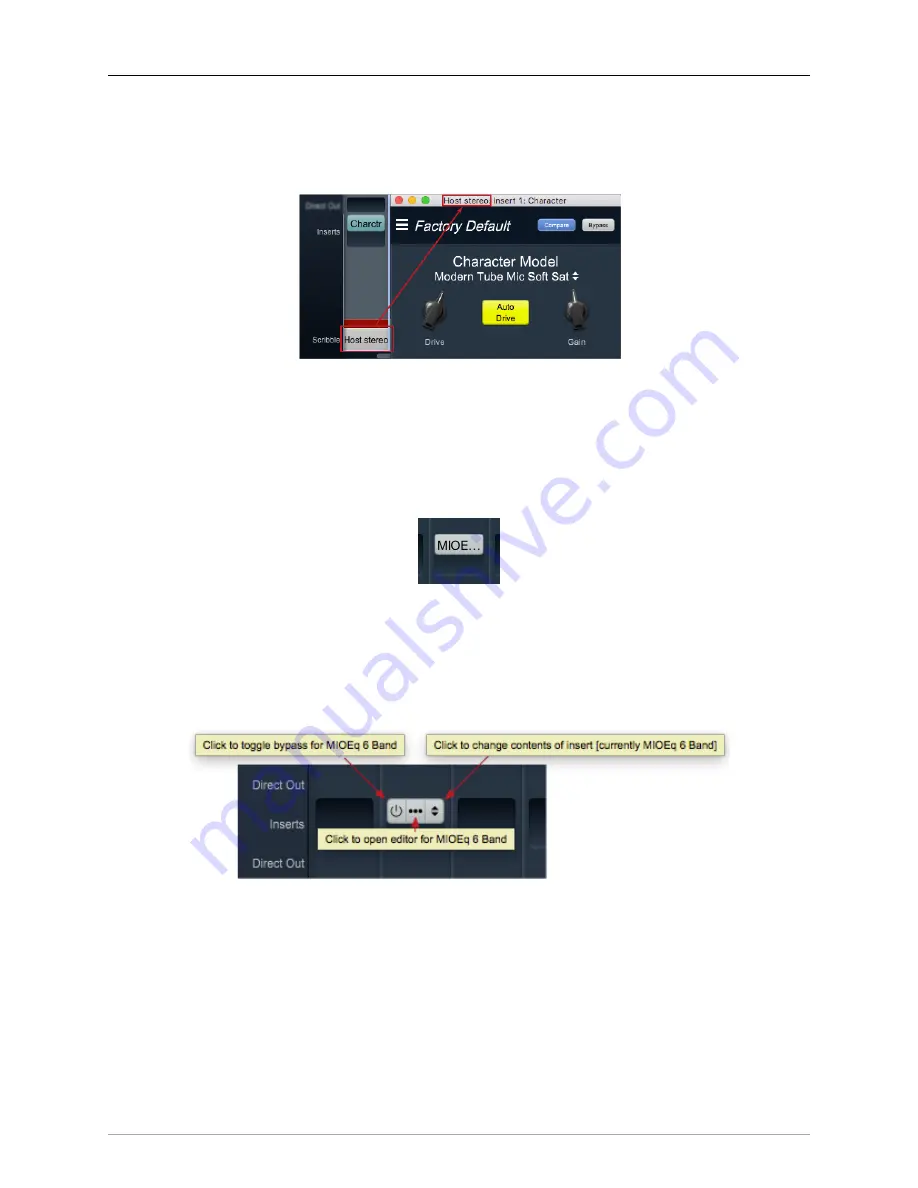
ULN-2 Quick Start Guide
84
Double-click the text field at the bottom of any strip to enter the strips name. The name you enter in the
Scribble Strip will be propogated throughout the 3d user interface wherever a Mixer Strip name is found,
including plug-in headers, Link Group, Mute Group, DCA and Bus Assign selection windows.
Figure 3.15: Scribble Strip name to Mixer strip Insert header
Scribble Strip names are also used to name sound files recorded in the
.
Mixer strip Insert controls
Once you have selected a plug-in, it will be listed in the assigned insert slot:
Figure 3.16: Inserted MIOEQ6 Plug-in (as shown in Mixer strip)
Plug-in names will generally appear abbreviated in order to save space (“MIOEQ6” is shown above).
When you move the mouse over an inserted plug-in, the Insert label will change to show three control
icons. The tooltips for each of these controls have been exposed in the example graphic below.
Figure 3.17: Inserted plug-in controls
• The “On / Off” switch icon on the left is the plug-in Bypass. When Bypassed, the Insert button will
turn yellow.
• Clicking the “...” icon in the middle opens the inserted plug-in editor UI. When the plug-in editor
is open/visible, the Insert button will turn blue.
• Clicking the “up/down” arrows icon at the right opens the Insert selector window, where you may
select a replacement plug-in, or navigate to directly open a different saved preset without having
to open the plug-in editor UI.
Содержание 3d Upgrade Board Set
Страница 1: ...Metric Halo 3d Users Guide...
Страница 111: ...2882 Specifications 171...
Страница 183: ...Installation and Registration 183 Figure 9 7 Security Privacy Privacy tab Allow MIOConsole3d access to Microphone...
Страница 456: ...The DSP Toolchest 456 Parameters F 10 20k Sets the crossover frequency in Hz of the bandsplit...






























