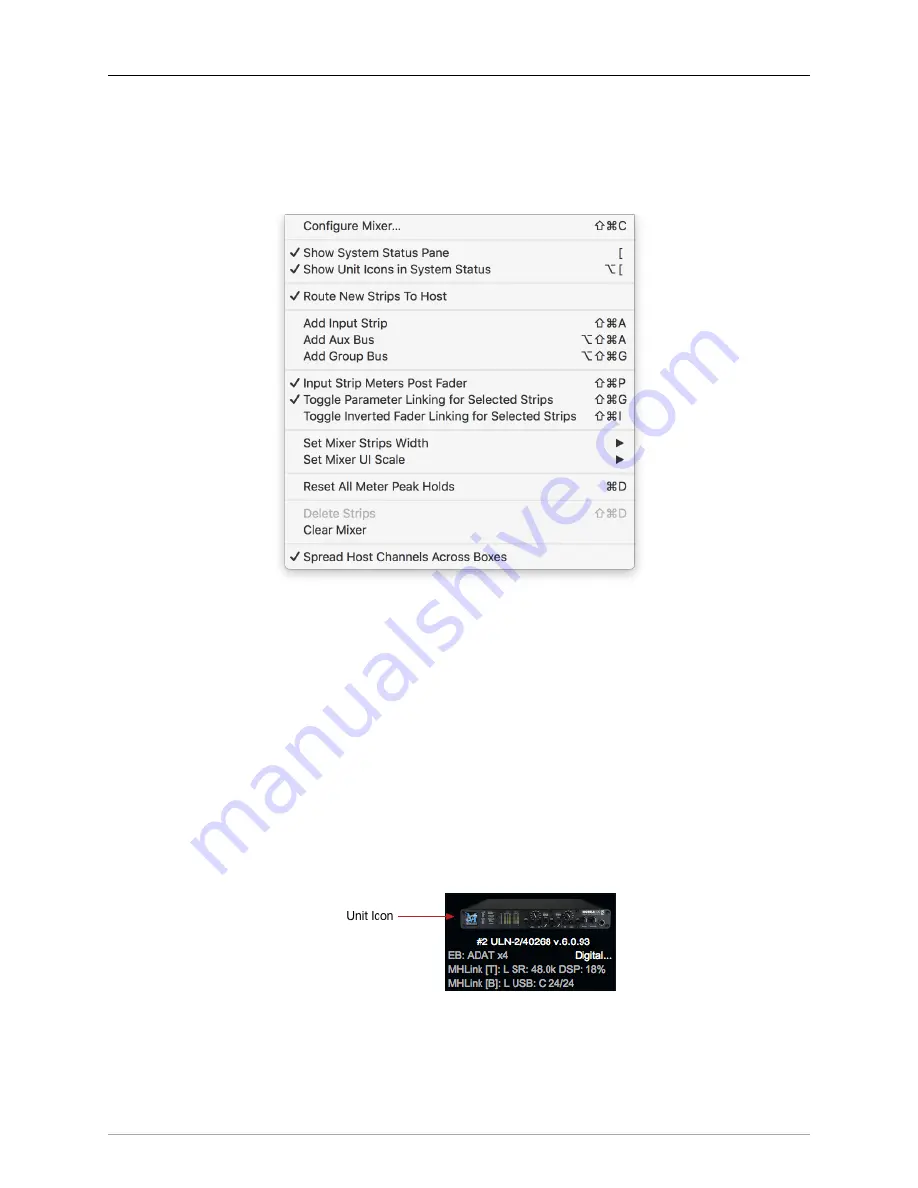
The MIOConsole3d Application
222
Mixer
Menu
The Mixer menu items provide control over a wide variety of core mix desk functions, behaviors and display
preferences, most of which you will use (either from the key commands or the menu itself) every time you
fire up MIOConsole3d.
Figure 10.49: Mixer Menu
•
Configure Mixer
is where you design the busing layout of your Mixer desk. The ‘Configure Mixer’
window lets you configure your Main, Aux and Group buses, DCAs and Mute groups, assign your
Solo Mode, and enable/disable the Hard Mutes feature. This is generally the first place to go when
you are ready to configure a new mixer. The default key command to open ‘Configure Mixer’ is
(command-shift-C).
section for the full breakdown.
•
Show System Status Pane
shows/hides the System Status Pane on the far left side of the Mixer win-
dow. The System Status Pane is where you manage MHLink Domain selection, box status, system
clock source, sample rate, digital audio and SCP I/O configuration. Mute Group and Link Group
naming, behavior and enable/disable controls are also located here.
•
Show Unit Icons in System Status
is a toggle control to show or hide the Unit Icons within the Status
Pane.
Figure 10.50: Status Pane Unit Icon
Unit Icons are enabled by default, as they help to visually break up the unit status sections and make
them easier to read. Unit Icons can be hidden to accomodate more devices or extended Mute and
Link Groups lists.
Содержание 3d Upgrade Board Set
Страница 1: ...Metric Halo 3d Users Guide...
Страница 111: ...2882 Specifications 171...
Страница 183: ...Installation and Registration 183 Figure 9 7 Security Privacy Privacy tab Allow MIOConsole3d access to Microphone...
Страница 456: ...The DSP Toolchest 456 Parameters F 10 20k Sets the crossover frequency in Hz of the bandsplit...
















































