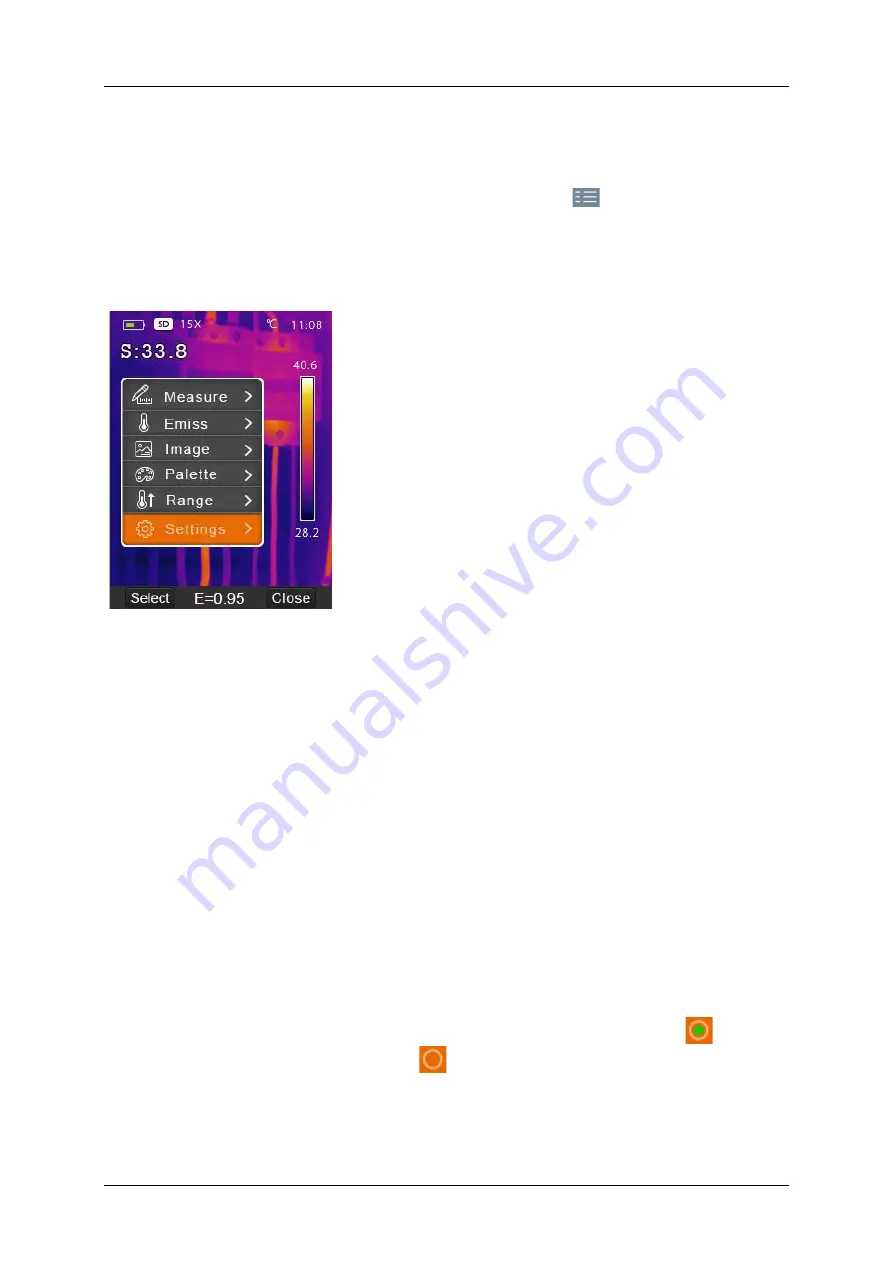
MD 9930 Thermal camera
Settings Menu
16
7. Settings Menu
Image, measurement and general settings are accessible through the Settings menu.
Settings menu can be accessed from desktop by pressing
option.
Main settings menu
Main settings menu is the main interface for accessing the settings of the camera. It
is accessible by pressing the SELECT / SAVE / MENU button when on desktop.
Options:
•
Measure: settings for display of radiometric temperature measurement data in
the thermal images.
•
Emiss: settings for the material type, emissivity of the measured object,
reflected temperature and alarm.
•
Image: choose camera source to be displayed on the screen: IR, visible light,
fusion, and more.
•
Palette: set the colour scheme to display temperature range.
•
Range: set the temperature measurement range.
•
Settings: General settings: language, unit of temperature measurement, date,
time, restore factory settings, product information, alignment, auto power off,
and volume.
Measure
Set number of temperature points displayed on screen.
In main settings menu, highlight “Measure” and press
SELECT
button to open
Measure submenu. It contains Center, Hot, Capture, and Cold. The icon
means
the measurement is enabled. The icon
means the measurement is disabled.
Figure 2: Main settings menu






























