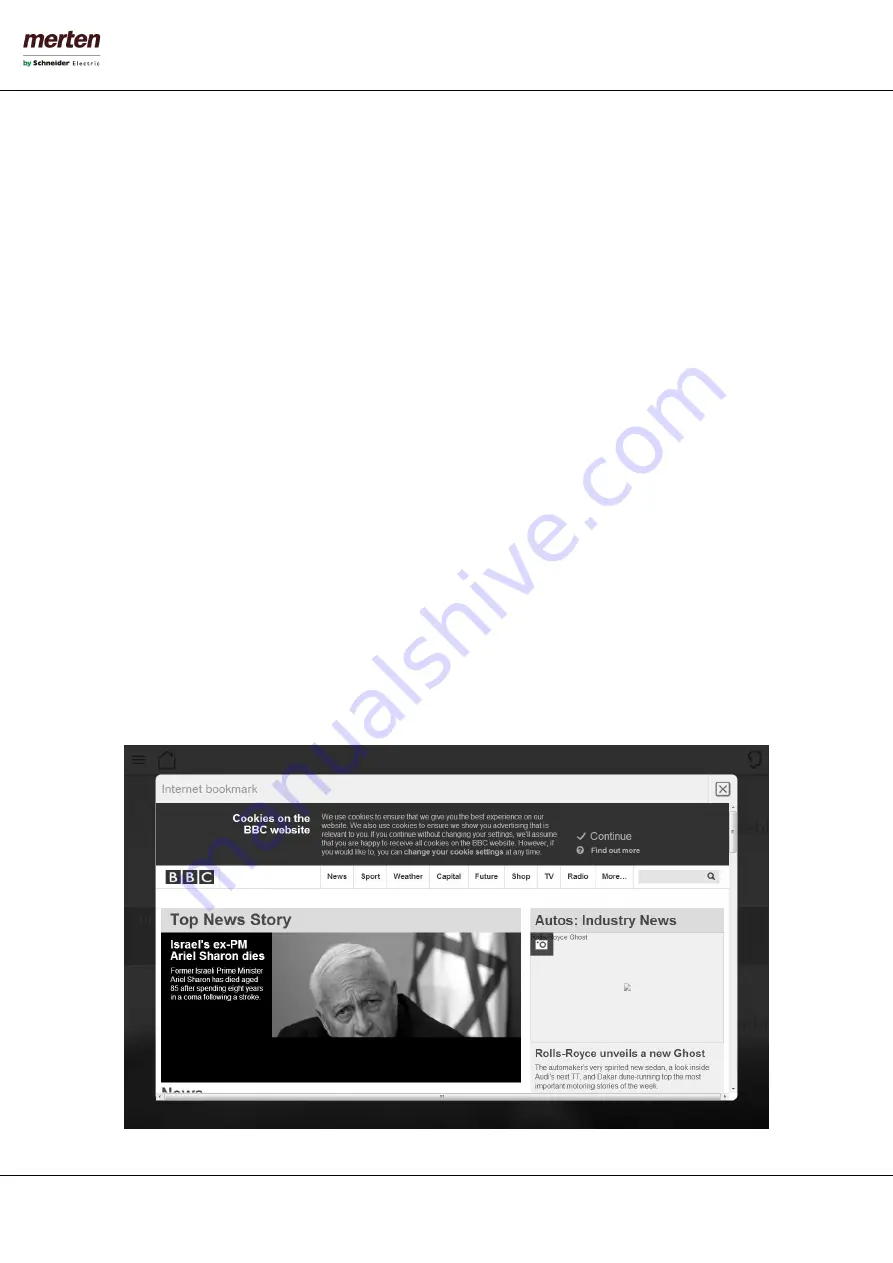
- 87 -
U.motion KNX Server Plus, Touch
Installation Manual
10.3
I
NTEGRATION INTO THE
V
ISUALISATION
Once the link object has been created, it can be connected via Drag & Drop (using the search function) in the following
ways:
Connection to a ROOM:
◦ open the properties window of the room
◦ locate the link object through the search function
◦ drag the link object to the section CONTAINED OBJECTS”
Or in alternative:
◦ open the properties window of the link
◦ locate the room through the search function
◦ drag the room into the section “Rooms containing the link”
Connection to the NAVIGATION MENU:
◦ open the entry „NAVIGATION MENU” in the menu “CUSTOMIZATION”
◦ locate the link object through the search function
◦ drag the link object to the desired position within the list of elements of the navigation menu
Connection to the FAVOURITES:
◦ open the entry „FAVOURITES” in the menu “CUSTOMIZATION”
◦ locate the link object through the search function
◦ drag the link object to the desired position within the list of elements of the favourites
10.4
H
ANDLING INSIDE THE
V
ISUALISATION
After connecting the link object to one or more places of the visualisation, you can access it through the corresponding
page (e.g. directly from the navigation menu or the HOME page). If the destination of the link object is a room, it will be
opened as soon the link is clicked; URLs instead are opened using the browser plugin, as shown in the following screen-
shot:






























