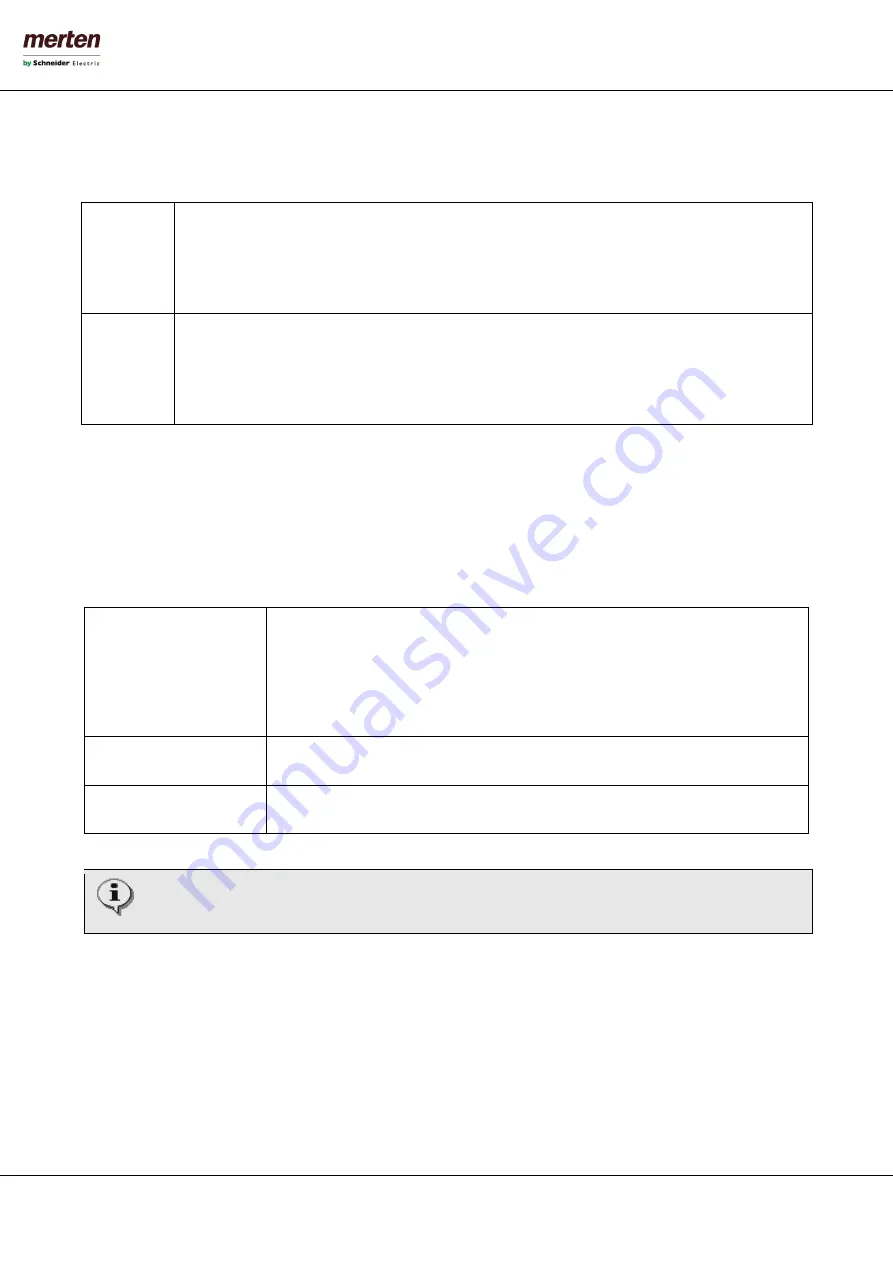
- 38 -
U.motion KNX Server Plus, Touch
Installation Manual
4.4.7
D
ISPLAY
-I
NTERACTION
This page contains different options regarding the usage / interaction of the software on client devices. The following
options are currently available:
4.4.8
A
DVANCED
This page contains the options for the Cache technologies, which are used on U.motion KNX Server Plus Touch. These
caching technologies accelerate the navigation inside the VISUAISATION, because the needed data is loaded on the first
access on the local storage of the used client. On every next access the data is already available in the local cache and the
VISUALISATION can be used without any mentionable delays. Additional also the refresh rate for the status of the objects
in the present inside the VISUALISATION can be set. The following options are here available:
Enable cache HTML client
Enables the first synchronization of HTML content in the browser (on the first access with
a new browser window). This accelerates every next access even when the browser gets
closed.
HINT: The HTML client cache can be deleted on U.motion KNX Server Plus Touch by
restarting the device.
Enable cache HTML server
Enables saving of often user pages on the U.motion KNX Server Plus Touch to accelerate
future access from other devices (PC/mobile devices).
Enable DB client cache
Enables saving of different data in the browser cache during the navigation in the
VISUALISATION to accelerate future navigation.
It is recommended to activate the cache technologies. If the cache technologies are enabled, the
VISUALISATION reacts nearly in real-time. Only trained personal should change these setting.
ON-SCREEN-
KEYBOARD
(LOCAL
&
REMOTE)
Permits to enable – both locally (U.motion Builder, U.motion KNX Server Plus Touch) or remote via
network – an on-screen-keyboard, through which it is possible to make text inputs within the software
even on touch devices that don’t have an own soft- or hardware keyboard.
CLEANING
MODE
(LOCAL
&
REMOTE)
Permits to enable – both locally (U.motion Builder, U.motion KNX Server Plus Touch) or remote via
network – a special button within the TOOLBAR of the VISUALISATION; by clicking on this button, a
cleaning page will be shown that blocks any interaction with the software for 30 seconds and therefore
permits to clean the touch display avoiding the risk of unwanted clicks within the visualisation.
















































