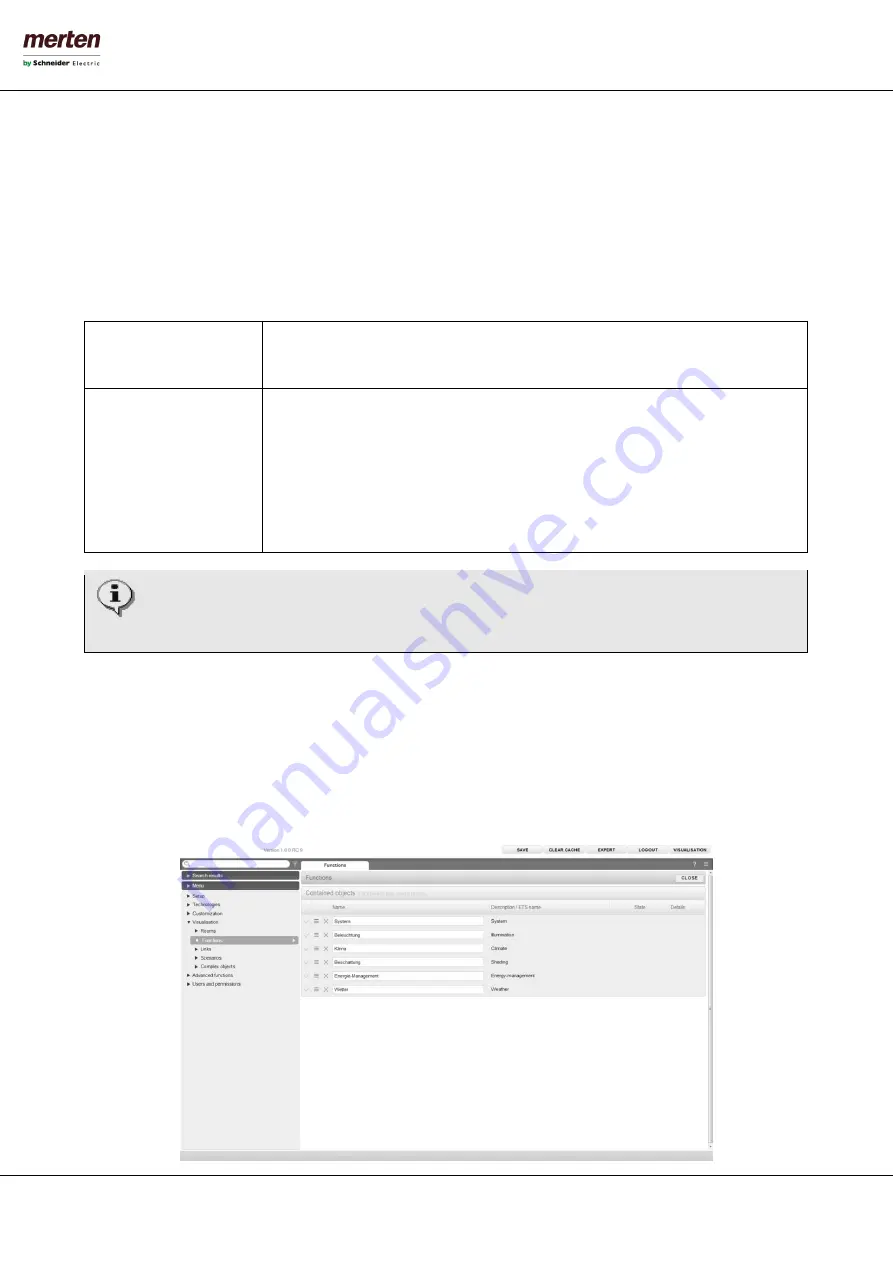
- 22 -
U.motion KNX Server Plus, Touch
Installation Manual
system entry access, which is not desired, can be easily hidden from the navigation menu; in this way the VISUALISATION
can be directly adapted to the customer’s needs.
2.4.10
V
ISUALISATION
-
R
OOMS
This section allows the configuration of the rooms inside the visualisation. This section is initially empty and allows the
creation of new rooms (from a technical point of view objects of type "GROUP"), which can contain other rooms or other
objects supported by U.motion KNX Server Plus Touch.
For each room a so called
Template
can be selected. Depending on the selected THEME different Templates are available.
Currently the following
Templates
are available:
BACKGROUND
Background image (photo, graphic rendering, plan), on which the single control objects
are positioned. Clicking on such a control object, it either sends the related command on
the KNX bus or opens a box containing further control options.
GRID
Image:
•
FULLSCREEN
•
ON TOP
•
ON RIGHT
•
ON LEFT
Shows the contained objects in table-form. Depending on the type of object, it can be
controlled directly by clicking on the related buttons of the object or a pop-up window is
opened with additional controls, when the object is clicked.
The grid may also include an image file that is positioned depending on the selected
template.
If the entry ROOMS is selected directly and its configuration window is opened by clicking on the EDIT button,
the order of the contained rooms can be changed. Since this group belongs to the system, no other settings
are available.
2.4.11
V
ISUALISATION
-
F
UNCTIONS
This section allows the organization of the FUNCTIONS, which group the KNX objects automatically based on their
typology. If an object is for example linked with the FUNCTION "Illumination", it is automatically copied into the group
"Illumination" of the FUNCTIONS. This group can be called directly in the VISUALISATION, providing quick access to the
objects of the same typology.
After activating the EXPERT-mode (see chapter 2.3) through the appropriate button in the toolbar, for each FUNCTION it
can be defined whether it should be visible in the VISUALISATION or not:






























