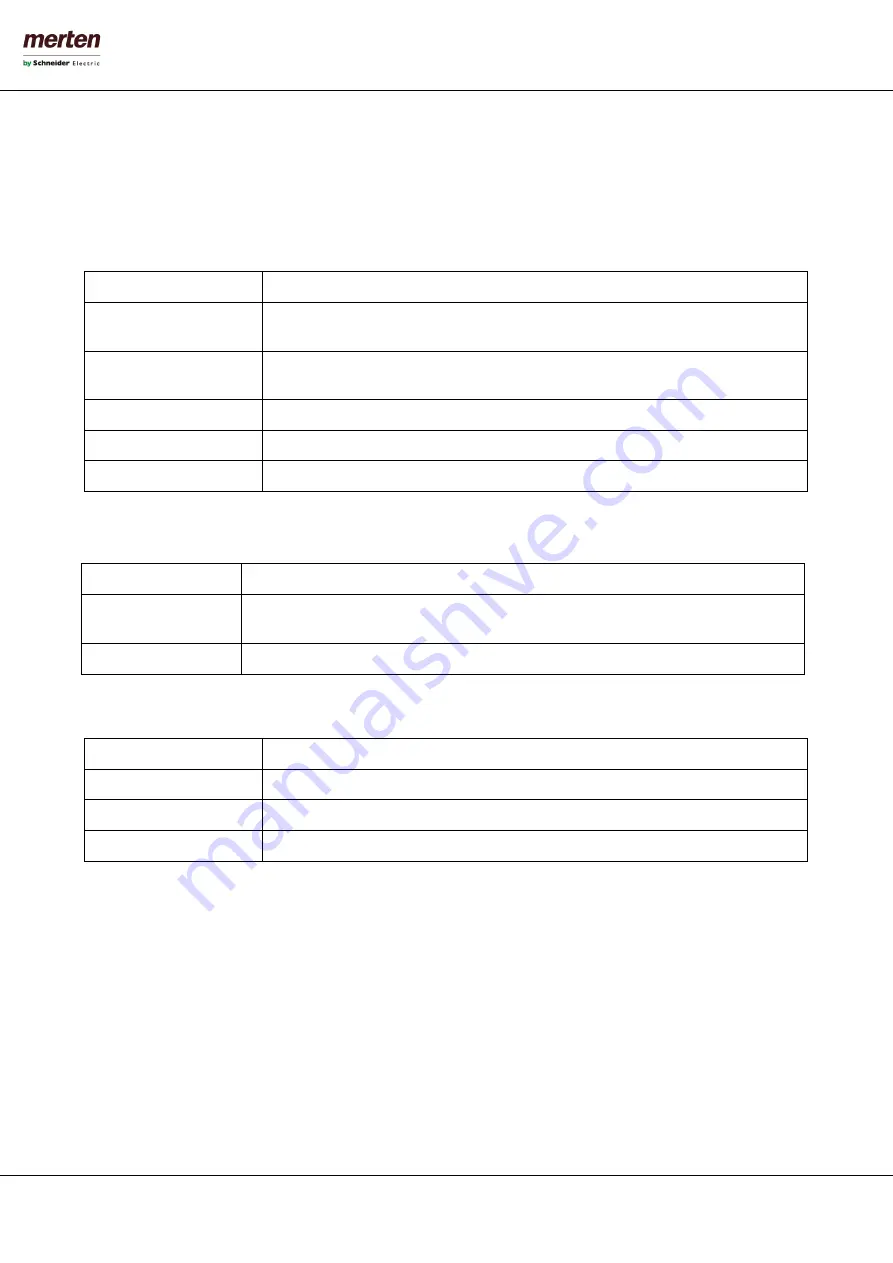
- 21 -
U.motion KNX Server Plus, Touch
Installation Manual
2.4.5
T
ECHNOLOGIES
–
V
IDEO
S
URVEILLANCE
In this section IP cameras can be integrated into the visualisation; they can be reached inside the visualisation by clicking
on the related icon in the navigation menu.
2.4.6
T
ECHNOLOGIES
-
I
NTERCOM
This section contains several configuration menus for using U.motion KNX Server Plus Touch as VoIP server (for the
integration of door communication systems):
VOIP participants
IP phones or softphones (with SIP protocol support)
EXTERNAL UNITS
Compatible video or audio door stations (SIP-Protocol support is necessary, supported
video format: MJPG )
CALL GROUPS
External and internal units can be grouped into a call group; by calling a call group, all the
internal and external units belonging to the call group will start ringing.
CLIENTS
Here are all client objects listed, which can be used for Intercom communication
USER
Here are all user objects listed, which can be used for Intercom communication
SETTINGS
Generic parameters of the SIP server configuration
2.4.7
T
ECHNOLOGIES
–
E
NERGY
This section allows monitoring and control loads:
2.4.8
C
USTOMIZATION
This section contains the following entries:
THEMES
Permits to change the design (theme) of the VISUALISATION
NAVIGATION MENU
Permits to personalize the navigation menu of the VISUALISATION
FAVOURITES
Permits to change the favourites page of the VISUALISATION
OPTIONS
Allows the configuration of several aspects / plugins of the VISUALISATION
Further information about customization can be found in chapter 4 of this manual.
2.4.9
C
USTOMIZATION
–
N
AVIGATION
M
ENU
This entry permits to customize the navigation menu of the VISUALISATION area. Existing entries can be hidden (only
possible in EXPERT mode) and also rooms (see next section) can be added to the navigation menu. Therefore, proceed as
described below:
•
Open the settings window of the entry NAVIGATION MENU by clicking the 3 points or the EDIT button
•
Search the desired room by using the search function (see chapter 2.5 for further information about the
search function)
•
Drag the selected room inside the configuration window of the navigation menu and drop it there
In this way rooms can directly be added into the navigation menu and so they are visible in the home screen inside the
navigation menu (and also directly in the main page of the VISUALISATION, if this option is active). Furthermore, any
CONSUMPTION
Representation of the energy consumption of loads, even in graphical form
LOADS
Control of loads depending on the overall power consumption (power consumption
optimization)
IMPORT/EXPORT
Import/Export of recorded data






























