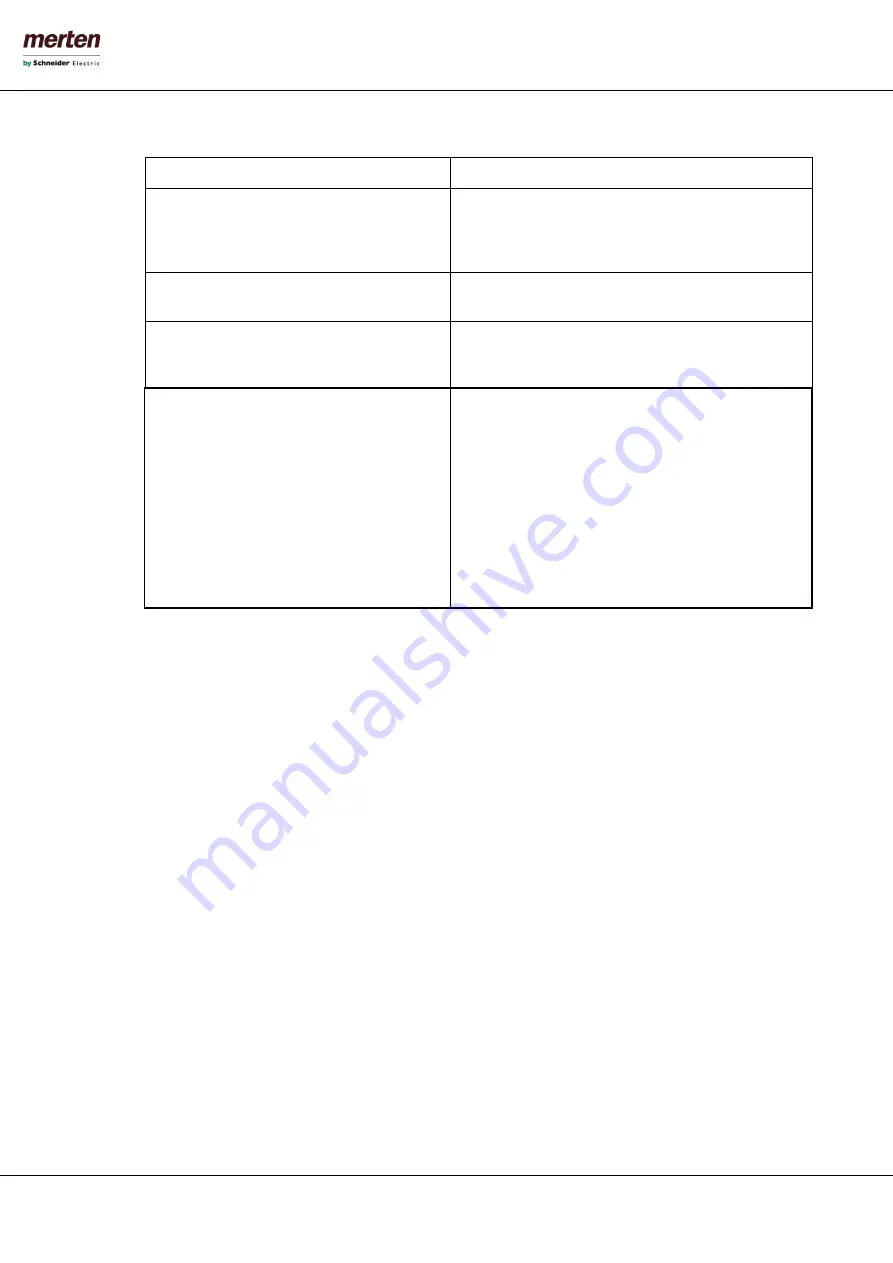
- 103 -
U.motion KNX Server Plus, Touch
Installation Manual
•
Now configure the following parameters:
IP ADDRESS
Local IP address of the camera / videoserver
IP PORT
IP port through which the video stream can be accessed.
Please select port 80 for the HTTP protocol or 443 for the
HTTPS protocol, except the camera is using a special
configuration
PROTOCOL
Please select HTTP or HTTPS, depending on the port
number specified before (normally HTTP)
MAX. FPS
Enter here the maximal frame rate (frames per second),
that should be used for the VISUALISATION of the video
image
APPEARANCE IN PLANVIEW
Camera objects can also be used in rooms. With this
setting can be defined how a camera object should be
shown inside a room in BACKGROUND mode:
ICON
: The camera is shown only as icon. if the
icon is clicked the video stream is shown in a
popup window.
PREVIEW
: The camera object is shown as window
with the video stream inside. Like a preview; the
size can be adapted as needed. If you click inside
the video window, a popup window with the
video stream inside will be opened.
12.5
G
ENERIC
V
IDEO
F
ORMAT
(JPG)
U.motion KNX Server Plus Touch at last offers the possibility to request single JPG images from an IP camera /
videoserver. In this case U.motion KNX Server Plus Touch refreshes the images automatically at the maximum speed
allowed by the network and creates its own video stream: the next image will be loaded as soon as the current image
finished loading. This method, even if not so performant and fluid as the methods described before, has the great
advantage of its universal usage: the camera / videoserver must only offer a path to the still image of its video signal.
Furthermore, this method can used to display the camera signal also on mobile devices.
In order to configure a JPG stream, please follow the steps below:
•
Please access the configuration area of U.motion KNX Server Plus Touch
•
Please select “TECHNOLOGIES”
“VIDEO SURVEILLANCE”
•
Click on the ADD button to create a new camera and access its configuration window through the EDIT function
•
Please select “Generic (JPEG)” as video format:






























