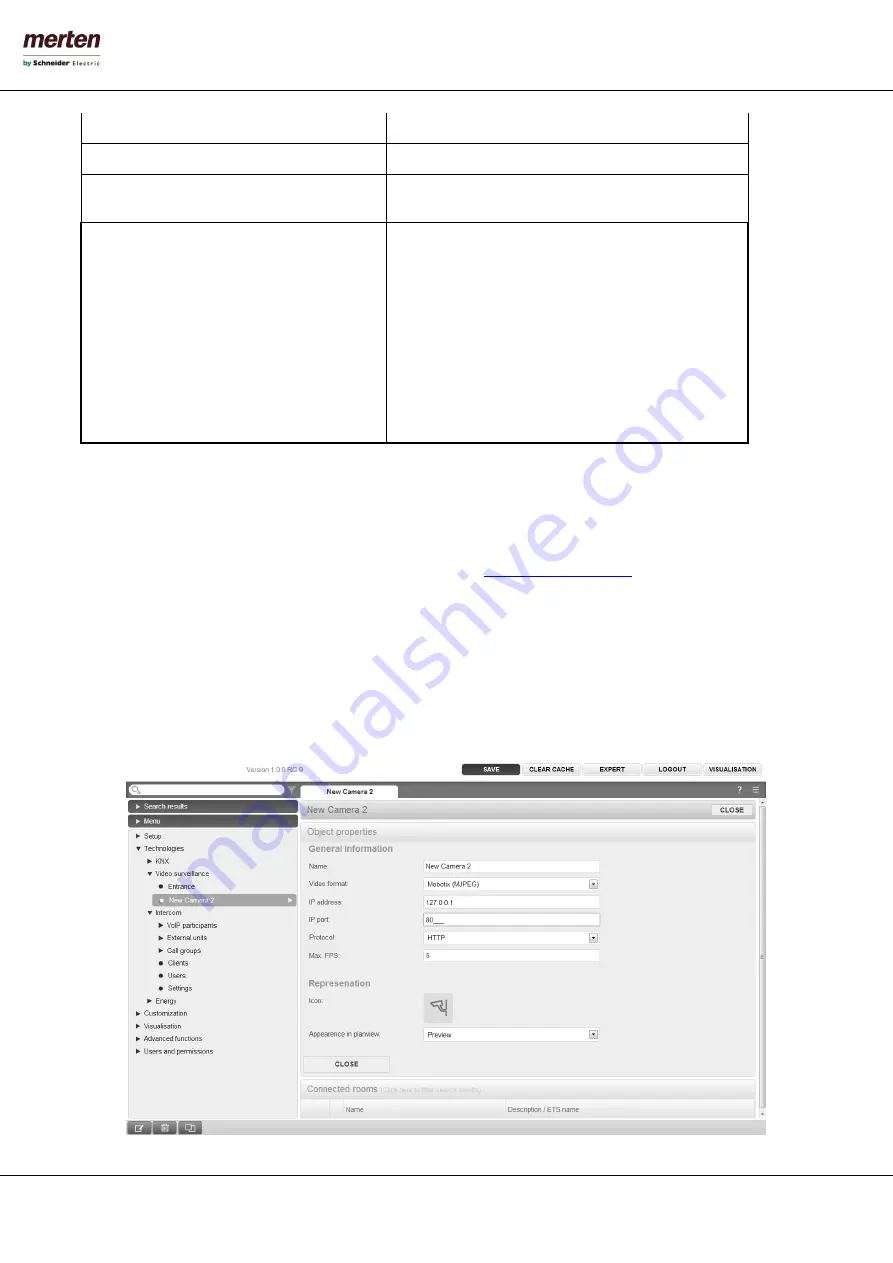
- 102 -
U.motion KNX Server Plus, Touch
Installation Manual
or configuration menu of the used camera / videoserver.
IMAGE COMPRESSION [0-100]
Allows to define the desired image compression.
MAX. FPS
The maximal frame rate (frames per second) can be
defined here, that should be used to reproduce the video.
APPEARANCE IN PLANVIEW
Camera objects can also be used in rooms. With this
setting can be defined how a camera object should be
shown inside a room in BACKGROUND mode:
ICON
: The camera is shown only as icon. if the
icon is clicked the video stream is shown in a
popup window.
PREVIEW
: The camera object is shown as window
with the video stream inside. Like a preview; the
size can be adapted as needed. If you click inside
the video window, a popup window with the
video stream inside will be opened.
12.4
M
OBOTIX
C
AMERAS
U.motion KNX Server Plus Touch offers native support for all cameras of the brand MOBOTIX; further details on the
available models as well as the product catalogue can be found on
In order to configure a MOBOTIX camera in U.motion KNX Server Plus Touch, please follow the steps below:
•
Please access the configuration area of U.motion KNX Server Plus Touch
•
Please select “TECHNOLOGIES”
“VIDEO SURVEILLANCE”
•
Click on the ADD button to create a new camera and access its configuration window through the EDIT function
•
Please select “MOBOTIX (MJPEG)” as video format






























