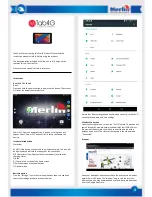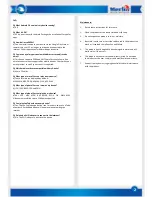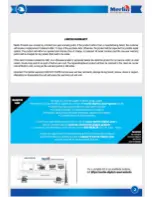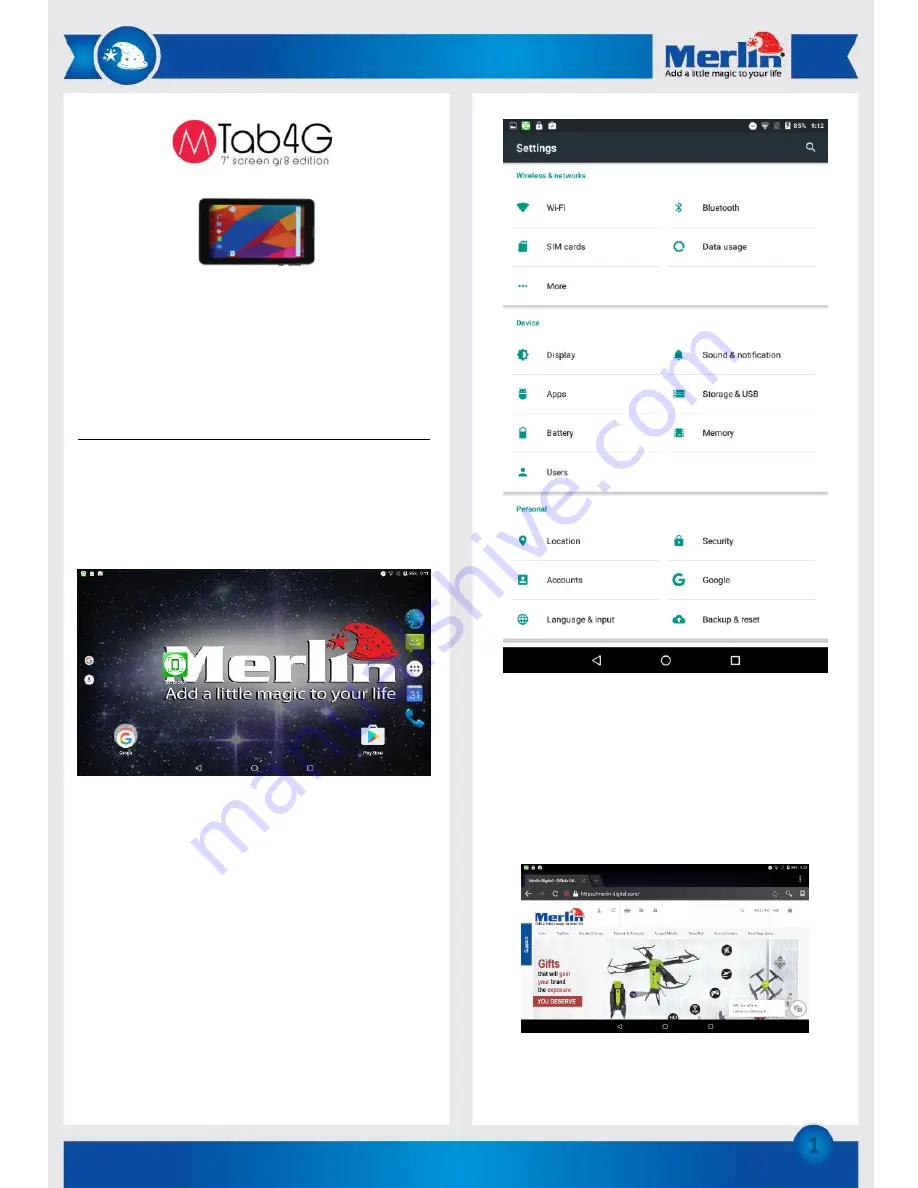
1
Thank you for purchasing this Merlin Product. Please read the
instruction manual carefully before using the product.
The documentation provided will allow you to fully enjoy all the
features this unit has to offer.
Please save this manual for future reference.
Instructions
Boot and Shutdown
Boot:
Press and hold the power button to power on the device. The system
will enter the default home interface.
Power Off: Press the power button. A pop-up list of options will
appear. Select “Power Off” and confirm to safely shut down the
device.
Interface Introduction
Status Bar
A) WiFi: If the device is connected to a wireless network, this icon will
be displayed and indicate the strength of the connection.
B) Battery status icon: Displays the current battery level and the
charging status.
C) Back
D) Tap to return to the default home screen
E) Switch between active applications
F) Options menu
Basic Operation
Click the "Settings" icon in the main applications area, you can open
the system settings interface, as shown below:
Ensure that basic settings have been adjusted correctly, such as WiFi
connectivity and date and time settings.
Wireless Connection
Under the Settings menu, turn on the “Wi-Fi” feature. The device will
search for nearby wireless networks and display their SSIDs. Select
the name of the network you wish to connect to, and input the
passkey if one exists. The status of that network should now read
“Connected”.
Browser
Once your device has been connected to the internet via a wireless
network or via 4G, open the “Browser” app to surf the internet.
Alternatively, you may download and use third-party browser apps
from the Google Play Store.
Содержание MTab4G
Страница 3: ...2...