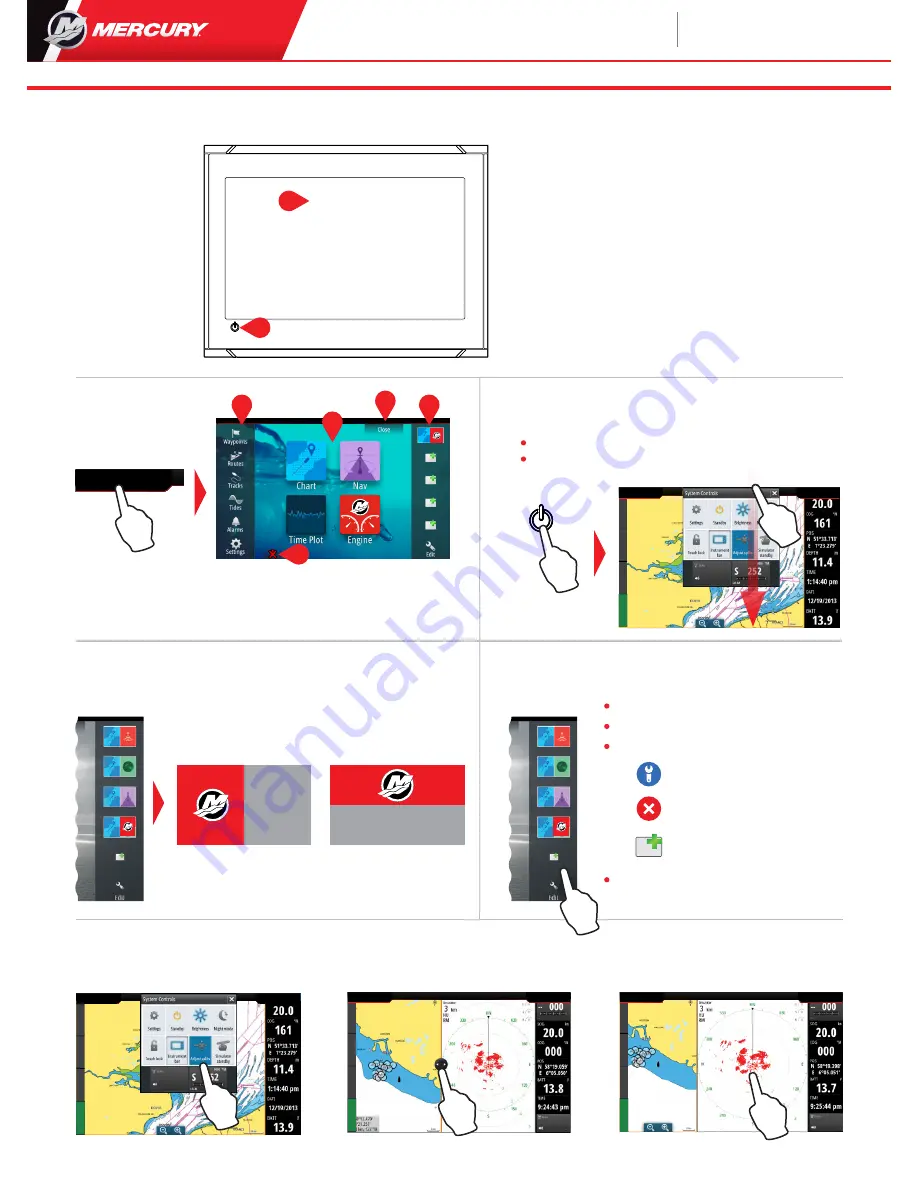
Adjust split page panel size
1.
- Open the System Control Dialog
- Tap the adjust splits to show the resize icon
2.
Drag the resize icon
to set preferred panel size
3.
Save the changes by tapping
the screen
1
2
3
4
5
Tools
Applications
Close button
(Return to last
screen)
Favorites
Man Over Board
(MOB) button
Edit a favorite page
Enter the Favorites edit mode by:
Follow on screen instructions to build
custom screens
Edit favorite page
Delete favorite page
Add new favorite page
Favorites
Home Page
System Control Dialog
1
5
2
3
4
Tapping the Edit icon
Pressing and holding a favorite button
Select edit options
Gain quick access to system settings. Activate by:
Use favorites to create custom panel configurations with engine data
1/2 vertical
1/2 horizontal
Note: Content of the System
Control dialog depends on
connected equipment.
VESSEL C
ONTROL
MERCURY
3:16:20 pm 20.6ft
MENU
HOME
VESSEL C
ONTROL
MERCURY
3:16:20 pm 20.6ft
MENU
HOME
VESSEL C
ONTROL
MERCURY
3:16:20 pm 20.6ft
MENU
HOME
VESSEL C
ONTROL
MERCURY
3:16:20 pm 20.6ft
MENU
HOME
HOME BUTTON
3:16:20 pm 20.6ft
MENU
HOME
3:16:20 pm 20.6ft
MENU
HOME
pressing the
POWER
or
swiping from the top of the screen
POWER
Display Controls
1
2
Touch Screen
Power Key - Press once to display the
System control dialog. Repeat short
presses to cycle the backlight bright-
ness.
1
2
8M0112860
VesselView
502
Quick Guide
Please reference & download a copy of the Users Manual at: www.mercurymarine.com/vesselview


